Mastering Data Lookup: A Comprehensive Guide to Using VLOOKUP Function in Excel
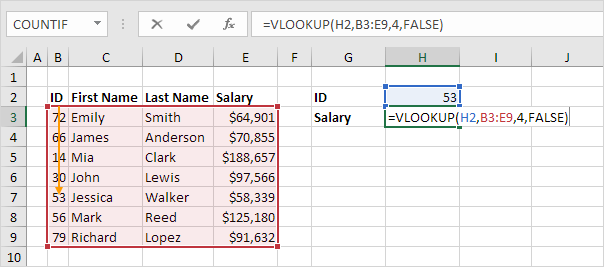
Introduction: In the realm of data management and analysis, the ability to quickly retrieve information from large datasets is paramount. Microsoft Excel’s VLOOKUP function offers a powerful toolset for performing vertical lookup operations, enabling users to search for a value in the first column of a table array and return a corresponding value from a specified column. In this comprehensive guide, we’ll delve into the intricacies of using the VLOOKUP function in Excel, covering everything from basic syntax to advanced techniques and best practices, empowering you to harness the full potential of VLOOKUP for your data lookup needs.
Section 1: Understanding VLOOKUP in Excel
1.1 What is VLOOKUP and Why is it Important? 1.2 Benefits of Using VLOOKUP for Data Lookup Operations 1.3 Types of Lookup Scenarios Suitable for VLOOKUP
Section 2: Getting Started with VLOOKUP
2.1 Understanding the Syntax of VLOOKUP Function 2.2 Specifying Lookup Value, Table Array, Column Index, and Range Lookup 2.3 Example: Performing a Basic VLOOKUP Operation
Section 3: Basic VLOOKUP Techniques
3.1 Performing Exact Match Lookups 3.2 Handling Approximate Match Lookups 3.3 Dealing with Errors: #N/A, #REF!, etc. 3.4 Using Named Ranges for Improved Clarity and Readability
Section 4: Advanced VLOOKUP Options
4.1 Using VLOOKUP with Wildcards: Asterisk (*) and Question Mark (?) 4.2 Nesting VLOOKUP within Other Functions: IF, ISERROR, INDEX, MATCH 4.3 Handling Multiple Criteria Lookup with VLOOKUP 4.4 Using VLOOKUP with Dynamic Data Ranges: OFFSET, INDIRECT
Section 5: Optimizing VLOOKUP Performance
5.1 Sorting Data for Faster Lookup Operations 5.2 Using Approximate Match Lookups for Sorted Data 5.3 Limiting the Size of Lookup Tables for Efficiency 5.4 Employing Array Formulas for Complex Lookup Scenarios
Section 6: Troubleshooting Common VLOOKUP Issues
6.1 Dealing with Lookup Value Errors: Case Sensitivity, Data Type Mismatch 6.2 Handling Lookup Table Errors: Missing Values, Inconsistent Formats 6.3 Resolving Performance Issues with Large Datasets 6.4 Addressing Compatibility Issues with Older Excel Versions
Section 7: VLOOKUP in Specialized Scenarios
7.1 Using VLOOKUP with Multiple Worksheets and Workbooks 7.2 Performing Two-Way Lookup with VLOOKUP 7.3 Applying VLOOKUP in PivotTables and PivotCharts 7.4 Integrating VLOOKUP with External Data Sources: SQL Queries, Access Databases, etc.
Section 8: Tips and Best Practices for Effective VLOOKUP Usage
8.1 Keep Data Consistent and Clean Before Performing VLOOKUP 8.2 Use Descriptive Column Headers and Labels for Clarity 8.3 Test VLOOKUP Results on Sample Data Before Applying to Large Datasets 8.4 Document VLOOKUP Formulas and Procedures for Future Reference
Section 9: Learning Resources and Further Exploration
9.1 Excel VLOOKUP Tutorials and Courses 9.2 Online Communities and Forums for Excel Enthusiasts 9.3 Advanced Books and Publications on Excel Formulas 9.4 Continuous Learning and Skill Development in Excel VLOOKUP Mastery
Conclusion: Congratulations! You’ve now mastered the art of using the VLOOKUP function in Excel. By following the techniques outlined in this guide and experimenting with different VLOOKUP options and strategies, you’ll be able to retrieve information from your datasets quickly and efficiently, enabling you to make informed decisions with confidence. Whether you’re analyzing sales data, managing inventory, or conducting research, Excel VLOOKUP empowers you to unlock the full potential of your data and extract valuable insights with ease. So, embrace the power of VLOOKUP in Excel and elevate your data lookup game to new heights of excellence.




