Mastering YouTube: A Comprehensive Guide on How to Copy YouTube Video URL Links Across Devices
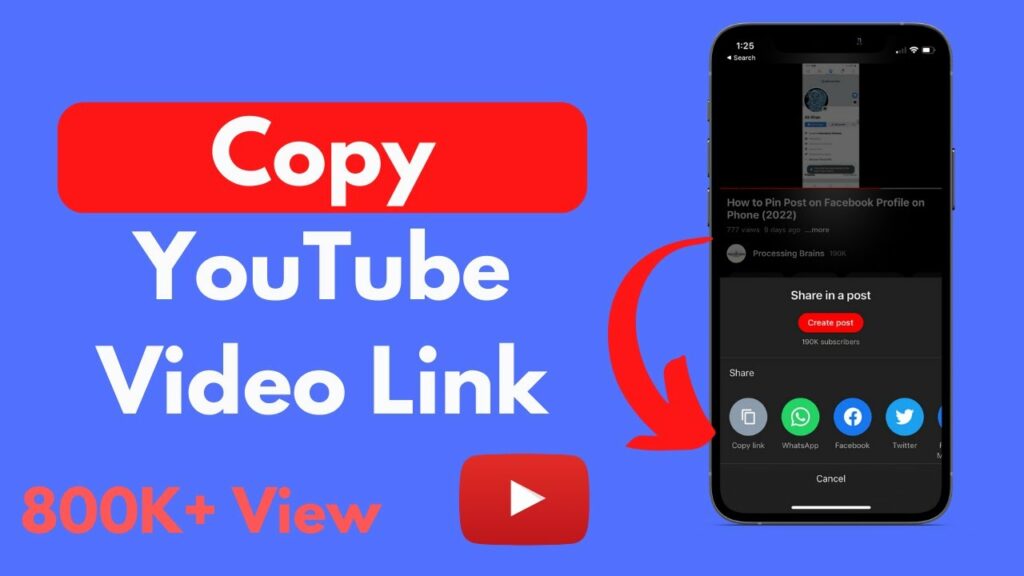
Introduction:
YouTube, the world’s largest video-sharing platform, is a treasure trove of content spanning various genres. While enjoying videos on YouTube, you might come across a video that you wish to share with friends, embed in a blog post, or save for later viewing. To do this, you’ll need to know how to copy the YouTube video URL link. In this extensive guide, we will explore multiple methods for copying YouTube video URLs on various devices, providing step-by-step instructions for both desktop and mobile platforms.
Copying YouTube Video URL on Desktop:
- Open YouTube in a Web Browser:
- Launch your preferred web browser and navigate to the YouTube website.
- Find the Video:
- Locate the video you want to copy the URL for. You can use the YouTube search bar or browse through your subscriptions and recommendations.
- Access the Video:
- Click on the video to open it.
- Copy the URL from the Address Bar:
- Look at the address bar at the top of your browser. It will display the URL of the video. Right-click on the URL, and from the context menu, select “Copy.” Alternatively, you can highlight the URL and press “Ctrl + C” (Windows/Linux) or “Command + C” (Mac) to copy.
- Share or Save:
- The YouTube video URL is now copied to your clipboard. You can paste it into a text document, an email, a messaging app, or any platform where you want to share or save the link.
Copying YouTube Video URL on Mobile Devices (iOS/Android):
- Open YouTube App:
- Launch the YouTube app on your mobile device.
- Find the Video:
- Navigate to the video you want to share.
- Access Share Options:
- Below the video player, tap on the “Share” button. This is typically represented by an arrow or the word “Share.”
- Copy the Link:
- In the sharing options, look for the “Copy link” or “Copy URL” option. Tap on it. On some devices, you might need to tap “Copy” after selecting the link option.
- Paste and Share:
- The YouTube video URL is now copied to your device’s clipboard. You can paste it into a message, email, or any other app to share the link.
Additional Methods for Copying YouTube Video URL:
- Using the Share Button (Desktop and Mobile):
- Below the video player, you’ll find the “Share” button. Click or tap on it, and you’ll see the option to copy the link directly. This method is available on both desktop and mobile versions of YouTube.
- Share and Copy (Mobile):
- On mobile devices, after tapping the “Share” button, you might have an option to “Copy Link” directly from the sharing menu.
- Using the YouTube Address Bar (Desktop):
- Instead of right-clicking on the address bar, you can also click on it to highlight the URL and then use “Ctrl + C” (Windows/Linux) or “Command + C” (Mac) to copy.
- Shortened URL (Desktop and Mobile):
- YouTube often provides a shortened version of the video URL. You can click on it to copy the shorter link. This is useful for character-limited platforms like Twitter.
Troubleshooting and Tips:
- Privacy Settings:
- If a video has privacy settings that restrict sharing, you might not be able to copy the URL.
- URL Formats:
- YouTube video URLs can come in different formats, including the standard watch URL (youtube.com/watch?v=VIDEO_ID) and shortened forms (youtu.be/VIDEO_ID). Both work the same way.
- Permissions:
- Ensure that you have the necessary permissions to view and share the video. Private videos might not allow sharing with everyone.
- App-Specific Sharing (Mobile):
- Depending on your mobile device, some apps might have specific sharing options that don’t involve copying a link. In such cases, consider using the general sharing method explained earlier.
Conclusion:
Mastering the skill of copying YouTube video URLs is a fundamental aspect of sharing and organizing your favorite content. Whether you are on your desktop or mobile device, the methods outlined in this comprehensive guide empower you to easily copy YouTube video URLs and share them across various platforms. As you navigate the vast world of YouTube, these techniques ensure that you can effortlessly save, share, and enjoy your favorite videos with friends, family, or your online audience.




