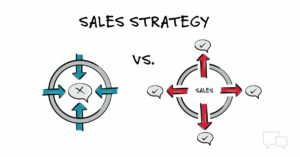Unveiling the Digital Canvas: A Comprehensive Guide on How to Copy the URL of Images from Google
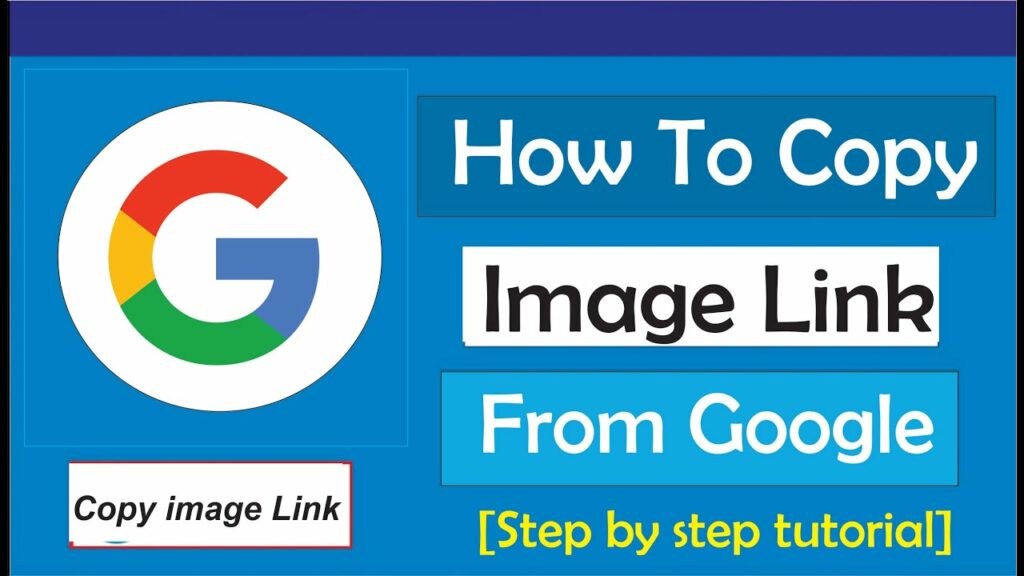
Introduction:
In the expansive digital realm, Google Search stands as a gateway to a vast collection of images, catering to various interests and needs. Whether you’re looking to share a captivating photograph, integrate visuals into a presentation, or bookmark an image for future reference, knowing how to copy the URL of images from Google is a valuable skill. This comprehensive guide will walk you through the step-by-step process of extracting image URLs on both desktop and mobile platforms, ensuring you can effortlessly harness the visual richness that Google has to offer.
Copying Image URL on Desktop:
- Open Google Images:
- Launch your preferred web browser and navigate to Google Images by visiting images.google.com.
- Initiate a Search:
- Enter your desired search query in the search bar and press “Enter” or click on the magnifying glass icon.
- Find the Image:
- Browse through the search results until you find the image you want to copy the URL for.
- Click on the Image:
- Click on the image to open it in a larger view.
- Copy Image Address:
- Right-click on the image. From the context menu that appears, select “Copy image address” (in Google Chrome) or “Copy image location” (in Mozilla Firefox) or similar options in other browsers. This action copies the URL of the image to your clipboard.
- Paste and Share:
- Paste the copied URL into a document, message, email, or any platform where you want to share or save the image link.
Copying Image URL on Mobile:
- Open Google Images App or Browser:
- If you’re using the Google Images app, open it. If you’re using a mobile browser, navigate to images.google.com.
- Initiate a Search:
- Enter your search query and tap on the magnifying glass or “Search” button.
- Find and Tap on the Image:
- Browse through the results and tap on the image you want to copy the URL for.
- Open Image in Full View:
- Depending on your device and browser, there might be an option to open the image in full view. Tap on it.
- Copy Image URL:
- On mobile browsers, you may need to tap and hold on the image until a menu appears. Select the option that allows you to copy the image address or URL.
- Paste and Share:
- Paste the copied URL into your desired platform for sharing or saving.
Tips and Considerations:
- Image Hosting Platforms:
- Some images on Google may be hosted on specific platforms like Imgur or Pinterest. In such cases, the copied URL may direct you to the hosting platform rather than the original source.
- Rights and Permissions:
- Be mindful of copyright and licensing restrictions when using or sharing images. Always respect the intellectual property rights of content creators.
- Reverse Image Search:
- If you need more information about the image or want to find similar images, consider using Google’s reverse image search by clicking on the camera icon in the search bar.
- Browser-Specific Instructions:
- Different web browsers might have slightly different menu options for copying image URLs. Adjust the instructions based on the browser you are using.
- App-Specific Actions:
- Some mobile apps may have their own mechanisms for copying image URLs. Explore options within the app if you’re not using a browser.
Advanced Methods:
- Inspect Element (Desktop):
- For advanced users, right-clicking on an image and selecting “Inspect” or “Inspect Element” opens the browser’s developer tools. Navigate to the “Network” tab, reload the page, and look for an entry related to the image. Right-click on it to copy the image URL.
- Direct URL Extraction:
- In some cases, you can directly extract the image URL from the address bar of your browser while viewing the image in full screen. This method is browser-dependent.
Conclusion:
Navigating the vast visual landscape of Google Images becomes even more enriching when armed with the knowledge of how to copy image URLs effortlessly. Whether you’re curating a collection of inspiration, sharing images with colleagues, or embedding visuals into your online presence, the step-by-step instructions outlined in this comprehensive guide empower you to seamlessly copy image URLs on both desktop and mobile platforms. As you traverse the digital canvas, remember to be considerate of intellectual property rights and use these techniques responsibly to enhance your digital experience.