Navigating YouTube: A Comprehensive Guide on How to Turn Off Shorts and Personalize Your Viewing Experience
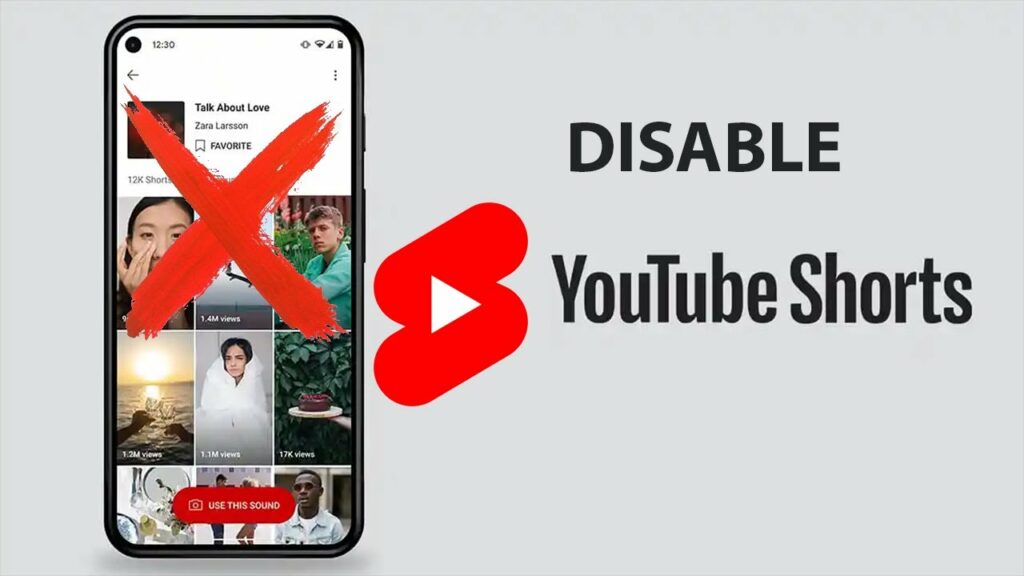
Introduction:
YouTube, the behemoth of online video content, continuously evolves to provide users with a personalized and enjoyable viewing experience. With the introduction of YouTube Shorts, a short-form video feature, users can consume bite-sized content seamlessly. However, not everyone may prefer this format, and for those looking to turn off Shorts on YouTube, the process might seem less intuitive. In this extensive guide, we will explore various methods for disabling Shorts on YouTube, catering to both mobile and desktop users, ensuring you have full control over your content preferences.
Understanding YouTube Shorts:
Launched as a response to the rising popularity of short-form videos on platforms like TikTok, YouTube Shorts allows creators to produce and share engaging videos of up to 60 seconds. These videos are prominently displayed in a dedicated Shorts shelf on the YouTube app, making them easily accessible to viewers. While Shorts offer a quick and entertaining way to consume content, some users may prefer a more traditional viewing experience.
Disabling Shorts on YouTube: Mobile App (Android/iOS)
To turn off Shorts on the YouTube mobile app, follow these steps:
- Open the YouTube App:
- Launch the YouTube app on your Android or iOS device.
- Go to Your Library:
- Tap on the Library icon located at the bottom right corner of the screen.
- Tap on History:
- Within the Library section, tap on “History.”
- Remove Short Videos:
- Scroll through your watch history and identify Shorts videos. To remove a Short video, tap on the three dots next to it and select “Remove from Watch history.”
- Provide Feedback (Optional):
- If you want to provide feedback to YouTube about why you’re removing the video, you can choose an appropriate option.
- Repeat as Needed:
- Repeat this process for other Shorts videos in your watch history.
By removing Shorts videos from your watch history, you signal to YouTube that you’re not interested in this type of content, and the platform will adjust its recommendations accordingly.
Disabling Shorts on YouTube: Desktop
To tailor your YouTube experience on desktop and limit the appearance of Shorts videos, follow these steps:
- Access YouTube History:
- Open your preferred web browser and go to the YouTube website.
- Sign In:
- Sign in to your YouTube account if you’re not already logged in.
- Access Watch History:
- Click on the three horizontal lines in the top-left corner to open the menu. From the menu, click on “History.”
- Remove Short Videos:
- Within your watch history, identify Shorts videos. To remove a Short video, hover over it, click on the three dots, and select “Remove from Watch history.”
- Provide Feedback (Optional):
- Similar to the mobile app, you can choose to provide feedback to YouTube about why you’re removing the video.
- Repeat as Needed:
- Continue this process for other Shorts videos in your watch history.
Using YouTube Settings to Limit Shorts:
While YouTube doesn’t provide an explicit toggle switch to turn off Shorts, you can use settings to improve your content recommendations:
- Open YouTube Settings:
- Click on your profile picture in the top right corner and select “Settings.”
- Go to General Settings:
- In the left sidebar, click on “General.”
- Adjust Content Preferences:
- Find the “Content preferences” section. Here, you can adjust your content settings, including turning off “Shorts shelf” recommendations.
- Save Changes:
- After adjusting your preferences, make sure to save the changes.
Please note that these settings may not completely remove all Shorts videos but can help in customizing your content recommendations.
Provide Feedback to YouTube:
If you find that Shorts content persists even after adjusting your settings, consider providing feedback to YouTube directly:
- Navigate to Help & Feedback:
- Scroll down to the bottom of the YouTube app or website and click on “Help & feedback.”
- Submit Feedback:
- Click on “Send feedback” and provide details about your preference to limit or disable Shorts content.
YouTube values user feedback, and this information helps the platform refine its algorithms to better cater to individual preferences.
Conclusion:
While YouTube Shorts adds a dynamic and engaging element to the platform, not everyone may find this style of content appealing. By following the steps outlined in this comprehensive guide, you can effectively turn off Shorts on YouTube, tailoring your viewing experience to align with your preferences. Whether you’re using the mobile app or accessing YouTube on your desktop, these methods empower you to take control of the content you encounter, ensuring that your YouTube journey is both enjoyable and personalized.




