Illuminating Creativity: A Comprehensive Guide to Creating Light Leak Effects in Adobe Premiere Pro
Adam.Smith April 5, 2024 0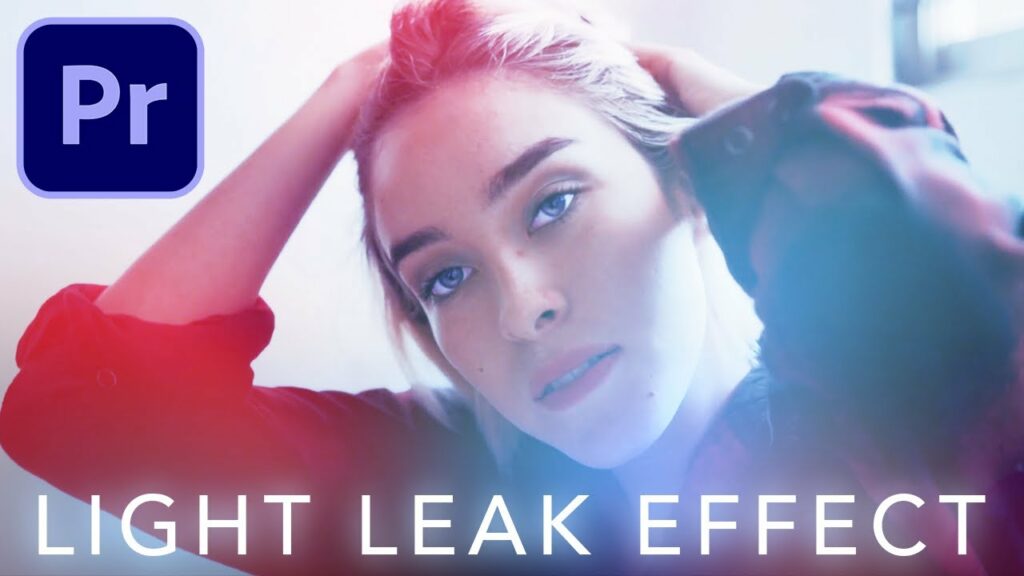
Introduction: Light leak effects have become a popular visual enhancement in video editing, adding a touch of vintage charm, warmth, and nostalgia to footage. Adobe Premiere Pro, a leading video editing software, offers a range of tools and features that empower creators to craft stunning light leak effects with ease and precision. In this comprehensive guide, we’ll delve into the intricacies of creating light leak effects in Premiere Pro, unraveling techniques, workflows, and expert insights to help you illuminate your projects with captivating visual flair.
Understanding Light Leak Effects: Light leaks refer to unintentional or deliberate exposure of light to the camera sensor, resulting in streaks, flares, and bursts of light across the frame. While traditionally associated with analog film photography, light leaks have found renewed popularity in digital video editing as a creative enhancement that adds texture, depth, and character to footage. In Premiere Pro, light leak effects can be achieved through a combination of blending modes, adjustment layers, and color grading techniques, allowing editors to customize the intensity, color, and timing of the light leaks to suit the mood and style of their projects.
Step-by-Step Guide to Creating Light Leak Effects in Adobe Premiere Pro:
- Import Footage: Launch Adobe Premiere Pro and create a new project. Import the footage you want to enhance with light leak effects into your project media bin.
- Download Light Leak Assets: Before proceeding, download or create light leak assets to use in your project. These can be found online through various stock footage websites or created using practical effects such as shining a light through a piece of translucent material or shooting directly into the sun with a lens flare.
- Create Adjustment Layer: In the Project panel, right-click and select “New Item” > “Adjustment Layer.” Drag the adjustment layer onto the timeline above your footage.
- Apply Light Leak Asset to Adjustment Layer: Drag the downloaded light leak asset from the project media bin onto the adjustment layer in the timeline. Resize and position the asset to cover the entire duration of your footage.
- Change Blend Mode: Select the adjustment layer in the timeline and change the blend mode to “Screen” or “Add” from the Effect Controls panel. This will blend the light leak asset with the underlying footage, allowing the bright areas of the light leak to shine through while preserving the dark areas.
- Adjust Opacity and Timing: Experiment with the opacity and timing of the light leak effect to achieve the desired intensity and duration. You can keyframe the opacity to gradually fade the effect in and out over time for a more subtle transition.
- Color Grading: Enhance the color and mood of the light leak effect by applying color grading effects to the adjustment layer. Use the Lumetri Color panel to adjust the exposure, contrast, saturation, and color temperature to complement the overall look and feel of your footage.
- Layer and Blend Multiple Light Leaks: For added depth and complexity, layer and blend multiple light leak assets on separate adjustment layers. Experiment with different blending modes and opacities to create unique combinations and effects.
- Add Gaussian Blur (Optional): To soften the edges of the light leak effect and create a more organic look, apply a Gaussian Blur effect to the adjustment layer. Adjust the blur radius to control the amount of blurring applied to the light leak.
- Preview and Fine-Tune: Preview the light leak effect in the Program Monitor to assess its impact on the footage. Make any necessary adjustments to the opacity, timing, blending modes, or color grading to achieve the desired visual result.
- Render and Export: Once you’re satisfied with the light leak effect, render your project to create the final video file. Go to File > Export > Media and choose the desired export settings, format, and destination for your video. Click Export to render and save the video with the light leak effect applied.
Tips and Best Practices for Creating Light Leak Effects in Adobe Premiere Pro:
- Experiment with Blend Modes: Explore different blend modes such as Screen, Add, Overlay, or Lighten to achieve different looks and effects when blending light leak assets with your footage.
- Customize Opacity and Timing: Adjust the opacity and timing of the light leak effect to create subtle transitions or bold bursts of light that complement the mood and pacing of your footage.
- Layer and Combine Effects: Combine light leak effects with other visual enhancements such as color grading, vignettes, or film grain to create a cohesive and immersive look for your footage.
- Use Adjustment Layers: Apply light leak effects to adjustment layers to maintain flexibility and non-destructive editing. This allows you to easily experiment with different effects and adjustments without affecting the original footage.
- Match the Style and Tone: Select light leak assets that match the style, tone, and color palette of your footage to ensure a cohesive and harmonious visual aesthetic.
- Avoid Overdoing It: While light leaks can add visual interest and atmosphere to your footage, be mindful not to overdo it. Use light leaks sparingly and selectively to enhance, rather than overwhelm, the overall composition.
- Seek Inspiration: Draw inspiration from films, music videos, and other visual media that incorporate light leak effects creatively and effectively. Analyze their techniques and approaches to apply similar principles to your own projects.
Conclusion: Creating light leak effects in Adobe Premiere Pro offers a versatile and creative way to enhance the visual appeal of your footage, adding warmth, texture, and depth to your compositions. By following the steps outlined in this comprehensive guide and incorporating tips and best practices, you’ll be well-equipped to infuse your projects with captivating light leak effects that captivate and engage your audience. So, dive in, experiment fearlessly, and let your creativity shine as you illuminate your footage with stunning light leak effects in Adobe Premiere Pro.




