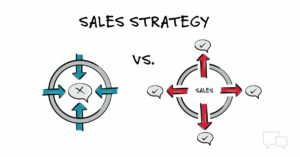Troubleshooting Guide: How to Fix a Device Not Recognizing SIM Card Issue

Introduction: A SIM card is a crucial component of mobile devices, providing access to cellular networks and enabling communication features such as calls, texts, and data. However, encountering a “device not recognizing SIM card” error can be frustrating and disrupt your ability to use your phone as intended. This issue can occur due to various reasons, including software glitches, hardware malfunctions, or SIM card-related problems. In this comprehensive guide, we’ll explore the common causes of a device not recognizing SIM card error and provide troubleshooting steps to help you resolve the issue and get your device back up and running.
Common Causes of a Device Not Recognizing SIM Card:
- SIM Card Misalignment: Sometimes, the SIM card may not be properly seated in the SIM card tray or may become dislodged due to physical impacts or movement. This can cause the device to fail to recognize the SIM card and display error messages such as “No SIM card detected” or “Invalid SIM card.”
- Software Glitches: Software glitches or bugs within the device’s operating system can also lead to issues with recognizing the SIM card. This can occur due to outdated software, corrupted system files, or conflicts with third-party apps. Performing a software update or resetting the device’s network settings may help resolve these software-related issues.
- SIM Card Damage: Physical damage to the SIM card, such as scratches, bends, or water damage, can prevent the device from recognizing the SIM card. Additionally, SIM cards that have been deactivated or expired may also cause recognition issues.
- Hardware Malfunctions: Faulty hardware components, such as the SIM card slot or reader, can prevent the device from properly detecting the SIM card. This can occur due to wear and tear over time, manufacturing defects, or damage from drops or impacts.
Troubleshooting Steps to Fix a Device Not Recognizing SIM Card Issue:
- Restart Your Device: The first step in troubleshooting a device not recognizing SIM card issue is to restart your device. This can help refresh the device’s software and resolve temporary glitches or bugs that may be affecting the SIM card detection process. To restart your device, simply power it off and then turn it back on again.
- Check SIM Card Alignment: Inspect the SIM card tray and ensure that the SIM card is properly seated in the tray with the gold contacts facing downwards. If the SIM card appears to be misaligned or dislodged, carefully remove it from the tray, reinsert it, and then try restarting your device to see if the issue is resolved.
- Clean the SIM Card and Slot: Dust, dirt, or debris may accumulate in the SIM card slot or on the surface of the SIM card, causing connectivity issues. Use a soft, dry cloth or a can of compressed air to gently clean the SIM card and slot, removing any particles that may be obstructing the connection.
- Update Your Device Software: Check if there are any available software updates for your device and install them if necessary. Software updates often include bug fixes, security patches, and performance improvements that can help address issues with SIM card recognition. To check for updates, go to the Settings menu on your device and navigate to the Software Update or System Update section.
- Test with Another SIM Card: If possible, try inserting the SIM card into another compatible device to determine if the issue is with the SIM card itself or the device’s hardware. If the SIM card works fine in another device, the problem may be with your device’s SIM card slot or reader, and you may need to contact technical support or visit an authorized service center for further assistance.
- Reset Network Settings: Resetting your device’s network settings can help resolve connectivity issues, including problems with recognizing the SIM card. Keep in mind that resetting network settings will erase saved Wi-Fi passwords, Bluetooth connections, and VPN configurations, so be sure to backup any important data before proceeding. To reset network settings, go to the Settings menu on your device, select General or System, and then choose Reset Network Settings.
Conclusion: Encountering a “device not recognizing SIM card” error can be frustrating, but with the right troubleshooting steps, you can often resolve the issue and regain access to your device’s cellular network. By identifying common causes such as SIM card misalignment, software glitches, SIM card damage, or hardware malfunctions, you can take appropriate action to address the problem and get your device back up and running. Whether it’s restarting your device, checking SIM card alignment, updating software, or resetting network settings, there are several steps you can take to troubleshoot and fix a device not recognizing SIM card issue. With patience and persistence, you can resolve the issue and continue to enjoy using your device for calls, texts, and data with ease and convenience.