Illuminating the Issue: Understanding and Resolving Screen Flickering During Calls on Smartphones
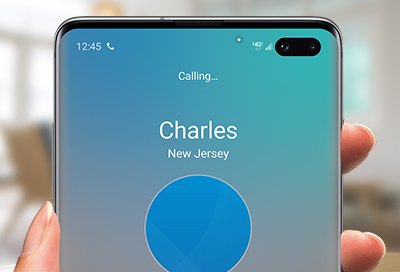
Introduction:
In the realm of modern telecommunications, smartphones serve as indispensable tools, facilitating seamless communication and connectivity with friends, family, and colleagues. However, amidst the convenience and versatility they offer, users occasionally encounter unexpected disruptions, one of the most vexing being screen flickering during calls. This perplexing phenomenon can not only hinder effective communication but also compromise user experience and device reliability. In this comprehensive guide, we delve into the intricacies of screen flickering during calls on smartphones, exploring potential causes and equipping users with effective strategies to mitigate and resolve this disruptive issue.
Understanding Screen Flickering During Calls:
Screen flickering during calls refers to the sudden and intermittent fluctuation or flashing of the smartphone’s display while engaged in a voice call. This erratic behavior can manifest as rapid changes in brightness, color distortion, or visible lines and artifacts on the screen. While screen flickering during calls may occur sporadically or persistently, its presence can disrupt communication and diminish user confidence in the device’s reliability.
Common Causes of Screen Flickering During Calls:
- Proximity Sensor Issues: The proximity sensor on smartphones is responsible for detecting the proximity of the user’s face during a call and adjusting the screen accordingly to prevent accidental touch inputs. Malfunctioning or misaligned proximity sensors can trigger screen flickering issues during calls, as the device may erroneously detect changes in proximity and adjust the screen brightness or turn it off altogether.
- Software Glitches: Software bugs or glitches within the smartphone’s operating system or dialer app can cause screen flickering during calls. These issues may arise due to incomplete software updates, compatibility issues, or corrupt system files affecting the call handling process.
- Display Settings: Improper display settings or conflicting configurations may contribute to screen flickering during calls. Settings such as auto-brightness, adaptive display, or screen timeout settings may interact unpredictably with the proximity sensor or call handling process, resulting in flickering behavior.
- Screen Protector or Case Interference: Screen protectors or cases designed to protect the smartphone’s display and body may inadvertently interfere with the proximity sensor or ambient light sensor, leading to screen flickering issues during calls. Poorly designed or improperly installed accessories can obstruct sensor functionality and cause erratic behavior.
- Hardware Malfunctions: Hardware defects or malfunctions within the smartphone’s display assembly, such as loose connections, damaged components, or faulty display drivers, can manifest as screen flickering during calls. Physical damage or wear and tear over time may exacerbate these issues, necessitating professional diagnosis and repair.
Strategies for Resolution:
- Restart Your Device: A simple restart of your smartphone can often resolve temporary software glitches or conflicts causing screen flickering during calls. Power off your device, wait a few seconds, then power it back on to refresh system processes and clear temporary caches.
- Update Software: Ensure that your smartphone’s operating system and dialer app are up to date with the latest software updates and patches. Developers often release updates to address performance issues, including screen flickering during calls.
- Adjust Display Settings: Experiment with adjusting display settings such as brightness, adaptive display, or auto-brightness to determine if they affect screen flickering behavior during calls. Disable or modify settings that may interact unfavorably with the proximity sensor or call handling process.
- Clean Proximity Sensor: Inspect the proximity sensor located near the earpiece of your smartphone and ensure that it is free from dust, dirt, or debris. Use a soft, lint-free cloth or compressed air to gently clean the sensor area and remove any obstructions that may interfere with its functionality.
- Remove Screen Protector or Case: If you’re using a screen protector or case on your smartphone, temporarily remove them to determine if they are causing interference with the proximity sensor or ambient light sensor. If screen flickering issues resolve after removal, consider replacing or adjusting the accessory for better compatibility.
- Test in Safe Mode: Boot your smartphone in safe mode to disable all third-party apps and determine if the issue persists. If screen flickering during calls ceases in safe mode, a third-party app may be the culprit. Identify and uninstall recently installed or problematic apps to resolve the issue.
- Perform Factory Reset: As a last resort, consider performing a factory reset on your smartphone to restore it to its original factory settings. Be sure to back up your data before proceeding, as this action will erase all data and settings on your device. Factory resets can help resolve persistent software issues or conflicts causing screen flickering during calls.
- Seek Professional Assistance: If screen flickering during calls persists despite troubleshooting efforts, consider seeking professional assistance from authorized service centers or technicians. They can diagnose underlying hardware issues and provide appropriate solutions, such as component repair or replacement.
Conclusion:
Screen flickering during calls on smartphones presents a vexing challenge to users, disrupting communication and undermining user confidence in device reliability. However, armed with an understanding of common causes and effective resolution strategies outlined in this guide, users can navigate this perplexing issue with confidence and resilience. By adopting proactive measures, staying vigilant for potential triggers, and seeking timely assistance when needed, users can mitigate the impact of screen flickering during calls and enjoy uninterrupted communication on their favorite devices. So, don’t let screen flickering disrupt your conversations—take charge, troubleshoot effectively, and reclaim control over your smartphone experience.




