Mastering Dynamic Design: A Comprehensive Guide on How to Use Live Gradients in Photoshop 2023
Adam.Smith February 12, 2024 0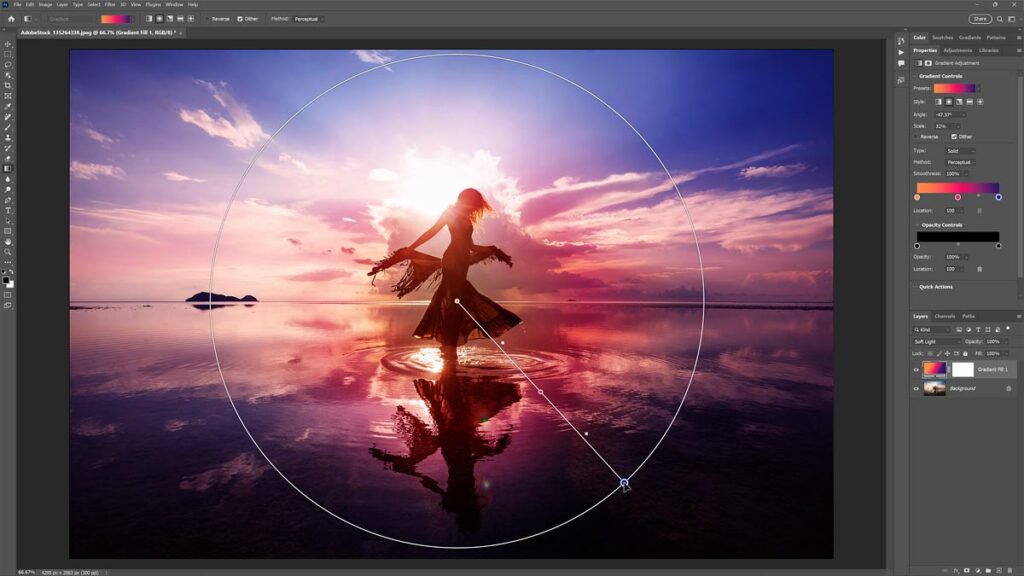
Introduction:
In the ever-evolving landscape of graphic design, Adobe Photoshop continues to be a powerhouse, introducing new features and capabilities to enhance creative possibilities. One such feature that has garnered attention and excitement is the incorporation of Live Gradients in Photoshop 2023. This comprehensive guide aims to delve into the intricacies of Live Gradients, providing a step-by-step tutorial on how to leverage this dynamic tool to elevate your design projects. From creating immersive backgrounds to adding depth and dimension, Live Gradients open a realm of possibilities for graphic designers seeking to breathe life into their visual creations.
I. Understanding Live Gradients:
A. Evolution of Gradients in Photoshop:
- Gradients have long been a staple in Photoshop, allowing designers to blend colors seamlessly.
- Live Gradients represent a leap forward, offering real-time adjustments and dynamic control.
B. Dynamic Color Blending:
- Live Gradients enable designers to interactively manipulate color transitions within a design.
- Real-time feedback facilitates precision and enhances the overall design experience.
C. Versatility in Application:
- Live Gradients are versatile, applicable to various design elements such as backgrounds, text, shapes, and more.
- Their adaptability makes them a valuable asset for both beginners and experienced designers.
II. Accessing Live Gradients in Photoshop 2023:
A. Opening the Gradient Editor:
- Launch Photoshop 2023 and open your project.
- Select the layer or element to which you want to apply the Live Gradient.
B. Navigate to the Gradients Panel:
- Locate the Gradients panel in the Photoshop workspace.
- If it’s not visible, go to “Window” in the top menu and select “Gradients” to reveal the panel.
C. Choose a Live Gradient:
- Browse through the available gradients in the Gradients panel.
- Select a Live Gradient by clicking on it.
III. Applying Live Gradients to Different Design Elements:
A. Applying to Backgrounds:
- Create a new layer for your background.
- Select the Gradient tool from the toolbar and drag it across the canvas to apply the Live Gradient.
B. Adding to Text:
- Type or import your text on a new layer.
- Highlight the text layer, choose the Gradient tool, and apply the Live Gradient as desired.
C. Enhancing Shapes and Objects:
- Draw a shape or import an object onto a new layer.
- Use the Gradient tool to apply the Live Gradient, adjusting the direction and intensity.
IV. Real-Time Adjustments with Live Gradients:
A. Interactive Color Stops:
- Double-click on the Live Gradient bar to access the Gradient Editor.
- Manipulate color stops in real-time by dragging them to different positions.
B. Gradient Angle and Scale:
- Use the on-canvas controls to adjust the angle and scale of the Live Gradient.
- Experiment with different angles to achieve the desired visual effect.
C. Opacity and Blending Modes:
- Explore opacity settings within the Gradient Editor for each color stop.
- Experiment with blending modes to create unique interactions between colors.
D. Save and Manage Live Gradients:
- Create and save custom Live Gradients for future use.
- Manage your gradients by organizing them into folders within the Gradients panel.
V. Advanced Techniques with Live Gradients:
A. Applying Gradients to Masks:
- Utilize Live Gradients on layer masks for intricate blending effects.
- Experiment with gradients on masks to reveal or conceal specific parts of an image.
B. Creating Gradient Overlays:
- Apply Live Gradients to layers and use blending modes for creative overlays.
- Experiment with different blending modes to achieve desired visual effects.
C. Animation and Dynamic Effects:
- Leverage Live Gradients in animated projects for dynamic color transitions.
- Explore Photoshop’s animation capabilities to bring your designs to life.
VI. Troubleshooting and Tips:
A. Performance Considerations:
- On large projects, monitor system performance when using multiple Live Gradients.
- Adjusting document resolution or simplifying complex gradients can enhance performance.
B. Experimentation and Exploration:
- Embrace a trial-and-error approach to discover the full potential of Live Gradients.
- Explore different combinations, angles, and settings to unleash your creativity.
VII. Conclusion: Elevating Design with Live Gradients
In conclusion, Live Gradients in Photoshop 2023 mark a significant stride in the realm of graphic design, providing designers with a dynamic toolset for creating visually stunning and immersive projects. This comprehensive guide has walked you through the fundamentals of Live Gradients, from accessing and applying them to real-time adjustments and advanced techniques. As you integrate Live Gradients into your design workflow, let experimentation and exploration be your allies, unlocking a world of possibilities to elevate your creative endeavors. Whether you’re a seasoned designer or just starting your journey, harness the power of Live Gradients to breathe life into your designs and captivate your audience with visually striking compositions.




