Mastering Visual Effects: A Comprehensive Guide to Creating a Paint Splatter Effect in Adobe After Effects
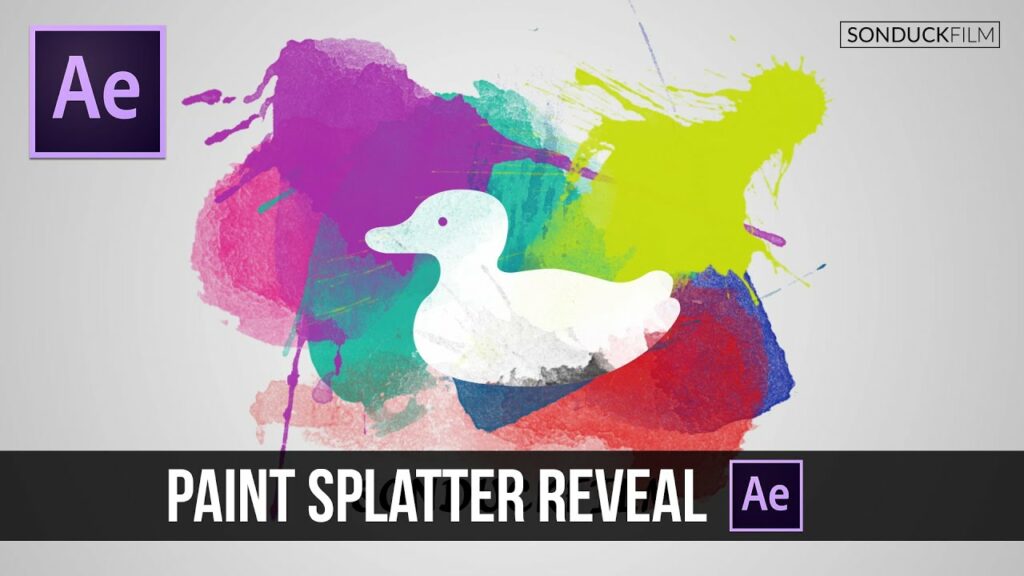
Introduction: The paint splatter effect is a popular visual element used in motion graphics, title sequences, and artistic compositions to add dynamic texture and visual interest. Adobe After Effects provides powerful tools and techniques for creating realistic and customizable paint splatter effects that enhance the visual storytelling and aesthetic appeal of video projects. In this comprehensive guide, we will explore the step-by-step process of creating a paint splatter effect in Adobe After Effects, from generating splatter particles to animating the splatter for maximum impact.
Understanding the Paint Splatter Effect: The paint splatter effect in After Effects involves the creation of individual paint splatter particles and the simulation of their behavior as they spread and splatter across the screen. By generating and animating these splatter particles, designers and animators can create a convincing illusion of paint splattering onto surfaces, objects, or text. After Effects offers several methods for creating paint splatter effects, including particle systems, shape layers, and masking techniques.
Step 1: Setting Up the Project Before creating the paint splatter effect, start by setting up the project in After Effects. Create a new composition with the desired dimensions, frame rate, and duration for your scene. Import any background footage or images you plan to use in the composition and arrange them in the timeline. Consider the style, mood, and context of the scene to determine the look and feel of the paint splatter effect.
Step 2: Generating Paint Splatter Particles To create paint splatter particles in After Effects, use a particle system such as Particle World or CC Particle Systems II. Apply the particle system to a new solid layer in the composition and adjust the settings to generate paint splatter particles. Customize parameters such as particle size, velocity, lifespan, and emission rate to control the appearance and behavior of the splatter particles. Experiment with different settings to achieve the desired density and distribution of splatter across the screen.
Step 3: Customizing Splatter Appearance Once you’ve generated the splatter particles, customize their appearance to resemble paint splatters. Use effects such as Fractal Noise, Turbulent Noise, or Gradient Ramp to add texture and variation to the splatter particles. Adjust properties such as color, opacity, blending mode, and transfer mode to achieve the desired paint-like appearance. Experiment with different textures, colors, and blending options to create realistic and visually compelling paint splatter effects.
Step 4: Adjusting Particle Behavior To create a more dynamic and natural-looking paint splatter effect, adjust the behavior of the splatter particles to simulate the physics of paint splattering. Experiment with parameters such as gravity, wind, and turbulence to control the motion and trajectory of the splatter particles. Consider factors such as viscosity, surface tension, and momentum to simulate the interaction between the paint and the surface. Fine-tune the settings to achieve the desired visual effect, from gentle drips to explosive splatters.
Step 5: Animating Splatter Movement To animate the paint splatter effect, keyframe the parameters of the particle system over time to create dynamic movement and dispersion of the splatter particles. Set keyframes for parameters such as velocity, size, opacity, and position at the beginning and end of the animation, then adjust the values to create smooth and fluid motion. Experiment with different animation curves and timing to achieve the desired splatter movement, whether it’s a gradual spread, a sudden burst, or a chaotic splatter.
Step 6: Adding Depth with Layers To enhance the depth and dimension of the paint splatter effect, consider adding multiple layers of splatter particles with varying sizes, colors, and opacities. Use multiple instances of the particle system or duplicate the splatter layer to create overlapping splatter effects that simulate depth and volume. Experiment with layering techniques such as blending modes, masks, and opacity to integrate the splatter layers seamlessly with the background and other elements in the composition.
Step 7: Incorporating Interaction For added realism and impact, consider incorporating interaction between the paint splatter and other elements in the scene. Use masks, mattes, and track mattes to constrain the splatter particles to specific areas or objects in the composition. Experiment with compositing techniques such as blending modes, opacity, and motion blur to simulate the interaction between the splatter and the surface. Add additional effects such as shadows, highlights, or reflections to enhance the illusion of depth and realism.
Step 8: Fine-Tuning and Previewing As you work on your paint splatter effect, preview it regularly to assess its visual impact and quality. Play through the animation in real-time, making note of any areas that may need further refinement or adjustment. Pay attention to details such as particle density, movement dynamics, and interaction with other elements to ensure a convincing and immersive paint splatter effect. Make adjustments as needed to achieve the desired look and feel for your project.
Step 9: Rendering and Exporting Once you’re satisfied with your paint splatter effect animation, it’s time to render and export the composition for use in your video projects. In After Effects, select “Composition” > “Add to Render Queue” to add the composition to the render queue. Configure the render settings, such as output format, resolution, and codec options, and click “Render” to export the final video with the paint splatter effect applied.
Conclusion: Creating a paint splatter effect in Adobe After Effects offers a versatile and powerful tool for adding texture, movement, and visual interest to video projects. By mastering the fundamentals of particle systems, compositing techniques, and animation principles, you can unleash your creativity and bring your scenes to life with dynamic and immersive paint splatter effects. Whether used for enhancing title sequences, adding excitement to motion graphics, or creating artistic compositions, paint splatter effects offer endless possibilities for visual storytelling and creative expression. Experiment with different settings, techniques, and styles to create paint splatter effects that captivate and inspire viewers, bringing energy, texture, and dynamic movement to your video projects.




