Resolving the Endless Cycle: Understanding and Fixing a Laptop That Turns On and Off Repeatedly
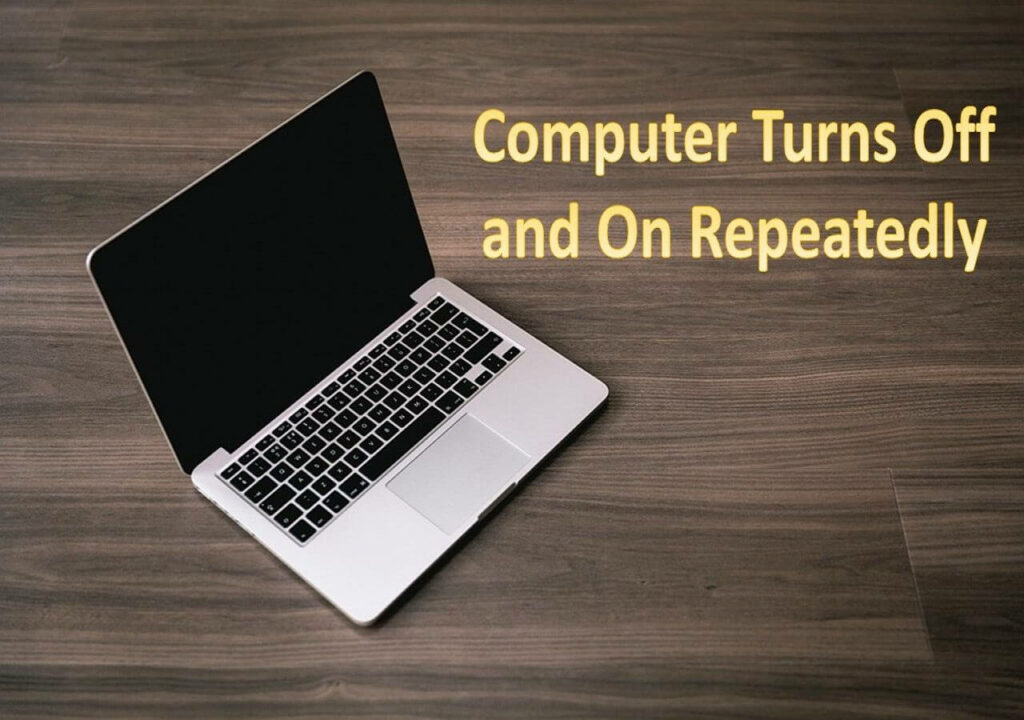
Introduction:
The frustration of encountering a laptop that repeatedly turns on and off can be a perplexing and exasperating experience for users. This seemingly endless cycle can be caused by various factors, ranging from hardware issues to software glitches. In this comprehensive guide, we will delve into the common causes behind a laptop’s repetitive power cycling, explore potential solutions, and provide step-by-step troubleshooting tips to help users diagnose and resolve this perplexing issue.
Common Causes of a Laptop Turning On and Off Repeatedly:
- Overheating Issues:
- Cause: Laptops generate heat during operation, and if the cooling system is inadequate or fails, the laptop can overheat. Many laptops have built-in safeguards that cause them to shut down if the internal temperature becomes too high.
- Solution: Check for dust buildup in the laptop’s vents and fans, ensuring proper ventilation. Consider using a cooling pad to improve airflow. If the issue persists, the cooling system or thermal paste may need professional attention.
- Faulty Power Supply:
- Cause: A malfunctioning power adapter or battery can lead to erratic power supply, causing the laptop to shut down and restart.
- Solution: Test the laptop with a known working power adapter and battery. If the problem persists, consider replacing the faulty component.
- Hardware Malfunctions:
- Cause: Issues with the laptop’s hardware components, such as a faulty RAM module, malfunctioning hard drive, or a problematic motherboard, can lead to power cycling.
- Solution: Perform a diagnostic test on individual hardware components. Re-seat or replace faulty RAM modules, check the hard drive for errors, and inspect the motherboard for visible damage. If needed, seek professional assistance for more in-depth hardware diagnostics.
- Software or Operating System Glitches:
- Cause: Corrupted system files, a problematic operating system update, or software conflicts can trigger a laptop to continuously restart.
- Solution: Boot the laptop into Safe Mode to troubleshoot software-related issues. Perform a system restore to revert the operating system to a stable state before the problem occurred. If necessary, reinstall the operating system or update drivers to resolve software conflicts.
- BIOS/UEFI Issues:
- Cause: Outdated or corrupted BIOS/UEFI firmware can lead to instability and cause the laptop to cycle power.
- Solution: Update the laptop’s BIOS/UEFI firmware to the latest version provided by the manufacturer. Exercise caution and follow the manufacturer’s instructions carefully during the update process.
- Malware or Virus Infections:
- Cause: Malicious software can disrupt normal system operation and lead to unexpected shutdowns and restarts.
- Solution: Run a comprehensive antivirus scan to detect and remove any malware or viruses. Consider using reputable anti-malware software for a more thorough scan.
Step-by-Step Troubleshooting Tips:
- Check for External Factors:
- Ensure the laptop is placed on a flat, hard surface for proper ventilation.
- Remove any external peripherals and accessories and test the laptop with only essential components connected.
- Inspect the Power Supply:
- Verify that the power adapter and battery are in good condition.
- Test the laptop with an alternate power adapter and battery if available.
- Monitor Temperature and Ventilation:
- Download temperature monitoring software to check for overheating.
- Clean dust from vents and fans to improve airflow.
- Use a cooling pad to dissipate heat effectively.
- Perform Hardware Diagnostics:
- Run built-in diagnostic tools provided by the laptop manufacturer.
- Test individual hardware components, such as RAM and hard drive, for errors.
- Check for Software Issues:
- Boot the laptop into Safe Mode to isolate software-related problems.
- Perform a system restore to a point before the issue started.
- Reinstall or update operating system drivers.
- Update BIOS/UEFI Firmware:
- Visit the laptop manufacturer’s website to download the latest BIOS/UEFI firmware.
- Follow manufacturer guidelines for safely updating the firmware.
- Run Antivirus and Anti-Malware Scans:
- Use reputable antivirus and anti-malware software to scan for and remove any malicious software.
- Seek Professional Assistance:
- If all else fails, consider reaching out to the laptop manufacturer’s support or consulting with a professional technician for further diagnosis and repairs.
Conclusion:
Encountering a laptop that turns on and off repeatedly can be a perplexing issue, but with a systematic approach to troubleshooting, users can often identify and resolve the underlying causes. Whether the problem lies in overheating, hardware malfunctions, software glitches, or external factors, the step-by-step solutions provided in this guide offer a comprehensive roadmap for users to regain control of their laptops and restore them to stable and reliable operation. If the issue persists, seeking professional assistance ensures a thorough diagnosis and targeted solutions to address the root cause of the problem.




