Precision Visualization: A Comprehensive Guide to Advanced Excel – Thermometer Charts
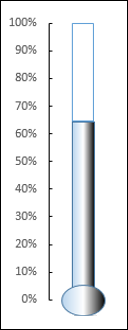
Introduction:
In the vast landscape of data visualization, Microsoft Excel continues to be a frontrunner, offering an extensive array of advanced features. Among these features, the Thermometer Chart stands out as a unique and impactful tool, enabling users to represent progress towards a goal with clarity and precision. In this comprehensive article, we delve into the world of Advanced Excel, focusing on the intricacies of Thermometer Charts and how they provide an insightful visual representation of data, making them a valuable asset for professionals across diverse industries.
I. Origins and Purpose of Thermometer Charts:
The Thermometer Chart, also known as a Goal Chart or Progress Chart, has its roots in financial and business contexts where tracking progress towards a target is critical. Originally conceived to resemble a mercury thermometer, this visualization tool has evolved in the digital era to provide a dynamic and visually appealing way to showcase performance against predefined benchmarks or objectives.
II. Anatomy of a Thermometer Chart:
Before we explore the creation process, it’s essential to understand the fundamental components of a Thermometer Chart. We will delve into key elements such as the goal or target value, the current value, and the visual representation of progress. A solid grasp of these components is crucial for constructing effective Thermometer Charts that accurately convey the status of a given metric.
III. Creating Thermometer Charts in Excel:
Excel offers an intuitive platform for constructing Thermometer Charts. We will embark on a step-by-step guide, elucidating the process of data entry, choosing the appropriate chart type, and customizing the chart to meet specific visualization needs. This section will include detailed instructions and screenshots, ensuring users at various skill levels can seamlessly create Thermometer Charts.
IV. Advanced Formatting and Customization:
To truly harness the power of Thermometer Charts, mastering advanced formatting and customization is imperative. Excel provides a myriad of options for enhancing the visual appeal of charts. We will explore features such as gradient fills, shadow effects, and data labels to enable users to tailor their Thermometer Charts with precision, ensuring that the visual representation aligns seamlessly with their analytical objectives.
V. Dynamic Thermometer Charts with Data Validation:
Excel’s data validation feature allows users to create dynamic Thermometer Charts that automatically update based on user input. We will explore the steps to set up dynamic charts using data validation, ensuring that your visualizations remain relevant and up-to-date with minimal effort.
VI. Thermometer Charts for Key Performance Indicators (KPIs):
Thermometer Charts are particularly effective for visualizing Key Performance Indicators (KPIs) and metrics critical to business success. We will delve into real-world applications, showcasing how Thermometer Charts can be employed to track KPIs such as sales targets, project milestones, and customer satisfaction, providing a quick and visually impactful assessment of performance.
VII. Multiple Thermometer Charts and Comparative Analysis:
For scenarios involving multiple metrics or comparative analysis, Excel’s Advanced Thermometer Chart capabilities shine. We will explore techniques for creating multiple Thermometer Charts on a single sheet, enabling users to compare progress across various goals or departments within an organization.
VIII. Real-world Applications and Case Studies:
To underscore the practical utility of Thermometer Charts, we will explore real-world applications across industries. From fundraising campaigns and sales performance tracking to employee engagement metrics, these case studies will showcase how Thermometer Charts facilitate efficient monitoring of progress towards goals, driving data-informed decision-making.
IX. Tips and Best Practices for Thermometer Chart Usage:
As we conclude our exploration of Thermometer Charts, we will share valuable tips and best practices to optimize their usage. From setting realistic goals to effectively communicating progress, these insights will guide users in maximizing the impact of Thermometer Charts as a compelling tool for goal tracking and performance visualization.
Conclusion:
The Thermometer Chart emerges as a powerful asset in the Advanced Excel toolkit, providing a clear and visually impactful way to represent progress towards goals. Through a comprehensive understanding of its creation process, customization options, and advanced features, professionals can leverage the potential of Thermometer Charts to communicate performance metrics with precision and clarity. As we navigate the depths of Advanced Excel, the Thermometer Chart stands as a beacon, guiding analysts, business professionals, and data enthusiasts toward clearer, more insightful data visualizations. Embrace the progress, master the chart, and unlock the power of Advanced Thermometer Charts to transform your goal tracking capabilities in Excel.




