How to Use BIM Features in BricsCAD
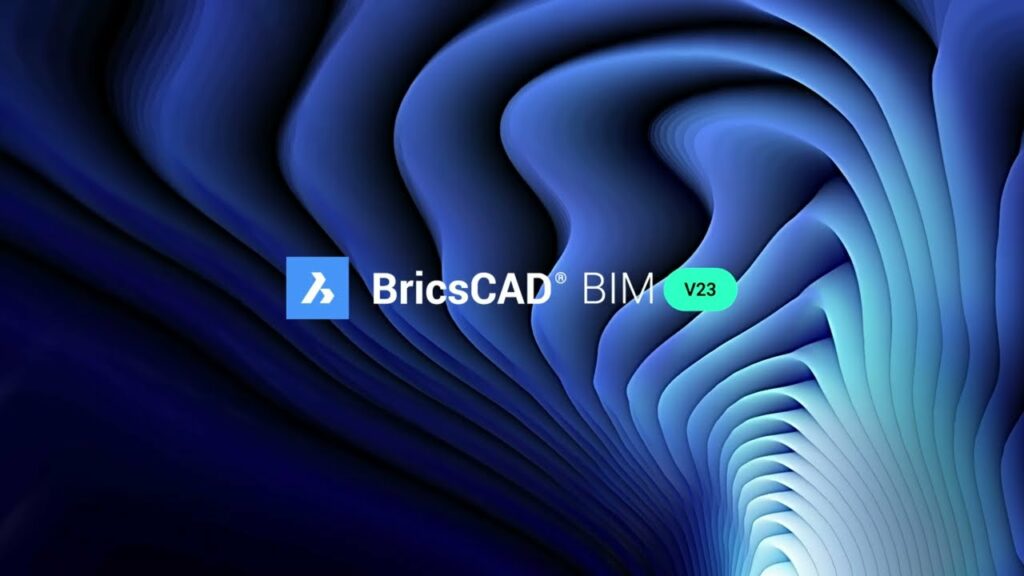
Introduction to BIM in BricsCAD
Building Information Modeling (BIM) has revolutionized the architecture, engineering, and construction (AEC) industry by offering a collaborative approach to design, construction, and management of buildings and infrastructure. BricsCAD, known for its powerful CAD capabilities, integrates BIM features to facilitate efficient modeling, documentation, and collaboration throughout the building lifecycle. This article explores the various BIM features in BricsCAD and provides a comprehensive guide on how to leverage them effectively.
Understanding BIM Concepts in BricsCAD
1. What is BIM?
BIM involves creating intelligent 3D models that contain both geometric and non-geometric data, providing a digital representation of physical and functional characteristics of a building or infrastructure project. Key concepts in BIM include:
- Parametric Modeling: Objects in BIM models are defined by their parameters, allowing for easy modification and analysis.
- Data Integration: BIM integrates various types of data (e.g., architectural, structural, MEP) into a single model, enabling comprehensive project coordination.
- Collaboration: BIM fosters collaboration among project stakeholders by facilitating data sharing and communication throughout the project lifecycle.
2. BIM Features in BricsCAD
BricsCAD’s BIM functionality includes a wide range of tools and capabilities essential for BIM workflows:
- Intelligent Building Elements: Create and modify walls, doors, windows, roofs, and other building components with parametric controls.
- Advanced Modeling Tools: Use tools like associative arrays, parametric constraints, and dynamic blocks to enhance modeling efficiency.
- Quantification and Analysis: Perform material quantification, clash detection, and energy analysis directly within the BIM environment.
- Documentation and Annotation: Generate construction documentation, including plans, sections, elevations, and schedules, with automated annotation tools.
Getting Started with BIM in BricsCAD
1. Setting Up a BIM Project
To start a BIM project in BricsCAD:
- Create a New BIM Model: Use the New Drawing wizard to select a BIM template (e.g., AIA, ISO) or start from scratch.
- Define Project Settings: Configure project units, drawing scales, and other settings relevant to your project requirements.
- Organize Layers and Styles: Establish layer conventions and define object styles (e.g., wall types, door styles) for consistency across the project.
2. Creating and Editing BIM Elements
a. Walls and Structural Elements
- Draw Walls: Use the WALL command to draw walls by specifying base points and dimensions. Walls are parametric and can be edited later.
- Add Openings: Insert doors and windows into walls using predefined styles or customize openings based on specific project requirements.
b. Roofs and Floors
- Create Roofs: Generate roofs by defining slopes, overhangs, and other parameters using the ROOF command.
- Design Floors: Use the SLAB command to create floors and slabs, specifying thickness, elevation, and material properties.
c. Doors, Windows, and Components
- Insert Doors and Windows: Place doors and windows into walls using the INSERT command with predefined styles or custom configurations.
- Add Components: Include MEP (Mechanical, Electrical, Plumbing) components and fixtures using BricsCAD’s BIM library or custom families.
3. Annotating and Documenting BIM Models
a. Generating Views and Sections
- Create Views: Generate plan views, elevation views, and section cuts using the VIEW and SECTION commands.
- Annotate Views: Automatically annotate dimensions, labels, and tags using BIM-specific annotation tools.
b. Generating Schedules and Quantities
- Schedule Management: Generate material takeoffs, door schedules, window schedules, and other quantification reports using the SCHEDULE command.
- Quantification: Perform quantity takeoff and cost estimation directly from the BIM model.
Advanced BIM Techniques in BricsCAD
1. Collaborative Workflows
BricsCAD supports collaborative BIM workflows through:
- Cloud Collaboration: Share BIM models and collaborate in real-time using cloud-based platforms integrated with BricsCAD.
- Version Control: Track and manage changes with version control features to ensure data integrity and collaboration efficiency.
2. Analysis and Simulation
- Clash Detection: Identify and resolve clashes between structural, architectural, and MEP elements using built-in clash detection tools.
- Energy Analysis: Conduct energy performance analysis and simulations to optimize building energy efficiency.
Integrating BIM with Other Disciplines
1. Structural and MEP Integration
- Structural Analysis: Exchange data with structural analysis software to verify load-bearing capabilities and structural integrity.
- MEP Coordination: Coordinate mechanical, electrical, and plumbing systems with architectural and structural models to ensure spatial compatibility.
2. Exporting and Sharing BIM Data
- IFC Compatibility: Export BIM models to Industry Foundation Classes (IFC) format for interoperability with other BIM software.
- PDF and DWG Export: Generate PDFs and DWGs for sharing project documentation with stakeholders who do not use BIM.
Conclusion
BricsCAD’s comprehensive BIM features empower architects, engineers, and designers to create, analyze, and document building projects efficiently and accurately. By leveraging BricsCAD’s intuitive tools for parametric modeling, quantification, analysis, and collaboration, users can streamline workflows, improve project coordination, and deliver high-quality building designs.
In this article, we’ve explored the fundamentals of using BIM features in BricsCAD, from project setup and basic modeling to advanced techniques in collaboration, analysis, and integration with other disciplines. Whether you’re new to BIM or an experienced professional looking to enhance your BIM capabilities, BricsCAD provides the tools and flexibility to meet your architectural and construction needs effectively.
Start exploring BIM in BricsCAD today to elevate your building projects to new heights of efficiency and innovation!




