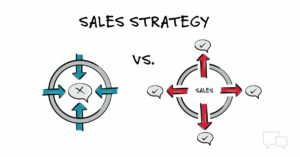Mastering Data Visualization: A Comprehensive Guide to Conditional Formatting in Excel
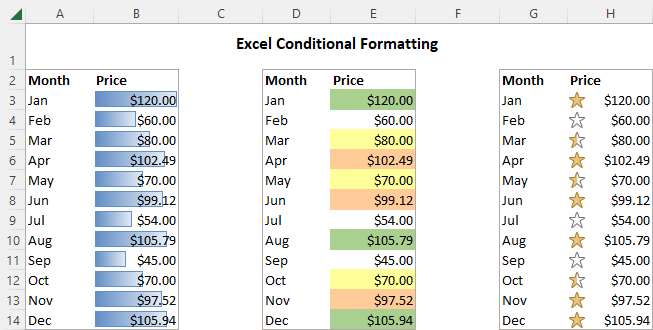
Introduction: In the realm of data analysis and presentation, visual cues play a crucial role in highlighting trends, patterns, and anomalies within datasets. Microsoft Excel’s conditional formatting feature offers a powerful toolset for applying formatting rules to cells based on specified criteria, allowing users to create dynamic and visually compelling spreadsheets. In this comprehensive guide, we’ll delve into the intricacies of conditional formatting in Excel, exploring its capabilities, applications, and advanced techniques to help you harness the full potential of this powerful feature.
Section 1: Understanding Conditional Formatting
1.1 What is Conditional Formatting? 1.2 Importance and Benefits of Conditional Formatting 1.3 Types of Formatting Rules: Highlight Cells, Data Bars, Color Scales, Icon Sets
Section 2: Getting Started with Conditional Formatting
2.1 Accessing the Conditional Formatting Menu in Excel 2.2 Applying Conditional Formatting Rules to Cells 2.3 Managing Existing Conditional Formatting Rules
Section 3: Basic Conditional Formatting Rules
3.1 Highlighting Cells Based on Value: Greater Than, Less Than, Equal To 3.2 Using Top/Bottom Rules: Top 10 Items, Bottom 10 Items 3.3 Applying Data Bars for Visual Comparison 3.4 Using Color Scales for Gradient Fill Effects
Section 4: Advanced Conditional Formatting Rules
4.1 Using Icon Sets for Visual Indicators: Arrows, Shapes, Ratings 4.2 Creating Custom Conditional Formatting Rules with Formulas 4.3 Combining Multiple Conditional Formatting Rules 4.4 Applying Conditional Formatting to Entire Rows or Columns
Section 5: Dynamic Conditional Formatting Techniques
5.1 Using Conditional Formatting with Formulas for Dynamic Effects 5.2 Creating Heat Maps and Heatmap-like Effects 5.3 Highlighting Duplicate Values or Unique Values 5.4 Applying Conditional Formatting Based on Text Criteria
Section 6: Customizing Conditional Formatting Rules
6.1 Adjusting Formatting Options: Font, Fill Color, Border Style 6.2 Changing Icon Sets and Color Scales 6.3 Modifying Conditional Formatting Rules: Edit, Delete, Clear Rules 6.4 Managing Conditional Formatting Rules in Large Worksheets
Section 7: Using Conditional Formatting in PivotTables and PivotCharts
7.1 Applying Conditional Formatting to PivotTable Cells 7.2 Highlighting PivotTable Values Based on Rules 7.3 Extending Conditional Formatting to PivotCharts
Section 8: Tips and Best Practices for Effective Conditional Formatting
8.1 Keep Formatting Consistent Across Worksheets and Workbooks 8.2 Use Conditional Formatting Sparingly to Avoid Overwhelming the Viewer 8.3 Test Conditional Formatting Rules on Sample Data Before Applying to Large Datasets 8.4 Document Conditional Formatting Rules for Future Reference and Maintenance
Section 9: Troubleshooting Common Conditional Formatting Issues
9.1 Dealing with Conflicting Formatting Rules 9.2 Resolving Performance Issues with Large Datasets 9.3 Handling Inconsistent Results from Conditional Formatting Rules 9.4 Addressing Compatibility Issues with Older Excel Versions
Section 10: Advanced Conditional Formatting Techniques
10.1 Conditional Formatting with PivotTables and Power Pivot 10.2 Using Conditional Formatting in Excel Online and Office 365 10.3 Exploring Third-Party Tools and Add-Ins for Enhanced Conditional Formatting 10.4 Learning from Conditional Formatting Resources and Tutorials Online
Conclusion: Congratulations! You’ve now mastered the art of conditional formatting in Excel. By following the techniques outlined in this guide and experimenting with different formatting rules and customization options, you’ll be able to transform your data into visually engaging and insightful spreadsheets that inform, analyze, and impress. Whether you’re highlighting trends in sales data, identifying outliers in financial reports, or tracking progress in project management, conditional formatting empowers you to convey your data insights with clarity and impact. So, embrace the power of conditional formatting in Excel and unlock new possibilities for success in your data analysis endeavors.