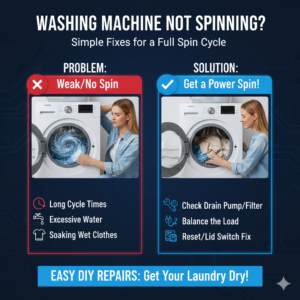Mastering Photoshop Layers – Unraveling the Power of Layer Groups
Adam.Smith March 27, 2024 0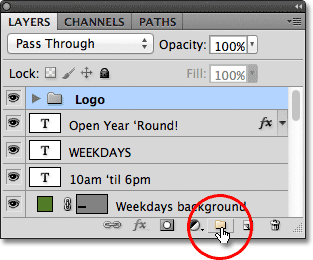
Introduction: Adobe Photoshop stands as a cornerstone in the realm of digital image editing, offering unparalleled tools and features to unleash creativity and bring artistic visions to life. At the heart of Photoshop’s functionality lies the concept of layers, which enable users to organize and manipulate elements within a composition with precision and flexibility. Layer groups, introduced as a pivotal feature, further enhance the efficiency and organization of complex projects by allowing users to group related layers together. In this extensive guide, we delve into the intricacies of Photoshop layers and explore the transformative capabilities of layer groups, empowering users to navigate the digital canvas with mastery and finesse.
Understanding Photoshop Layers: Before delving into layer groups, it’s essential to grasp the fundamentals of Photoshop layers and their role in digital image editing:
- Concept of Layers: In Photoshop, layers function as transparent sheets stacked atop one another, each containing distinct elements of the composition such as images, text, shapes, adjustments, and effects. Layers can be manipulated independently, enabling precise editing without affecting other elements of the composition.
- Layer Properties: Each layer in Photoshop possesses various properties and attributes, including opacity, blending mode, layer styles, and visibility. These properties allow users to control how layers interact with one another and influence the final appearance of the composition.
- Layer Organization: Effective layer organization is crucial for maintaining clarity and efficiency in complex projects. Users can rearrange layers, rename them for clarity, and group related layers together to streamline the editing process and facilitate collaboration.
Introducing Layer Groups: Layer groups serve as a powerful organizational tool in Photoshop, allowing users to group multiple layers together within a hierarchical structure. By encapsulating related layers within a group, users can simplify the workspace, reduce clutter, and apply transformations or adjustments to multiple layers simultaneously. Let’s explore the key features and benefits of layer groups in Photoshop:
- Hierarchical Structure: Layer groups create a hierarchical structure within the Layers panel, providing a visual representation of the organization and relationship between different elements of the composition. Users can expand or collapse groups to reveal or hide their contents, enhancing workspace efficiency.
- Grouping Layers: To create a layer group, simply select the desired layers within the Layers panel, then right-click and choose “Group Layers” from the context menu, or use the keyboard shortcut Ctrl+G (Cmd+G on Mac). Alternatively, users can drag selected layers onto the “New Group” icon at the bottom of the Layers panel.
- Applying Transformations: Layer groups enable users to apply transformations such as scaling, rotating, and skewing to multiple layers simultaneously. By selecting the group and applying transformations, users can maintain the relative positioning and alignment of grouped layers, preserving the integrity of the composition.
- Adjustment Layers within Groups: Placing adjustment layers within layer groups allows users to apply non-destructive adjustments to specific elements of the composition. By targeting adjustment layers within groups, users can precisely control the application of effects and corrections, enhancing overall image quality.
- Layer Masking and Clipping: Layer groups support the use of layer masking and clipping, enabling users to apply selective edits or create complex composites with ease. By adding layer masks or clipping masks to group contents, users can refine the visibility and blending of grouped elements, achieving seamless integration within the composition.
Practical Applications and Techniques: Layer groups in Photoshop offer endless possibilities for organizing, editing, and enhancing digital compositions. Here are some practical applications and techniques for leveraging the power of layer groups:
- Organizing Complex Projects: Use layer groups to organize individual elements within a composition, such as background elements, foreground elements, text overlays, and adjustment layers. Group related layers together to maintain clarity and facilitate efficient editing workflows.
- Creating Composite Images: When working on composite images or photo manipulations, use layer groups to organize and manipulate the various elements of the composition. Group together layers representing different objects, characters, or scenery to maintain a structured workflow and facilitate iterative editing.
- Applying Global Adjustments: Group adjustment layers together within layer groups to apply global adjustments to specific sections of the composition. For example, group adjustment layers affecting color balance, brightness, and contrast for specific objects or areas within the composition, allowing for precise control over tonal and color adjustments.
- Creating Special Effects: Experiment with layer groups to create complex special effects such as light leaks, lens flares, or atmospheric effects. By combining multiple layers and effects within a group, users can achieve dynamic and visually captivating results while maintaining flexibility and editability.
- Streamlining Workflow with Smart Objects: Convert individual layers or layer groups into smart objects to preserve their original content and attributes. Smart objects within layer groups retain their non-destructive editing capabilities, allowing users to apply filters, transformations, and adjustments without compromising image quality.
Conclusion: Photoshop layers and layer groups represent essential tools in the arsenal of digital artists, photographers, and designers, offering unparalleled control and versatility in image editing and composition. By mastering the intricacies of layer groups and incorporating them into your workflow, you can streamline the editing process, maintain organization, and unleash your creative potential on the digital canvas. Whether you’re creating intricate composites, applying global adjustments, or experimenting with special effects, layer groups in Photoshop provide the foundation for realizing your artistic vision with precision and finesse. Embrace the power of layer groups and elevate your Photoshop workflow to new heights of creativity and efficiency.