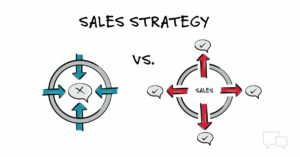Exploring the Dynamic World of Photoshop Shapes: Understanding Vectors, Paths, and Pixels
Introduction: In the realm of digital design and image editing, Adobe Photoshop reigns supreme as a versatile tool for creating stunning visuals, intricate graphics, and captivating compositions. Central to Photoshop’s robust feature set are its shape tools, which enable users to incorporate geometric elements, custom designs, and stylized graphics into their projects with ease. However, behind the simplicity of shapes lies a complex interplay of vectors, paths, and pixels, each contributing to the versatility and precision of Photoshop’s shape tools. In this comprehensive guide, we embark on a journey to unravel the intricacies of Photoshop shapes, shedding light on the role of vectors, paths, and pixels in digital design.
Understanding Photoshop Shapes: Before delving into the specifics of vectors, paths, and pixels, let’s first establish a fundamental understanding of Photoshop shapes and their significance in digital design:
- Definition of Shapes: In Photoshop, shapes refer to predefined geometric objects such as rectangles, circles, polygons, and custom shapes that users can insert into their compositions. These shapes serve as building blocks for creating illustrations, logos, icons, and various graphical elements within a design.
- Shape Tools: Photoshop provides a range of shape tools located in the toolbar, including the Rectangle Tool, Ellipse Tool, Polygon Tool, Line Tool, and Custom Shape Tool. Each shape tool offers distinct options and parameters for creating and customizing shapes to suit the user’s requirements.
- Vector-Based Nature: Photoshop shapes are vector-based objects, meaning they are defined by mathematical formulas that describe their size, position, and attributes. This vector-based approach allows shapes to be scaled, rotated, and edited without loss of quality, ensuring crisp and sharp graphics across different resolutions and output formats.
Vectors in Photoshop Shapes: Vectors form the foundation of Photoshop shapes, providing a scalable and editable framework for creating geometric objects and designs. Here’s a closer look at the role of vectors in Photoshop shapes:
- Scalability: Vectors in Photoshop shapes define the shape’s outline or path using mathematical equations, allowing shapes to be scaled up or down without losing clarity or sharpness. Whether enlarging a logo for a billboard or reducing an icon for a mobile app, vectors ensure consistent quality across different sizes.
- Editability: Vectors offer unparalleled flexibility and editability, enabling users to modify the shape’s properties, such as size, proportions, and curvature, with precision. Users can adjust anchor points, manipulate path segments, and reshape curves to customize shapes according to their creative vision.
- Pen Tool and Vector Paths: The Pen Tool in Photoshop allows users to create custom vector paths by placing anchor points and defining path segments. These vector paths serve as the basis for creating complex shapes, illustrations, and graphical elements with precise control over curvature and direction.
Paths in Photoshop Shapes: Paths play a pivotal role in defining the contours and outlines of Photoshop shapes, providing a versatile framework for creating and manipulating vector-based graphics. Here’s how paths contribute to the versatility of Photoshop shapes:
- Path Creation: Paths in Photoshop are created using the Pen Tool or shape tools, allowing users to define custom outlines, curves, and shapes. Users can draw freeform paths or create shapes from predefined geometric contours using the shape tools.
- Path Editing: Once created, paths can be edited and refined using various tools and techniques in Photoshop. Users can add or remove anchor points, adjust path segments, and manipulate curves to achieve the desired shape and form.
- Path Operations: Photoshop offers a range of path operations and commands for combining, intersecting, or subtracting paths to create complex shapes and compositions. These path operations provide users with advanced capabilities for creating intricate designs and illustrations.
Pixels in Photoshop Shapes: While vectors and paths define the structure and outlines of Photoshop shapes, pixels come into play when rendering and displaying these shapes on the digital canvas. Here’s a closer look at the role of pixels in Photoshop shapes:
- Rasterization: When shapes are rendered on the digital canvas, Photoshop converts vector-based shapes into rasterized images composed of pixels. This process, known as rasterization, determines the resolution and fidelity of the final output.
- Pixel-Based Rendering: Once rasterized, Photoshop shapes are displayed as pixel-based images, with each pixel representing a discrete unit of color and brightness. The resolution of the image dictates the level of detail and clarity of the rendered shapes.
- Anti-Aliasing: To ensure smooth and visually appealing edges, Photoshop applies anti-aliasing techniques when rendering shapes, blending pixels along the edges to reduce jaggedness and aliasing artifacts. This results in crisp and clean shapes, especially when viewed at higher resolutions or magnifications.
Practical Applications and Techniques: Now that we’ve explored the fundamentals of vectors, paths, and pixels in Photoshop shapes, let’s delve into practical applications and techniques for leveraging these concepts in digital design:
- Creating Custom Shapes: Utilize the Pen Tool to create custom vector paths and shapes, allowing for precise control over curvature and form. Experiment with anchor points, handles, and path segments to craft unique designs and illustrations.
- Customizing Shape Attributes: Explore the options and parameters available for customizing shape attributes, such as fill color, stroke color, stroke width, and blending mode. Combine gradients, patterns, and layer effects to add depth and dimension to your shapes.
- Combining and Intersecting Shapes: Experiment with path operations like Union, Intersect, and Subtract to combine or intersect multiple shapes, creating complex composite shapes and designs. Use these operations to craft intricate logos, icons, and graphical elements with ease.
- Designing Vector Logos and Icons: Leverage the power of vectors and paths to design scalable and versatile logos, icons, and symbols for branding and identity purposes. Ensure that your designs are scalable and adaptable across different media and platforms.
- Creating Infographics and Illustrations: Incorporate Photoshop shapes into infographics, illustrations, and graphical presentations to convey information and concepts visually. Combine shapes, text, and imagery to create dynamic and engaging visual narratives.
Conclusion: Photoshop shapes, powered by vectors, paths, and pixels, offer a rich and versatile toolkit for digital designers, artists, and creatives. By understanding the interplay of these elements, users can create intricate designs, illustrations, icons, and graphical compositions with precision and finesse. Whether crafting custom shapes, designing vector logos, or creating complex illustrations, the versatility and flexibility of Photoshop shapes empower users to realize their creative vision and bring their ideas to life on the digital canvas. Embrace the power of vectors, paths, and pixels in Photoshop shapes, and unlock endless possibilities for creativity and expression in your digital design endeavors.