Mastering Adobe Camera Raw: Exploring Two Methods to Open JPEG Files for Enhanced Editing
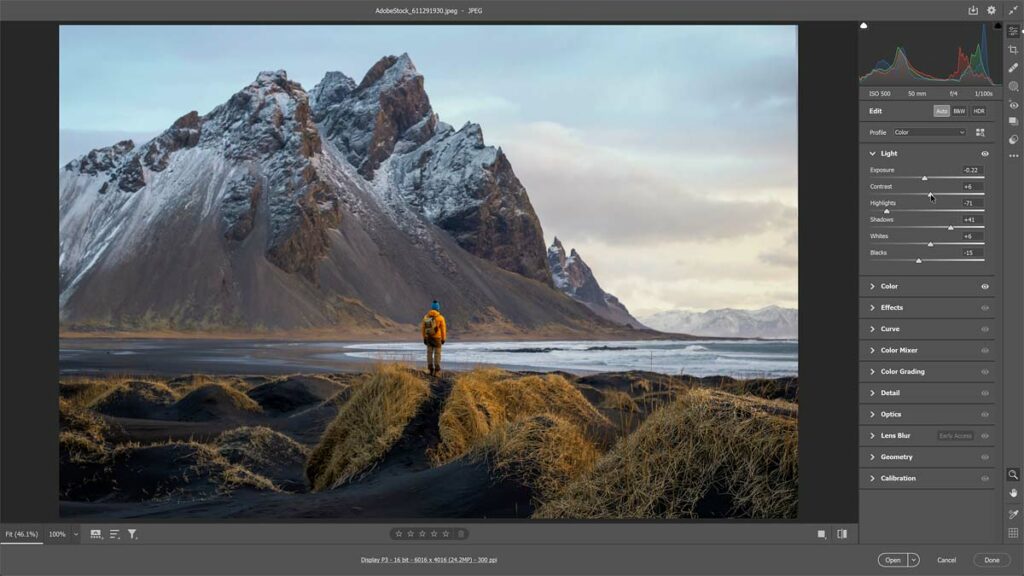
Introduction: Adobe Camera Raw (ACR) stands as a cornerstone in the realm of digital photography editing, offering photographers unparalleled control and flexibility in processing their raw image files. While traditionally associated with raw file formats such as CR2, NEF, and DNG, ACR also provides powerful editing capabilities for JPEG files, allowing users to achieve superior results with their compressed image formats. In this comprehensive guide, we’ll explore two effective methods for opening JPEG files in Adobe Camera Raw, empowering photographers to unlock the full potential of their images and elevate their editing workflow to new heights.
Understanding Adobe Camera Raw: Adobe Camera Raw serves as a powerful plugin within Adobe Photoshop and Adobe Bridge, enabling users to make non-destructive adjustments to their images before finalizing them in Photoshop. Whether adjusting exposure, contrast, color balance, or applying local adjustments, ACR provides photographers with a comprehensive set of tools to refine and enhance their images with precision and control.
Method 1: Opening JPEG Files in Adobe Camera Raw from Adobe Bridge: One of the most straightforward methods for opening JPEG files in Adobe Camera Raw is through Adobe Bridge, a powerful file management tool that integrates seamlessly with Photoshop and ACR. Here’s how to open JPEG files in ACR using Adobe Bridge:
- Launch Adobe Bridge and navigate to the folder containing your JPEG files.
- Select the desired JPEG file(s) you wish to open in ACR.
- Right-click on the selected file(s) and choose “Open in Camera Raw” from the context menu.
- The selected JPEG file(s) will open in Adobe Camera Raw, allowing you to make adjustments and edits to your images before finalizing them in Photoshop.
This method provides a quick and efficient way to open JPEG files directly in ACR, streamlining your editing workflow and enabling you to make precise adjustments to your images with ease.
Method 2: Opening JPEG Files in Adobe Camera Raw from Photoshop: Another method for opening JPEG files in Adobe Camera Raw is through Adobe Photoshop itself, allowing users to access ACR’s powerful editing capabilities from within the Photoshop interface. Here’s how to open JPEG files in ACR using Photoshop:
- Launch Adobe Photoshop and open the JPEG file you wish to edit.
- Go to the “File” menu and choose “Open As.”
- In the “Open As” dialog box, select “Camera Raw” from the dropdown menu next to “Format.”
- Click “Open” to open the JPEG file in Adobe Camera Raw, where you can make adjustments and edits to your image before finalizing it in Photoshop.
This method offers a seamless integration between Photoshop and ACR, providing photographers with a convenient way to access ACR’s editing tools without leaving the Photoshop environment.
Benefits of Opening JPEG Files in Adobe Camera Raw: Opening JPEG files in Adobe Camera Raw offers several benefits to photographers, including:
- Non-destructive editing: ACR allows users to make non-destructive adjustments to their JPEG files, preserving the original image data and enabling them to revert to the original image at any time.
- Superior image quality: By opening JPEG files in ACR, photographers can take advantage of ACR’s advanced processing algorithms and superior image quality, resulting in sharper details, smoother gradients, and more accurate colors.
- Greater flexibility: ACR provides photographers with a wide range of adjustment options, including exposure, contrast, color balance, and more, allowing them to fine-tune their images to perfection with precision and control.
Conclusion: In conclusion, opening JPEG files in Adobe Camera Raw offers photographers a powerful and versatile solution for enhancing their images with precision and control. Whether using Adobe Bridge or Adobe Photoshop, photographers can access ACR’s advanced editing tools to refine and perfect their JPEG files with ease. By mastering these two methods for opening JPEG files in ACR, photographers can unlock the full potential of their images and elevate their editing workflow to new heights of creativity and excellence.




