Unplugging the Mystery: A Comprehensive Guide to Fixing Android Battery Charging Issues
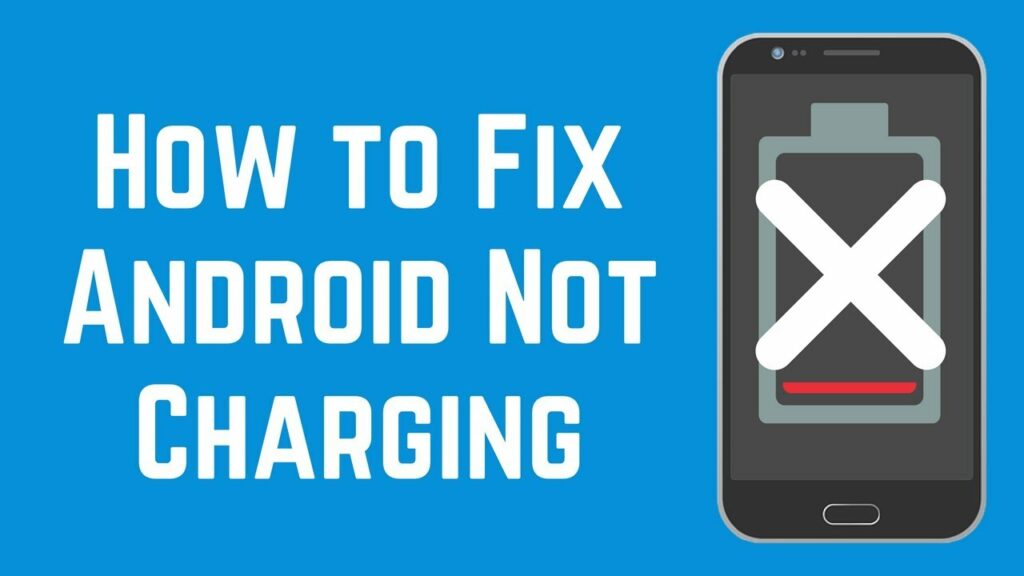
Introduction:
The advent of smartphones has undoubtedly transformed the way we live, but the frustration of dealing with a malfunctioning battery can cast a shadow over this technological marvel. If you find yourself grappling with an Android device that refuses to charge properly, fear not – this comprehensive guide is designed to illuminate the common causes behind such issues, provide troubleshooting techniques, and offer step-by-step solutions to help you revive your Android battery and get back to a seamlessly charged device.
Common Causes of Android Battery Charging Issues:
- Faulty Charging Cable or Adapter:
- Cause: A damaged or incompatible charging cable or adapter may hinder the charging process, resulting in slow or erratic charging.
- Solution: Use a certified charging cable and adapter provided by the device manufacturer. Inspect the cable for frays or damage, and replace if necessary.
- Software Glitches:
- Cause: Issues with the device’s software, including firmware bugs or glitches, can impede the charging process.
- Solution: Restart the device to clear temporary glitches. Ensure that the device’s operating system and firmware are up-to-date. Consider performing a factory reset if the problem persists.
- Background Apps and Processes:
- Cause: Running background apps and processes consume power, potentially slowing down the charging rate.
- Solution: Close unnecessary apps and clear recent apps from the multitasking menu. Adjust app settings to prevent them from running in the background.
- Overheating Issues:
- Cause: Excessive heat can adversely affect the battery’s charging efficiency, leading to slower charging times.
- Solution: Avoid using the device while charging and place it in a cool, well-ventilated area. Remove any protective case that might trap heat.
- Battery Calibration:
- Cause: Incorrect battery calibration can result in inaccurate charging level readings and affect the charging process.
- Solution: Calibrate the battery by fully charging it, then allowing it to discharge completely before charging again. Repeat this process a few times to recalibrate.
- Hardware Malfunctions:
- Cause: Physical damage, a faulty charging port, or a deteriorating battery can contribute to charging issues.
- Solution: Inspect the charging port for debris, clean it carefully, and ensure a secure connection. If the battery is old or damaged, consider replacing it. Seek professional assistance for hardware issues.
- Third-Party Chargers and Accessories:
- Cause: Using non-certified chargers or accessories may not provide the required power output, leading to slow or inconsistent charging.
- Solution: Stick to certified chargers and accessories provided by the device manufacturer to ensure compatibility and optimal performance.
- Battery-Draining Features:
- Cause: Features like live wallpapers, high screen brightness, and constant connectivity options can drain the battery faster than it charges.
- Solution: Adjust display settings, disable unnecessary features, and reduce screen brightness while charging to conserve power.
Step-by-Step Troubleshooting Tips:
- Inspect Charging Cable and Adapter:
- Use a certified charging cable and adapter.
- Inspect the cable for damage or fraying, and replace if necessary.
- Restart the Device:
- Power off the device and restart it to clear temporary glitches.
- Update Software/Firmware:
- Ensure the device’s operating system and firmware are up-to-date.
- Check for software updates and install them if available.
- Close Background Apps:
- Close unnecessary apps running in the background.
- Clear recent apps from the multitasking menu.
- Prevent Overheating:
- Avoid using the device while charging.
- Place the device in a cool, well-ventilated area.
- Battery Calibration:
- Charge the battery fully, then allow it to discharge completely.
- Repeat this process a few times to recalibrate the battery.
- Inspect Charging Port:
- Check the charging port for debris and clean it carefully.
- Ensure a secure connection between the charging cable and port.
- Use Certified Chargers:
- Stick to certified chargers and accessories provided by the device manufacturer.
- Adjust Display Settings:
- Reduce screen brightness while charging.
- Disable battery-draining features like live wallpapers.
- Factory Reset:
- Consider performing a factory reset if software issues persist.
- Back up important data before proceeding with a factory reset.
- Monitor Charging in Safe Mode:
- Boot the device into Safe Mode to isolate software-related issues.
- Check if the device charges properly in Safe Mode.
- Check Battery Health:
- Use third-party apps or the device’s built-in battery settings to check battery health.
- If the battery is old or degraded, consider replacing it.
- Professional Assistance:
- If all troubleshooting steps fail, seek professional assistance from the device manufacturer or an authorized service center.
- Professional diagnosis and repair may be necessary for hardware-related issues.
Conclusion:
Experiencing charging issues with your Android device can be a frustrating ordeal, but with a systematic approach to troubleshooting, users can often identify and resolve the underlying causes. Whether the problem is rooted in faulty hardware, software glitches, or external factors, the step-by-step solutions provided in this guide offer a comprehensive roadmap for users to regain control over their charging experience. If the issue persists or if users are uncertain about the necessary steps, seeking professional assistance ensures a thorough diagnosis and targeted solutions to address the root cause of the problem, ultimately restoring the Android device to efficient charging and reliable operation.




