The Palette of Pixels: A Comprehensive Guide to RGB and Color Channels in Photoshop
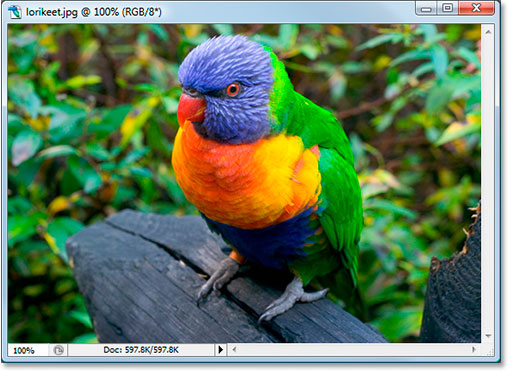
In the vibrant universe of digital imagery, understanding the fundamentals of color representation is akin to wielding a painter’s palette in the hands of a skilled artist. At the core of this visual symphony lies the RGB (Red, Green, Blue) color model and the intricate concept of color channels in Photoshop. In this extensive exploration, we unravel the intricacies of RGB, delve into the significance of color channels, and unveil the orchestration of hues that brings digital art to life.
I. RGB Color Model Unveiled:
1. RGB: The Primary Colors of Light:
- RGB is an additive color model, where colors are created by combining varying intensities of red, green, and blue light. These primary colors of light serve as the building blocks for the vast spectrum of hues perceived by the human eye.
2. Additive Color Mixing:
- In the RGB model, combining full intensity of all three primary colors results in white light. As intensities decrease, the spectrum shifts towards various shades of gray, ultimately reaching black when all intensities are at their minimum.
3. Pixel Power:
- In digital imagery, pixels are the elemental units that form an image. Each pixel is composed of three color channels—Red, Green, and Blue—each assigned an intensity value ranging from 0 to 255.
II. The Role of RGB in Photoshop:
1. Digital Canvas in RGB:
- Photoshop, as a versatile digital editing tool, operates in the RGB color space. This means that the colors manipulated within the software adhere to the RGB model, allowing for precise control over the composition of pixels.
2. Color Accuracy and Gamut:
- RGB provides a broad color gamut, encompassing a wide range of colors that can be accurately represented on digital displays. This ensures that the colors in an image are faithfully reproduced across various devices.
3. Web and Screen Display:
- For images intended for web viewing or screen display, RGB is the ideal color model. The vibrant and dynamic nature of RGB aligns seamlessly with the capabilities of electronic screens, resulting in vivid and captivating visuals.
III. Decoding Color Channels:
1. The Trio of Color Channels:
- Within the RGB model, each image consists of three color channels—Red, Green, and Blue—each representing the intensity of its respective color. These channels work in unison to compose the full-color spectrum of an image.
2. Channel Visualization:
- In Photoshop, viewing individual color channels provides insights into the specific contribution of each color to the overall image. The grayscale representation of a channel showcases the distribution of intensities, revealing the image’s intricate composition.
3. Editing Power of Channels:
- Manipulating individual color channels grants unparalleled control over specific color aspects of an image. Adjustments to the intensity, contrast, or balance of a particular channel influence the corresponding color’s appearance.
IV. Photoshop’s Channel Panel:
1. Navigating the Channel Panel:
- Photoshop’s Channel panel serves as the control center for managing color channels. Here, users can view, select, and manipulate individual channels to fine-tune color elements and achieve desired effects.
2. Alpha Channel:
- In addition to the RGB channels, Photoshop introduces the alpha channel—a grayscale channel that defines the transparency of an image. The alpha channel, when combined with RGB channels, facilitates the creation of complex compositions and overlays.
3. Masking Magic:
- Utilizing color channels for masking opens a realm of creative possibilities. By extracting specific color information from channels, users can create precise masks that isolate and enhance specific elements within an image.
V. Real-World Applications and Best Practices:
1. Color Correction and Balancing:
- Understanding the intricacies of color channels is paramount in color correction. Adjusting the intensity and balance of individual channels allows for targeted correction, ensuring accurate color representation.
2. Creating Dramatic Effects:
- Harnessing the power of color channels enables the creation of dramatic and stylized effects. Channel mixing, tonal adjustments, and manipulation of color contrasts contribute to the visual impact of an image.
3. Fine-Tuning Skin Tones:
- For portrait photographers, mastering color channels is invaluable. Adjusting the intensity and balance of individual channels can fine-tune skin tones, achieving a natural and flattering appearance.
VI. Advanced Techniques and Considerations:
1. Split Toning:
- Split toning, a technique popular in color grading, involves selectively applying different colors to highlights and shadows. The understanding of color channels is instrumental in achieving nuanced and visually appealing split-toned effects.
2. Selective Color Editing:
- When precision is paramount, selectively editing specific colors within an image requires adept use of color channels. This technique ensures that adjustments impact only the desired color range, leaving the rest of the image untouched.
VII. Conclusion: Painting with Pixels
In the vast canvas of digital artistry, RGB and color channels emerge as the brush and palette through which pixels come to life. The mastery of these concepts in Photoshop opens doors to a realm where the nuances of color are not only understood but harnessed for creative expression. As artists navigate the intricate landscape of pixels and hues, the fusion of RGB and color channels stands as a testament to the boundless possibilities that unfold when science meets art in the digital realm.




