Unveiling the Depths of the AutoCAD Screen: A Comprehensive Exploration
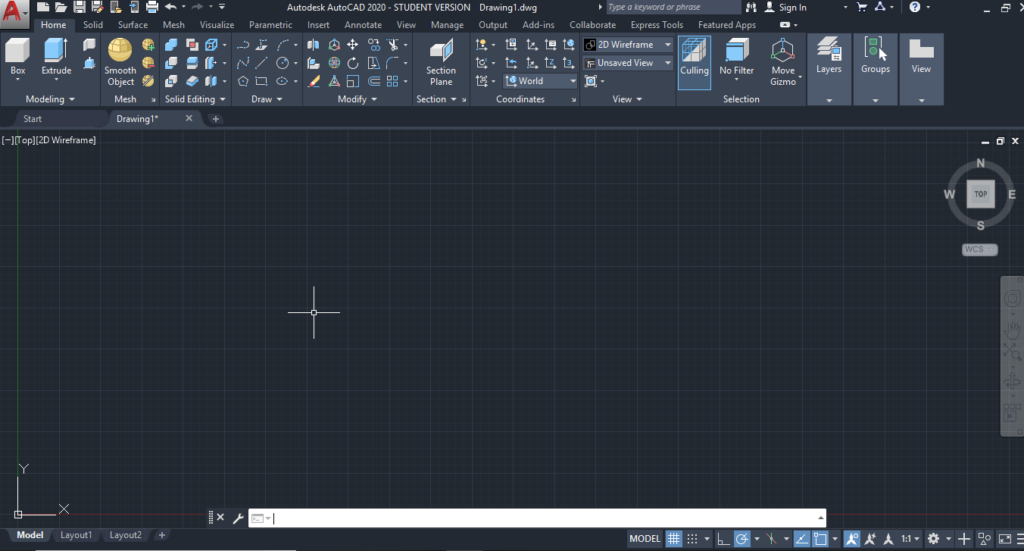
Introduction:
AutoCAD, the cornerstone of computer-aided design (CAD), has revolutionized the way architects, engineers, and designers conceptualize, draft, and bring their visions to life. Central to the AutoCAD experience is the graphical interface, where creativity meets precision. In this extensive exploration, we will unravel the intricacies of the AutoCAD screen, delving into its components, customization options, and the key features that empower users to navigate and manipulate the digital canvas with finesse.
The Anatomy of the AutoCAD Screen:
- Ribbon Interface:
- Positioned at the top of the AutoCAD screen, the Ribbon interface is a dynamic toolbar that organizes a plethora of tools into tabs and panels. Each tab corresponds to a specific workspace, facilitating an organized and intuitive workflow.
- Drawing Area:
- The drawing area, the heart of the AutoCAD screen, occupies the majority of the space and serves as the canvas for creating drawings. It displays the visual representation of the project, where lines, shapes, and objects come to life.
- Command Line:
- The Command Line, located at the bottom of the screen, is a text-based interface that enables users to input commands and coordinates directly. It provides a powerful means of interacting with AutoCAD through textual commands.
- Model and Layout Tabs:
- The Model tab is where users create and manipulate the primary 2D and 3D geometry of the drawing. The Layout tabs allow for the creation of multiple layouts or sheets within a single drawing, facilitating the organization of different views or presentations.
- Status Bar:
- Situated at the bottom of the screen, the Status Bar provides quick access to essential settings and toggles, including the Ortho mode, Snap mode, and the dynamic UCS (User Coordinate System).
- ViewCube and Navigation Bar:
- The ViewCube, positioned in the top right corner, offers a visual orientation aid, allowing users to manipulate the view of the drawing easily. The Navigation Bar provides additional tools for panning, zooming, and orbiting around the drawing.
Customization and Interface Enhancements:
- Workspace Switching:
- AutoCAD offers various workspaces tailored to different tasks, such as 2D drafting, 3D modeling, or annotation. Users can easily switch between workspaces to optimize their workflow.
- Customizable Tool Palettes:
- Tool palettes, accessible through the DesignCenter, can be customized to provide quick access to frequently used tools, blocks, and commands. This streamlines the design process and enhances efficiency.
- User Interface Color Themes:
- AutoCAD allows users to personalize their experience by choosing from different color themes for the interface. This customization enhances visual comfort and caters to individual preferences.
- Command Line Customization:
- Users can customize the appearance and behavior of the Command Line, adapting it to their preferred size, position, and visibility. This customization accommodates diverse working styles and preferences.
Key Features and Tools:
- Drawing and Editing Tools:
- AutoCAD’s extensive array of drawing and editing tools empowers users to create intricate designs. From basic lines and circles to advanced parametric objects, the drawing area is a playground for creativity and precision.
- Layer Management:
- The Layers tool allows users to organize and control the visibility of different elements within a drawing. Efficient layer management is crucial for maintaining a structured and organized drawing environment.
- Annotation and Dimensioning:
- AutoCAD provides a robust set of tools for adding annotations, text, and dimensions to drawings. These tools ensure clarity and precision in conveying information within the design.
- Dynamic Blocks:
- Dynamic blocks enable users to create intelligent and adaptable components that can change shape, size, or appearance based on predefined parameters. This feature enhances efficiency and flexibility in the design process.
Conclusion:
The AutoCAD screen, with its dynamic components and rich feature set, stands as a testament to the evolution of digital design. As users navigate the Ribbon, command line, and drawing area, they embark on a journey where creativity meets precision, and ideas take shape in the digital realm. Understanding the anatomy of the AutoCAD screen, exploring customization options, and leveraging key features empower designers to unlock the full potential of this powerful CAD tool. Whether creating intricate 2D drawings or pushing the boundaries of 3D modeling, the AutoCAD screen is a canvas where innovation flourishes, and design dreams become reality.




