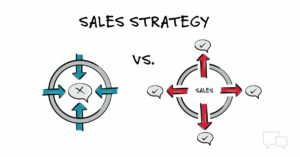Mastering the Art of Entering Points in AutoCAD: A Comprehensive Guide
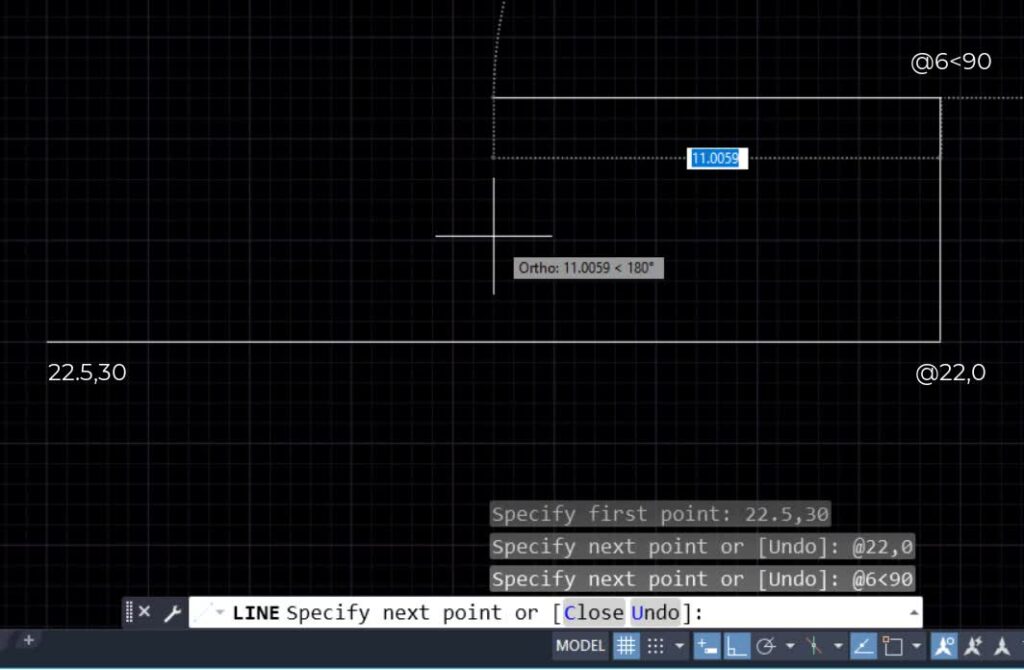
Introduction:
AutoCAD, a powerful and versatile computer-aided design (CAD) software, has become an industry standard for professionals in architecture, engineering, and design. A fundamental skill for any AutoCAD user is the precise entry of points, as it forms the foundation for creating accurate and intricate drawings. In this comprehensive guide, we will explore the various methods of entering points in AutoCAD, covering coordinate systems, input formats, and practical applications that will empower users to harness the full potential of this sophisticated software.
Understanding the Coordinate Systems:
- Cartesian Coordinates:
- In AutoCAD, the Cartesian coordinate system is the primary method for specifying points. It uses the X, Y, and Z axes to define points in three-dimensional space.
- The X-axis represents the horizontal direction, the Y-axis the vertical direction, and the Z-axis the depth or elevation.
- Absolute Coordinates:
- Absolute coordinates refer to the precise location of a point in the global coordinate system.
- To enter absolute coordinates, simply input the X, Y, and optionally Z values separated by commas or spaces. For example, typing “10,20” places a point at coordinates X=10 and Y=20.
- Relative Coordinates:
- Relative coordinates are specified based on the current point or a specified reference point.
- Using the “@” symbol, you can enter relative coordinates. For instance, “@5,0” denotes a point 5 units to the right of the current location.
- Polar Coordinates:
- Polar coordinates define points based on distance and angle from a specified reference point.
- Inputting distance and angle values separated by the angle symbol (“<“) allows users to locate points precisely in relation to a given reference.
Entering Points Using Different Input Formats:
- Command Line Input:
- The command line serves as a versatile tool for entering points. Users can type commands and input coordinates directly.
- For absolute coordinates, the syntax is “X,Y” or “X,Y,Z.” For relative coordinates, use “@X,Y” or “@X,Y,Z.”
- Dynamic Input:
- Dynamic Input is a feature that provides real-time input feedback and simplifies point entry.
- Activate Dynamic Input to input coordinates directly in the drawing area, making the process more intuitive and interactive.
- User Interface (UI) Input:
- AutoCAD’s user interface offers various tools for point entry, including the “Point” command, which allows users to click on the screen to specify points graphically.
Practical Applications and Advanced Techniques:
- Creating Precise Geometry:
- Entering points accurately is fundamental for creating precise geometric shapes, lines, and curves.
- Accurate point entry is crucial when designing architectural plans, engineering drawings, or any project requiring precision.
- Leveraging AutoCAD’s Dynamic Blocks:
- Dynamic blocks in AutoCAD enable the creation of intelligent and flexible components.
- By accurately entering points, users can create dynamic blocks with adjustable parameters, enhancing efficiency in design workflows.
- Automating Tasks with LISP Programming:
- Learning to enter points programmatically using AutoLISP can automate repetitive tasks and enhance productivity.
- Custom scripts can be written to generate points based on specific algorithms or user-defined criteria.
- Importing and Exporting Point Data:
- AutoCAD allows users to import and export point data, facilitating collaboration between different software platforms.
- Knowing how to precisely enter points is essential for seamless data exchange with other CAD or GIS software.
Conclusion:
Mastering the art of entering points in AutoCAD is a fundamental skill that empowers users to create accurate and intricate drawings. Understanding the various coordinate systems, input formats, and practical applications of precise point entry lays the foundation for efficient and effective CAD work. Whether designing complex structures, utilizing dynamic blocks, or automating tasks through programming, the ability to enter points accurately is a cornerstone of success in the world of AutoCAD. By delving into the nuances of point entry and embracing advanced techniques, users can unlock the full potential of this powerful CAD software and elevate their design capabilities to new heights.