Decoding the Design Language: A Comprehensive Exploration of Basic AutoCAD Terminology
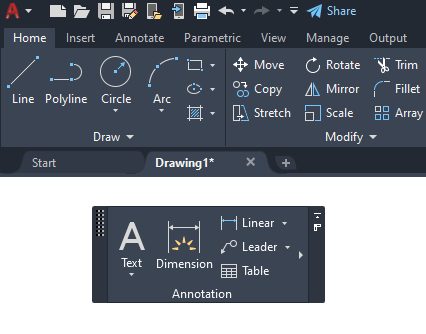
Introduction:
AutoCAD, the pinnacle of computer-aided design (CAD) software, serves as a creative and analytical canvas for professionals in architecture, engineering, and various design disciplines. As users embark on their AutoCAD journey, mastering the fundamental terminology is essential for effective communication and efficient navigation within the software. In this extensive exploration, we will delve into the basic AutoCAD terminology, demystifying the language that forms the foundation of this powerful design tool.
Understanding Basic AutoCAD Terminology:
- AutoCAD:
- AutoCAD, short for Automatic Computer-Aided Design, is the flagship CAD software developed by Autodesk. It enables users to create 2D and 3D drawings with precision and efficiency.
- Drawing Area:
- The drawing area is the main workspace within AutoCAD where users create, modify, and visualize their designs. It encompasses the graphical representation of the digital drawing and is the focal point of the design process.
- Command Line:
- The command line is a text-based interface located at the bottom of the AutoCAD screen. It serves as a versatile tool for entering commands, coordinates, and other textual inputs directly.
- Cursor:
- The cursor, represented by a crosshair, is the on-screen indicator that shows the current position within the drawing area. It plays a crucial role in selecting, editing, and creating objects.
- Toolbar:
- Toolbars are collections of icons or buttons that provide quick access to frequently used commands and functions. Users can customize toolbars based on their preferences and workflow requirements.
- Menu Bar:
- The menu bar is located at the top of the AutoCAD screen and consists of various drop-down menus. It provides access to a wide range of commands, tools, and settings organized under different categories.
- Palette:
- Palettes are dockable windows that house various tools, properties, and settings. Common palettes include the Properties palette, Layer Properties Manager, and Tool Palettes.
- Viewport:
- In the context of AutoCAD, a viewport is a designated area within the drawing layout that displays the model space or a specific layout. Viewports allow users to visualize and manipulate different sections of the drawing.
Essential AutoCAD Tools and Commands:
- Line:
- The Line command is fundamental for creating straight line segments within the drawing. Users specify the starting and ending points to define the line.
- Circle:
- The Circle command generates circles based on specified parameters such as center point and radius. It is crucial for creating curved elements in designs.
- Arc:
- The Arc command is used to create arcs within the drawing. Users define the center point, start point, and endpoint to determine the shape and size of the arc.
- Rectangle:
- The Rectangle command facilitates the creation of rectangular shapes by specifying the corner points or dimensions of the rectangle.
- Offset:
- The Offset command is essential for duplicating or creating parallel copies of existing objects. It helps in maintaining consistent distances between elements in the drawing.
- Trim:
- The Trim command allows users to selectively remove portions of lines, arcs, or other objects that intersect with a cutting edge. It is vital for refining and cleaning up designs.
- Extend:
- The Extend command extends the endpoints of lines or other objects to meet selected boundaries. It is useful for connecting or extending elements to create a cohesive design.
- Mirror:
- The Mirror command creates a mirror image of selected objects, either vertically, horizontally, or based on a specified axis. It is valuable for achieving symmetry in designs.
Advanced AutoCAD Concepts:
- Layers:
- Layers are organizational containers for different elements within a drawing. Each layer can have unique properties such as color, line type, and visibility, allowing for efficient management of complex designs.
- Blocks:
- Blocks are predefined groups of objects that can be reused throughout a drawing or in different projects. They enhance efficiency by allowing users to insert complex elements with a single command.
- Hatch:
- The Hatch command fills enclosed areas with a pattern, solid color, or gradient. It is commonly used for indicating materials, textures, or shading in architectural and engineering drawings.
- Viewport:
- Viewports are essential for managing the display of different views within a layout. Users can create and manipulate viewports to showcase multiple perspectives of the model or drawing.
- Dimensioning:
- Dimensioning involves adding precise measurements to a drawing. Users can employ various dimensioning tools to convey distances, angles, and other essential measurements.
- Annotation:
- Annotation encompasses text, labels, and other notations added to a drawing to convey additional information. It is crucial for providing context and details within the design.
Conclusion:
Mastering the basic AutoCAD terminology lays the foundation for navigating the intricate world of computer-aided design. From the drawing area and cursor to fundamental tools like Line and Circle, each term contributes to the language of design within AutoCAD. As users progress, delving into advanced concepts such as layers, blocks, and hatching adds depth and versatility to their design capabilities. Armed with this comprehensive understanding of AutoCAD terminology, designers, architects, and engineers can confidently communicate, create, and innovate within the dynamic realm of digital design.




