Chromatic Symphony: Crafting a Colorful Overlapping Letters Text Effect in Photoshop
Adam.Smith February 9, 2024 0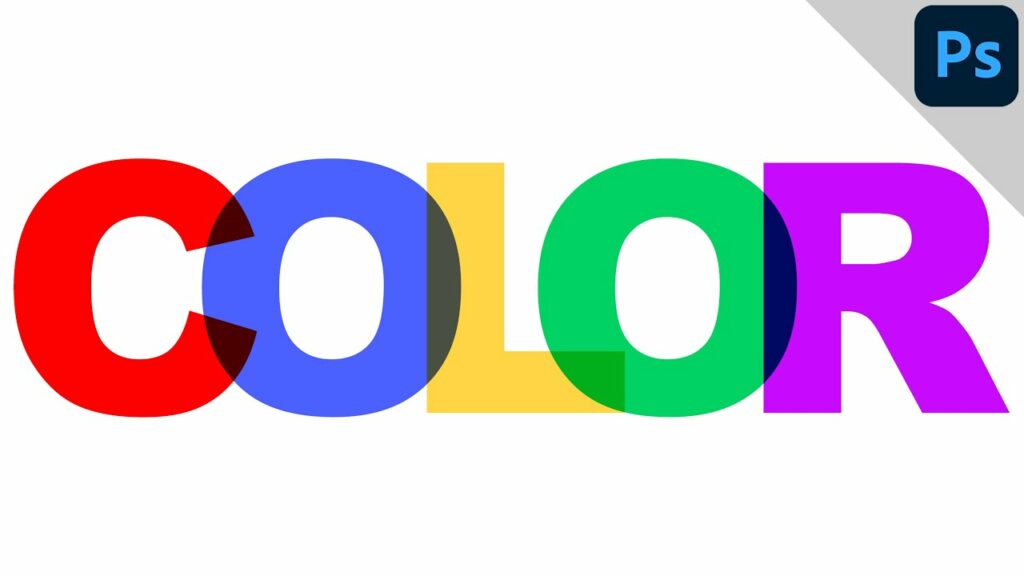
Introduction:
In the vibrant world of graphic design, the fusion of typography and dynamic visual effects opens the door to captivating and imaginative creations. One such technique that stands out is the Colorful Overlapping Letters Text Effect in Adobe Photoshop. This comprehensive guide will walk you through the step-by-step process, empowering you to weave a tapestry of colors and letters that captivates the viewer’s imagination.
Setting the Creative Stage:
Before diving into the technical details, envision the mood and theme you want to convey through your Colorful Overlapping Letters Text Effect. Consider the emotions you aim to evoke and the overall aesthetic you wish to achieve. The beauty of this technique lies in its versatility, making it suitable for a range of projects, from playful posters to eye-catching social media graphics.
Creating the Canvas:
Open Adobe Photoshop and initiate your creative journey by creating a new document. Choose dimensions that align with your project goals, ensuring that the canvas provides ample space for the colorful interplay of letters. The canvas serves as the blank slate upon which your typographic masterpiece will unfold.
Choosing the Right Font:
Font selection is pivotal in any text-based design. For the Colorful Overlapping Letters Text Effect, opt for a bold, sans-serif font that allows for clear visibility and readability. Experiment with different fonts until you find one that resonates with the desired aesthetic and complements the overall theme of your project.
Adding Text to the Canvas:
Activate the Text tool from the toolbar, click on the canvas, and type the desired text. Choose a color that serves as the base for your letters, setting the foundation for the vibrant overlap effect. Experiment with font size and spacing to achieve the initial layout for your colorful text.
Duplicating and Layering Text:
To introduce the overlapping effect, duplicate the text layer multiple times. Each duplicate represents a layer of color that will overlap with the others, creating a visually dynamic and vibrant composition. Arrange the layers in a way that allows the colors to intersect and harmonize, forming a seamless integration of letters.
Applying Vibrant Colors:
The magic of the Colorful Overlapping Letters Text Effect lies in the spectrum of colors used. Select a diverse palette of vibrant and complementary colors to apply to each duplicated text layer. Experiment with shades and tones, aiming for a harmonious blend that captivates the eye. This step is where the typography transforms into a radiant display of chromatic artistry.
Adjusting Layer Opacities:
Fine-tune the intensity and interaction of colors by adjusting the opacities of each duplicated text layer. This allows you to control the transparency of the overlapping letters, creating subtle gradients and transitions between colors. Striking a balance between opacity levels ensures a visually engaging and cohesive result.
Experimenting with Blend Modes:
Explore blend modes to elevate the visual complexity of your Colorful Overlapping Letters Text Effect. Each blend mode interacts uniquely with the underlying layers, offering a spectrum of possibilities. Experiment with modes such as Overlay, Screen, or Multiply to discover captivating color interactions and luminosity.
Adding Depth with Drop Shadows:
Enhance the three-dimensional quality of your overlapping letters by applying drop shadows. Double-click on each text layer to access the Layer Style panel and navigate to Drop Shadow. Experiment with settings like distance, size, and opacity to cast subtle shadows that contribute to the illusion of depth and dimension.
Incorporating Texture and Patterns:
For an extra layer of visual interest, consider incorporating textures or patterns into the Colorful Overlapping Letters Text Effect. Create a new layer and use brushes, patterns, or textures to add intricate details to specific areas of the text. This step introduces complexity and a tactile quality to your typographic design.
Fine-Tuning Details:
Precision is key to achieving a polished Colorful Overlapping Letters Text Effect. Use the Eraser tool to refine edges, correct any overlaps that may appear too pronounced, and ensure a seamless integration of colors and letters. This meticulous attention to detail contributes to the overall visual impact of your typographic masterpiece.
Saving and Exporting:
Once satisfied with your vibrant creation, save the Photoshop (.PSD) file to retain all layers, styles, and editability. For sharing or use in other projects, export your design as a high-quality image file (.JPEG, .PNG) to showcase the dazzling interplay of colors and letters.
Conclusion:
Crafting a Colorful Overlapping Letters Text Effect in Photoshop is a journey into the intersection of typography and visual artistry. By skillfully layering and harmonizing vibrant colors, you transform text into a dynamic and visually compelling composition. Whether you’re designing posters, digital art, or social media graphics, this technique offers boundless opportunities for creative expression.
So, immerse yourself in the kaleidoscope of colors, experiment with layering and blend modes, and watch as your letters dance in a symphony of chromatic brilliance. With Adobe Photoshop as your creative canvas, the Colorful Overlapping Letters Text Effect becomes a testament to the limitless possibilities of typographic design.




