Unlocking the Mysteries: 10 Top Secret Photoshop Tips and Tricks for Beginners
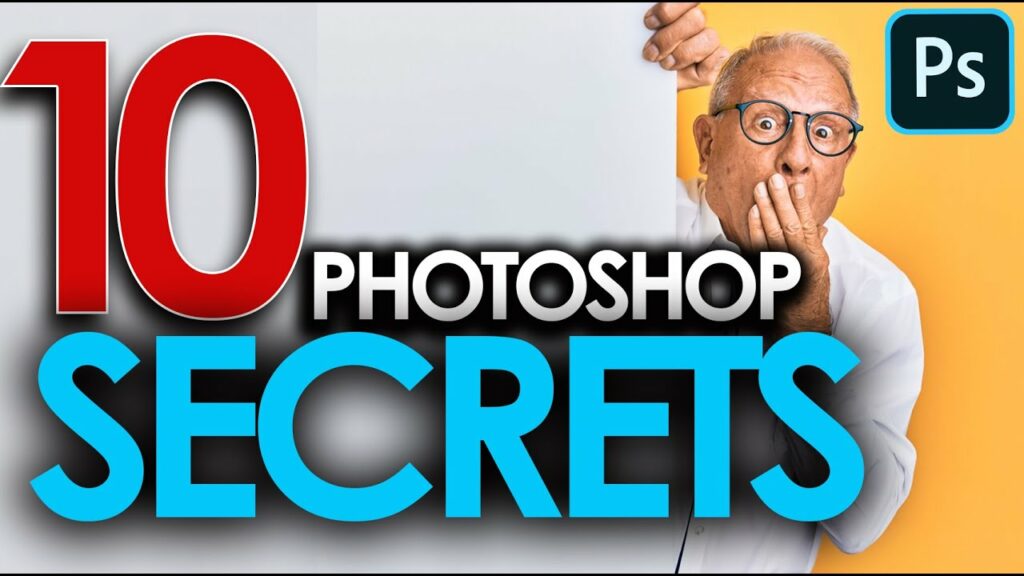
Embarking on the journey of mastering Adobe Photoshop can be both exhilarating and daunting, especially for beginners. The world of image editing is vast, and Photoshop, with its myriad features, can initially seem like a complex labyrinth. Fear not, for this comprehensive guide unveils 10 top-secret Photoshop tips and tricks, specially crafted for beginners. These clandestine techniques will not only demystify the Photoshop experience but also empower you to create stunning visual masterpieces.
1. Harness the Power of Adjustment Layers:
Adjustment layers are your secret weapon for non-destructive editing. Located at the bottom of the Layers panel, these layers allow you to make changes to the color and tonality of your image without altering the original pixels. Experiment with adjustments like levels, curves, and hue/saturation to achieve the perfect look, and easily modify them later if needed.
2. Get Creative with Blending Modes:
Blending modes are the clandestine agents of Photoshop, influencing how layers interact with each other. Experiment with blending modes (found in the Layers panel) to achieve various effects. For example, ‘Overlay’ can enhance contrast, ‘Multiply’ is great for shadows, and ‘Screen’ is perfect for lightening images. The key is to explore and observe the impact each blending mode has on your composition.
3. Master the Art of Layer Masks:
Layer masks are your secret passage to seamless blending and non-destructive edits. Instead of erasing parts of a layer, use layer masks to hide or reveal portions selectively. This way, you can make adjustments without permanently altering the original image. To add a layer mask, click the mask icon at the bottom of the Layers panel and use a soft brush to paint over areas you want to hide or reveal.
4. Clone Stamp for Flawless Edits:
The Clone Stamp tool is your undercover agent for removing imperfections and distractions. Activate the Clone Stamp by pressing ‘S,’ then hold ‘Alt’ to sample a clean area, and paint over unwanted elements. This tool is perfect for retouching blemishes, removing background distractions, or seamlessly patching imperfections.
5. Unleash the Power of Smart Objects:
Smart Objects are like secret compartments that preserve the original quality of your images, even after transformations. Right-click on a layer and convert it to a Smart Object for non-destructive scaling, rotating, and filtering. This is particularly handy when working with logos or images that require frequent adjustments.
6. The Magic of Content-Aware Fill:
Content-Aware Fill is a magical tool that intelligently fills in selected areas based on the surrounding content. Use the Lasso tool to outline an unwanted element, right-click, and choose ‘Fill.’ Opt for ‘Content-Aware’ and let Photoshop perform its magic. This tool is fantastic for removing unwanted objects or distractions seamlessly.
7. Explore the Hidden Powers of the Pen Tool:
While the Pen Tool may seem intimidating at first, it is a secret weapon for precise selections and intricate shapes. Mastering the Pen Tool allows you to create smooth curves, exact selections, and complex shapes. Invest time in learning this tool, and you’ll find it indispensable for tasks like creating custom shapes, cutting out objects, or outlining detailed elements.
8. Effortless Color Correction with Auto Options:
For quick and easy color correction, Photoshop offers ‘Auto’ options in various adjustment settings. Click on ‘Auto’ in the Levels, Curves, or Color Balance adjustment panels to let Photoshop automatically adjust the colors based on its analysis of the image. While it may not always yield perfect results, it’s an excellent starting point for beginners.
9. Speed Up Workflow with Keyboard Shortcuts:
Keyboard shortcuts are the secret handshake of Photoshop professionals. While there are numerous shortcuts, start with the basics like ‘Ctrl + Z’ for undo, ‘Ctrl + T’ for transform, and ‘Ctrl + J’ for duplicating layers. Memorizing these shortcuts will significantly speed up your workflow and make you feel like a Photoshop ninja.
10. Embrace the Healing Brush for Seamless Retouching:
The Healing Brush and its sibling, the Spot Healing Brush, are like magical wands for retouching imperfections. Use the Spot Healing Brush for one-click fixes on small blemishes, and the Healing Brush for more controlled retouching. Press ‘J’ to activate the Healing Brush, and remember to sample from clean areas for flawless results.
Conclusion: The Beginner’s Guide to Photoshop Mastery
Embarking on the Photoshop journey as a beginner may seem like venturing into uncharted territory, but armed with these top-secret tips and tricks, you’ll navigate the Photoshop landscape with confidence and creativity. From mastering adjustment layers to exploring the hidden powers of the Pen Tool, each tip is a valuable tool in your arsenal. Remember, Photoshop is not just a software; it’s a realm of endless possibilities waiting to be discovered. So, embrace the secrets, experiment fearlessly, and unveil your creative prowess in the captivating world of Adobe Photoshop. May your journey be filled with excitement, exploration, and the joy of creating visual wonders.




