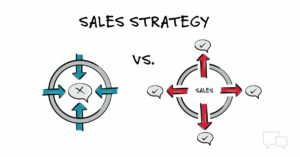Unleashing Creativity: A Comprehensive Guide to Quick Adobe Photoshop Tips for eLearning Professionals
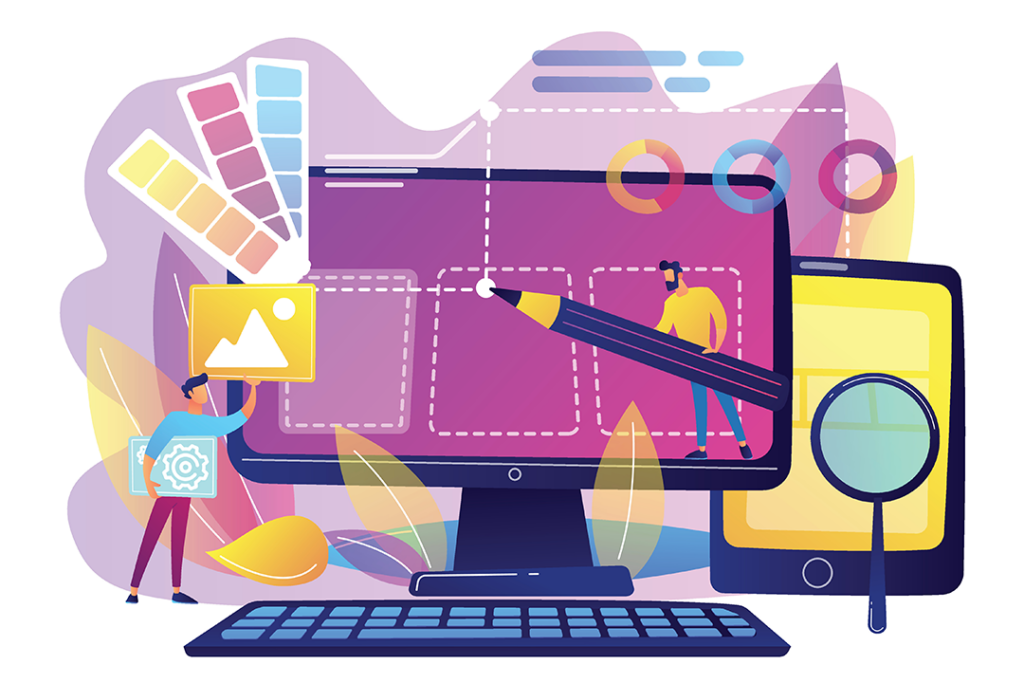
In the ever-evolving landscape of eLearning, visual appeal and effective communication are paramount. Adobe Photoshop stands as a formidable ally for eLearning professionals, offering a versatile toolkit to enhance graphics, create engaging visuals, and elevate the overall learning experience. In this extensive guide, we unveil a treasure trove of quick Adobe Photoshop tips tailored specifically for eLearning professionals. From optimizing images for web delivery to creating interactive elements, these tips are designed to empower eLearning creators to weave a visual tapestry that captivates learners and facilitates effective knowledge transfer.
1. Optimize Images for Web Delivery: Maximizing Efficiency
Efficiency is key in the realm of eLearning where load times directly impact user experience. Before integrating images into your eLearning modules, use the “Save for Web” feature in Photoshop. This ensures that your images are optimized for web delivery, striking a balance between quality and file size. Experiment with different compression settings to find the optimal balance for fast loading without compromising visual clarity.
2. Consistent Image Dimensions for a Polished Look:
Maintain visual consistency across your eLearning materials by adhering to standardized image dimensions. Create templates for common graphic elements like buttons, icons, and headers, ensuring a cohesive and polished appearance throughout the course. Consistent dimensions also facilitate responsive design, adapting seamlessly to various devices and screen sizes.
3. Create Engaging Thumbnails for Video Content:
For eLearning courses featuring video content, compelling thumbnails are a must. Use Photoshop to design visually appealing thumbnails that provide a sneak peek into the video’s content. Incorporate relevant imagery, text overlays, and vibrant colors to grab learners’ attention and entice them to engage with the multimedia content.
4. Develop Custom Icons for Navigation:
Navigation plays a crucial role in the eLearning experience. Instead of relying on generic icons, create custom icons using Photoshop to enhance visual identity and navigation clarity. These icons can represent different sections, activities, or interactive elements, providing learners with a visually intuitive roadmap through the course.
5. Consistent Color Palette for Visual Harmony:
Establishing a consistent color palette contributes to a visually harmonious eLearning environment. Use Photoshop’s color picker and swatch tools to create a cohesive color scheme that aligns with your branding or the course’s visual theme. Consistent colors not only enhance aesthetics but also aid in creating a recognizable and unified learning experience.
6. Employ Layer Styles for Quick Enhancements:
Layer Styles in Photoshop are a quick and effective way to add depth and dimension to text and graphic elements. Experiment with drop shadows, gradients, and strokes to enhance the visual appeal of headings, buttons, or other key components. These subtle enhancements contribute to a more engaging and polished eLearning design.
7. Design Readable Text with Font Combinations:
Text readability is paramount in eLearning content. Experiment with font combinations to find a balance between style and readability. Photoshop allows you to easily test different font pairings, sizes, and styles before implementing them in your eLearning materials. Opt for sans-serif fonts for body text, ensuring clarity on various devices.
8. Cutout Images for a Professional Touch:
Creating clean and professional-looking graphics often involves cutting out images from their backgrounds. Use the Pen Tool or the Magic Wand tool in Photoshop to create precise selections and remove backgrounds from images. This technique is particularly useful for creating custom illustrations or ensuring a seamless integration of images into eLearning modules.
9. Add Depth with Gradient Overlays:
Gradient overlays can add depth and dimension to flat images or backgrounds. Use Photoshop’s Gradient Overlay layer style to apply subtle gradients to images, creating a sense of depth and visual interest. This technique is effective for infographics, banners, or any visual elements that benefit from a three-dimensional touch.
10. Optimize Images for Print and Screen: Dual-Purpose Mastery
If your eLearning materials may be printed or viewed on high-resolution screens, optimize your images for both scenarios. Photoshop’s export options allow you to save multiple versions of an image, each tailored to different purposes. This ensures that your graphics maintain clarity and vibrancy, whether viewed on a digital screen or in a printed workbook.
11. Enhance Screenshots with Annotations:
Screenshots are often integral to eLearning content, but they can be elevated with annotations for clarity. Use Photoshop’s text and shape tools to add labels, arrows, or highlights to screenshots, guiding learners’ attention and providing additional context. This is particularly useful for software tutorials or step-by-step instructions.
12. Create Interactive Hotspots with Shapes:
For interactive eLearning elements, leverage Photoshop’s shape tools to create hotspots. Overlay transparent shapes on images or graphics, linking each shape to interactive content or additional information. This technique allows you to transform static visuals into interactive learning experiences without the need for complex coding.
13. Design Infographics for Visual Impact:
Infographics are powerful tools for conveying complex information in a visually digestible format. Use Photoshop to design custom infographics that blend seamlessly with your eLearning content. Experiment with layout, icons, and color schemes to create visually compelling graphics that enhance the understanding of key concepts.
14. Incorporate Consistent Watermarks:
Maintain brand consistency and protect your eLearning materials by incorporating consistent watermarks. Create a watermark using Photoshop’s text and shape tools, adjusting opacity for subtlety. Watermarks not only serve as a branding element but also discourage unauthorized use of your eLearning content.
15. Collaborate with Layer Comps: Streamlining Workflows
When collaborating with teams or stakeholders, Photoshop’s Layer Comps feature becomes a valuable asset. Create different layer compositions within a single file, each representing a unique design iteration or variation. This allows you to easily switch between different visual concepts, facilitating efficient collaboration and decision-making.
Conclusion: The Photoshop Palette for eLearning Excellence
Adobe Photoshop, with its myriad tools and features, is a virtual palette for eLearning professionals to craft engaging, visually stunning, and effective learning experiences. These 15 quick tips serve as a compass, guiding eLearning creators through the vast possibilities of Photoshop—from optimizing images for web delivery to designing interactive elements. As you embark on your journey to harness the power of Photoshop, remember that each tip is a brushstroke, contributing to the masterpiece of eLearning excellence you are creating. May your eLearning materials captivate, educate, and inspire learners on their educational journey.