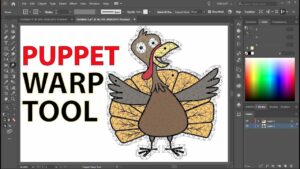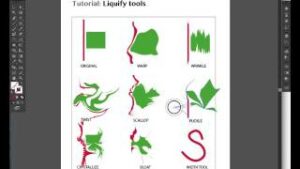How to use Windows Resource Protection in Windows 8
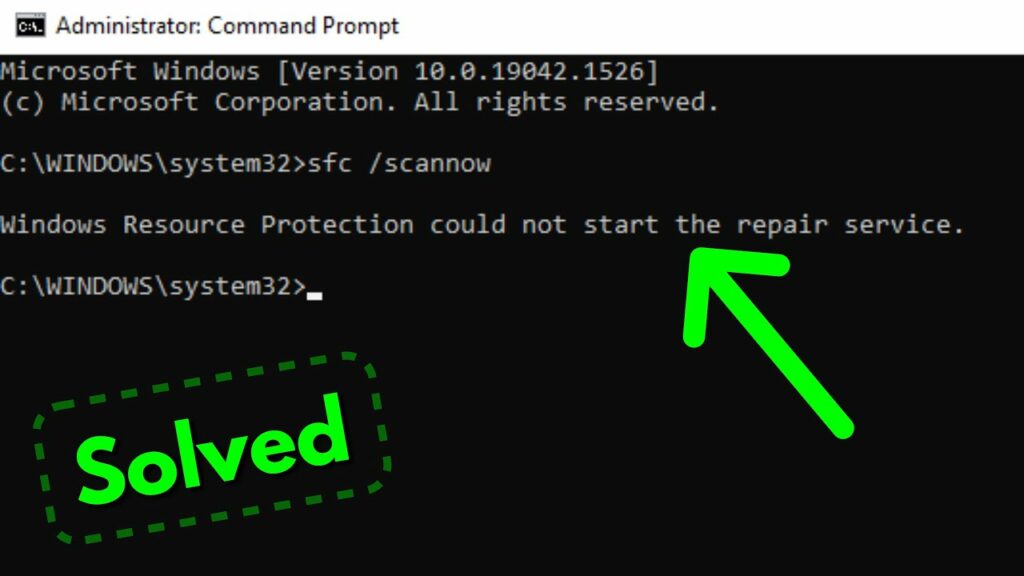
Windows Resource Protection (WRP), also known as Windows File Protection (WFP), is a feature built into Windows 8 that helps protect system files from being modified or corrupted. WRP ensures the integrity of critical system files by monitoring them for unauthorized changes and automatically restoring them to their original state if they become corrupted or replaced with incorrect versions. This feature helps maintain the stability and reliability of the Windows operating system by preventing accidental or malicious modifications to essential system files. In this comprehensive guide, we’ll explore everything you need to know about using Windows Resource Protection in Windows 8, including how it works, how to access its features, and how to troubleshoot common issues effectively.
Understanding Windows Resource Protection:
Windows Resource Protection is designed to protect critical system files, such as DLLs (Dynamic Link Libraries), EXEs (Executable Files), and SYS (System Files), from being modified, deleted, or replaced by unauthorized users or malicious software. WRP achieves this by maintaining a cache of original system files and using file system features, such as file permissions and access control lists, to prevent unauthorized changes to protected files.
How Windows Resource Protection Works:
WRP operates in the background, constantly monitoring protected system files for changes. When a system file is modified or replaced, WRP checks the integrity of the file by comparing it to the cached original version. If the file is found to be corrupted or tampered with, WRP automatically restores it to its original state using the cached copy. This process ensures that critical system files remain intact and functional, even in the event of accidental or deliberate modification.
Accessing Windows Resource Protection Features:
While Windows Resource Protection primarily operates in the background without user intervention, there are a few ways to access its features in Windows 8:
- SFC (System File Checker) Utility: The System File Checker utility allows users to manually scan and repair system files protected by Windows Resource Protection. To run SFC, open Command Prompt as an administrator and type the command
sfc /scannow, then press Enter. SFC will scan your system for corrupted or modified system files and attempt to repair them. - Event Viewer: Windows Event Viewer logs events related to Windows Resource Protection, including file integrity checks and repair operations. You can access Event Viewer by typing “Event Viewer” in the Start menu search bar and reviewing the logs under the “Windows Logs” > “Application” and “Windows Logs” > “System” categories.
Troubleshooting Windows Resource Protection Issues:
If you encounter issues with Windows Resource Protection, such as corrupted system files or failed repair attempts, consider the following troubleshooting steps:
- Run SFC Utility: Use the System File Checker utility to scan and repair corrupted system files. Open Command Prompt as an administrator and run the command
sfc /scannowto initiate the scan and repair process. - Check Event Viewer Logs: Review the logs in Windows Event Viewer for any error or warning messages related to Windows Resource Protection. Look for events with Event ID 1001 in the “Application” log and Event ID 64004 in the “System” log, which indicate file integrity checks and repair operations performed by WRP.
- Restore System Files: If SFC is unable to repair corrupted system files, you may need to restore them from a known good backup or reinstall Windows to restore the original system files.
- Check for Malware: Malicious software can sometimes interfere with Windows Resource Protection by modifying or replacing critical system files. Use a reputable antivirus or antimalware program to scan your system for malware and remove any detected threats.
Conclusion:
Windows Resource Protection is a critical feature in Windows 8 that helps protect system files from being modified or corrupted. By constantly monitoring and repairing critical system files, WRP ensures the integrity and reliability of the Windows operating system. While WRP primarily operates in the background without user intervention, users can access its features through utilities such as the System File Checker (SFC) utility and Windows Event Viewer. By understanding how Windows Resource Protection works and how to troubleshoot common issues, users can maintain the stability and security of their Windows 8 computer effectively.