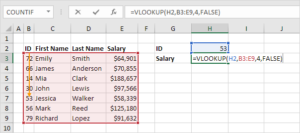Navigating Through the Issue: A Comprehensive Guide to Troubleshooting GPS Accuracy Problems on Your Smartphone
Adam.Smith March 21, 2024 0
Introduction: Global Positioning System (GPS) technology has revolutionized the way we navigate and explore the world, providing precise location data for a wide range of applications, including mapping, navigation, fitness tracking, and location-based services. However, encountering GPS accuracy issues on your smartphone can be frustrating, leading to inaccurate location readings, navigation errors, and disrupted user experiences. In this exhaustive guide, we’ll delve into the common causes of GPS not working accurately on smartphones and provide detailed troubleshooting steps to help you resolve the issue and regain reliable GPS functionality.
Understanding the Causes of GPS Accuracy Problems on Smartphones:
- Signal Interference: Signal interference from buildings, trees, mountains, or other structures can weaken the strength and stability of the GPS signal received by your smartphone’s GPS receiver. Additionally, indoor environments, underground spaces, or areas with limited sky visibility may further degrade GPS accuracy by obstructing satellite signals.
- Software Glitches: Software glitches or bugs within your smartphone’s operating system or GPS-related apps can also contribute to GPS accuracy problems. This can occur due to outdated software, corrupted system files, or conflicts between different software components. Additionally, inaccurate or outdated GPS data stored on your device may lead to incorrect location readings.
- Location Services Settings: Incorrect or misconfigured location services settings on your smartphone can affect the accuracy of GPS positioning. For example, if location services are disabled or set to “Battery Saving” mode, your device may rely on less accurate methods, such as Wi-Fi or cellular network triangulation, instead of GPS satellites for determining your location.
- Hardware Limitations: The hardware components of your smartphone, including the GPS receiver, antenna, and sensors, play a crucial role in determining GPS accuracy and performance. Older or low-end smartphones may have less sophisticated GPS hardware or lower-quality components, leading to reduced accuracy compared to newer or high-end devices.
Troubleshooting Steps to Address GPS Accuracy Problems on Smartphones:
- Check GPS Signal Strength: Start by checking the GPS signal strength indicator on your smartphone to determine the quality of the GPS reception. If the signal strength is weak or fluctuating, try moving to an open outdoor area with a clear view of the sky to improve signal reception and accuracy. Avoid using GPS indoors or in areas with dense obstructions that may interfere with satellite signals.
- Enable High Accuracy Mode: Ensure that your smartphone’s location services settings are configured to use high accuracy mode, which combines GPS, Wi-Fi, and cellular network data to determine your location with the highest level of precision. To enable high accuracy mode, go to the Settings menu on your smartphone, select Location or Location Services, and then choose the High Accuracy option.
- Update Software: Check for and install any available software updates for your smartphone’s operating system and GPS-related apps. Software updates often include bug fixes, performance improvements, and optimizations that can help enhance GPS accuracy and resolve compatibility issues with satellite positioning data. To check for updates, go to the Settings menu on your smartphone, select System or About Phone, and then choose Software Update or System Update.
- Clear GPS Cache and Data: Clearing the GPS cache and data on your smartphone can help refresh GPS-related settings and data, potentially resolving software-related issues affecting GPS accuracy. Navigate to the Settings menu on your smartphone, select Apps or Applications, and then choose the specific GPS-related app that you want to clear cache and data for. This may include apps such as Google Maps, Waze, or any other navigation or location-based services apps installed on your device.
- Perform a GPS Test: Use a GPS testing app or diagnostic tool to perform a GPS test on your smartphone and assess its accuracy and performance. These apps provide detailed information about satellite signal strength, positioning accuracy, and other relevant metrics that can help diagnose GPS-related issues. Use the results of the GPS test to identify any anomalies or abnormalities that may indicate underlying problems with GPS functionality.
- Reset Location Services Settings: If you’re still experiencing GPS accuracy problems, try resetting your smartphone’s location services settings to their default configurations. This can help eliminate any misconfigurations or conflicts that may be affecting GPS performance. To reset location services settings, go to the Settings menu on your smartphone, select Location or Location Services, and then choose the Reset or Restore Defaults option.
- Calibrate Sensors: Some smartphones have built-in sensors, such as the magnetometer or accelerometer, that help improve GPS accuracy by providing additional orientation and movement data. Calibrating these sensors can help ensure accurate GPS positioning by correcting for any deviations or inaccuracies in sensor readings. Use a sensor calibration app or follow the instructions provided by your device manufacturer to calibrate sensors on your smartphone.
- Contact Technical Support: If you’ve tried all the troubleshooting steps above and are still experiencing GPS accuracy problems on your smartphone, it may be a hardware-related issue that requires assistance from technical support or a qualified technician. Contact your device manufacturer’s customer support or visit an authorized service center for further diagnostics and repairs. A professional technician can diagnose the problem and provide a solution, such as repairing or replacing faulty GPS hardware components.
Conclusion: Encountering GPS accuracy problems on your smartphone can be frustrating, but with the right troubleshooting steps, you can often identify and address the underlying causes of the issue. By understanding common factors contributing to GPS accuracy problems, such as signal interference, software glitches, location services settings, or hardware limitations, you can take appropriate action to optimize GPS functionality and enjoy reliable navigation and location-based services. Whether it’s improving GPS signal reception, updating software, clearing cache and data, or resetting location services settings, there are several steps you can take to troubleshoot and fix GPS accuracy problems on your smartphone. With patience and persistence, you can resolve the issue and navigate with confidence using your smartphone’s GPS capabilities.