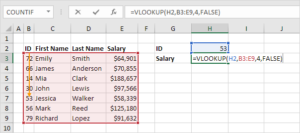Mastering Mobile Connectivity: A Comprehensive Guide to Addressing Slow Internet Connection Issues on Your Smartphone

Introduction: In today’s fast-paced digital world, a slow internet connection on your smartphone can be a major inconvenience, hindering your ability to browse the web, stream media, or use online apps effectively. Slow internet speeds can be caused by various factors, including network congestion, signal interference, software glitches, or hardware limitations. In this exhaustive guide, we’ll delve into the common causes of slow internet connection issues on smartphones and provide detailed troubleshooting steps to help you optimize your mobile connectivity and enjoy seamless online experiences.
Understanding the Causes of Slow Internet Connection on Smartphones:
- Network Congestion: Network congestion occurs when too many users are simultaneously accessing the same cellular network, leading to reduced bandwidth and slower internet speeds. This is a common issue in densely populated areas, such as urban centers or crowded events, where multiple users are competing for limited network resources.
- Signal Interference: Signal interference from nearby electronic devices, physical obstacles, or environmental factors can weaken the strength and stability of your smartphone’s cellular signal. Common sources of signal interference include electronic appliances, metal structures, thick walls, and geographic features like hills or trees, which can obstruct or absorb radio waves.
- Software Glitches: Software glitches or bugs within your smartphone’s operating system or apps can also contribute to slow internet connection issues. This can occur due to outdated software, corrupted system files, or conflicts between different software components. Additionally, background processes or apps running in the background may consume network resources and degrade internet performance.
- Hardware Limitations: The hardware components of your smartphone, including the modem, antenna, and processor, play a crucial role in determining internet speed and performance. Older or low-end smartphones may have outdated or less efficient hardware components, leading to slower internet speeds compared to newer or high-end devices with advanced technology and capabilities.
Troubleshooting Steps to Address Slow Internet Connection Issues on Smartphones:
- Check Signal Strength: Start by checking the signal strength indicator on your smartphone to determine the quality of your cellular connection. If the signal strength is weak or fluctuating, try moving to a different location with better reception, such as near a window or away from electronic devices that may cause interference.
- Restart Your Smartphone: A simple but effective troubleshooting step is to restart your smartphone, which can help refresh the device’s software and reset network connections. To restart your smartphone, power it off, wait a few seconds, and then power it back on again. This may resolve temporary software glitches or network issues affecting internet performance.
- Update Software: Ensure that your smartphone’s operating system and apps are up to date with the latest software versions and security patches. Software updates often include bug fixes, performance improvements, and optimizations that can help enhance internet connectivity and resolve compatibility issues with network protocols or technologies.
- Clear Cache and Data: Clearing cache and data from your smartphone’s apps can help free up storage space and improve overall performance, including internet connectivity. Navigate to the Settings menu on your smartphone, select Apps or Applications, and then choose the specific apps that you want to clear cache and data for. This can help alleviate software-related issues that may be affecting internet speeds.
- Disable Background Processes: Minimize the number of background processes or apps running on your smartphone to reduce network congestion and conserve bandwidth. Close any unused apps or processes running in the background, as they may be consuming network resources and slowing down internet performance. You can also disable automatic app updates, cloud syncing, or location services to prioritize internet speed for essential tasks.
- Reset Network Settings: Resetting your smartphone’s network settings can help resolve connectivity issues and restore default network configurations. Keep in mind that resetting network settings will erase saved Wi-Fi networks, Bluetooth connections, and VPN configurations, so be sure to backup any important data before proceeding. To reset network settings, go to the Settings menu on your smartphone, select General or System, and then choose Reset Network Settings.
- Use Wi-Fi Instead of Cellular Data: If you’re experiencing slow internet speeds on cellular data, try switching to a Wi-Fi network instead. Wi-Fi networks typically offer faster and more stable internet connections compared to cellular networks, especially in areas with good Wi-Fi coverage. Connect to a trusted Wi-Fi network, such as your home or office network, to enjoy faster internet speeds and conserve cellular data usage.
- Contact Your Mobile Carrier: If you’ve tried all the troubleshooting steps above and are still experiencing slow internet connection issues on your smartphone, it may be a network-related problem that requires assistance from your mobile carrier. Contact your carrier’s customer support or visit their website for information on network status, service outages, or troubleshooting tips specific to your region or plan.
Conclusion: A slow internet connection on your smartphone can be frustrating, but with the right troubleshooting steps, you can often identify and address the underlying causes of the issue. By understanding the common factors contributing to slow internet speeds, such as network congestion, signal interference, software glitches, or hardware limitations.