Mastering Export: A Comprehensive Guide to Exporting Projects in DaVinci Resolve
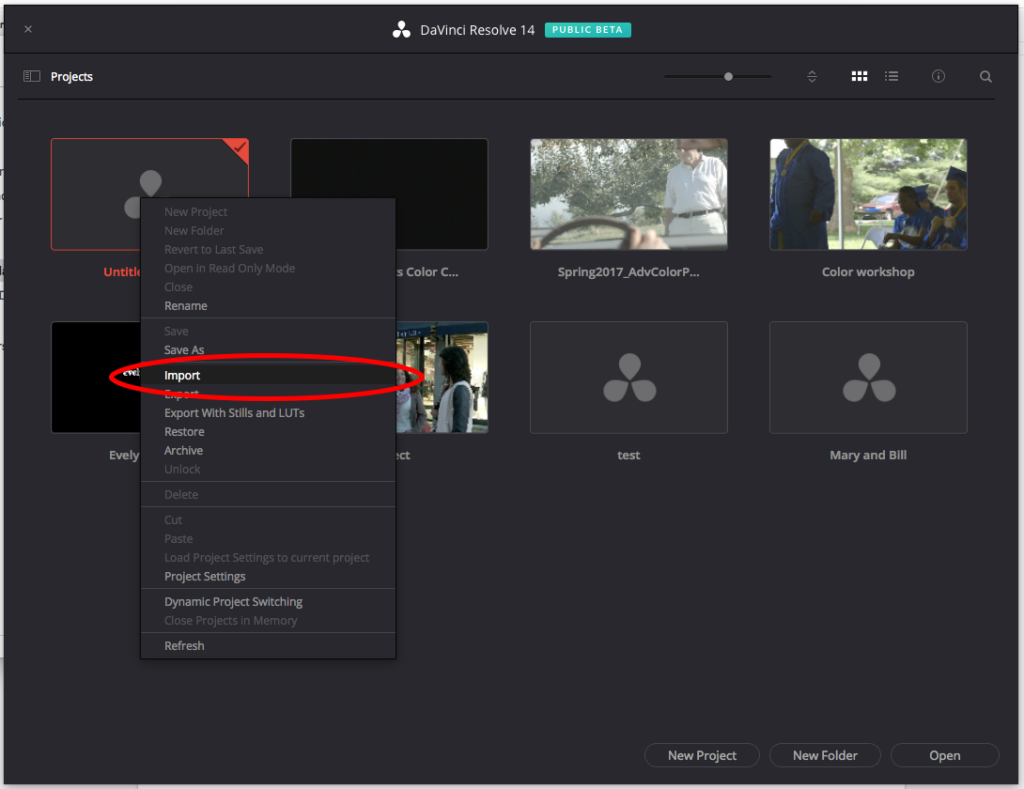
Introduction:
Exporting projects is the final step in the video editing process, where the meticulously crafted footage is transformed into a final deliverable ready for distribution or sharing. DaVinci Resolve, a leading editing software renowned for its comprehensive feature set, offers powerful tools and workflows for exporting projects with precision and efficiency. However, the export process can be complex, with various settings, formats, and options to consider. In this extensive guide, we’ll explore the intricacies of exporting projects in DaVinci Resolve, providing a comprehensive roadmap to mastering this essential aspect of post-production.
Understanding the Export Process:
Before delving into the specifics of exporting projects in DaVinci Resolve, it’s essential to grasp the foundational concepts behind the export process.
- What is Exporting?
- Exporting, also known as rendering or outputting, refers to the process of converting edited video projects into a final, viewable format that can be shared, distributed, or archived. The exported file may vary in format, resolution, compression, and other parameters depending on the intended use and distribution platform.
- Importance of Export Settings:
- Export settings play a crucial role in determining the quality, compatibility, and file size of the exported project. Choosing the appropriate export settings ensures that the final output meets the desired specifications and requirements for playback, distribution, or sharing.
Now, let’s explore how to export projects effectively in DaVinci Resolve.
Exporting Projects in DaVinci Resolve:
DaVinci Resolve provides intuitive tools and workflows for exporting projects, allowing editors to customize export settings, choose output formats, and deliver high-quality final products efficiently. Let’s delve into the step-by-step process of exporting projects in DaVinci Resolve:
- Finalizing the Edit:
- Before exporting your project, ensure that the edit is complete and finalized to your satisfaction. Review the timeline, audio levels, visual effects, color grading, and any other elements to ensure that the project meets your creative vision and quality standards.
- Setting the Export Range:
- Determine the portion of the timeline you wish to export by setting the export range within DaVinci Resolve. You can choose to export the entire timeline or specify a custom range by setting in and out points on the timeline.
- Accessing the Deliver Page:
- Navigate to the Deliver page within DaVinci Resolve to access the export settings and options. The Deliver page provides a dedicated interface for configuring export settings, choosing output formats, and initiating the export process.
- Configuring Export Settings:
- Customize export settings according to your project’s requirements and specifications. DaVinci Resolve offers a wide range of export settings and options, including format, resolution, frame rate, codec, bitrate, and more. Choose settings that are compatible with your intended distribution platform and playback devices.
- Choosing Output Format:
- Select the output format for your exported project based on the requirements of your distribution platform or sharing destination. DaVinci Resolve supports a variety of popular video formats, including MP4, MOV, AVI, ProRes, and more. Choose the appropriate format that best suits your needs.
- Adjusting Codec and Compression:
- Choose the codec and compression settings for your exported project to balance quality and file size. DaVinci Resolve offers a range of codecs and compression options, each with its own advantages and limitations. Consider factors such as playback compatibility, image quality, and file size when selecting the codec and compression settings.
- Adding Metadata and Watermarks:
- Optionally, add metadata or watermarks to your exported project to provide additional information or branding. DaVinci Resolve allows you to embed metadata such as title, author, copyright information, and more into the exported file. You can also add watermarks or logos to protect your content or promote your brand.
- Previewing and Reviewing:
- Preview the export settings and configuration before initiating the export process to ensure that everything is configured correctly. Use the preview window within the Deliver page to review the export settings, output format, resolution, and other parameters.
- Initiating the Export:
- Once you’re satisfied with the export settings and configuration, initiate the export process by clicking the “Add to Render Queue” button within the Deliver page. DaVinci Resolve will add the export job to the render queue, where you can monitor the progress and status of the export.
- Monitoring Export Progress:
- Monitor the progress of the export job within the render queue to track the status of the export process. DaVinci Resolve provides real-time feedback on the progress, estimated time remaining, and completion status of each export job in the queue.
- Reviewing the Exported File:
- Once the export process is complete, review the exported file to ensure that it meets your expectations and quality standards. Playback the exported file in a media player or video editing software to verify the audiovisual integrity, quality, and compatibility of the final output.
Best Practices for Exporting Projects:
To achieve optimal results when exporting projects in DaVinci Resolve, consider the following best practices:
- Know Your Distribution Platform:
- Understand the requirements and specifications of your distribution platform or sharing destination before exporting your project. Choose export settings and formats that are compatible with the platform’s playback capabilities, file size limitations, and quality standards.
- Maintain Quality and Integrity:
- Prioritize the quality and integrity of your exported project by choosing export settings that preserve the fidelity and clarity of the original footage. Balance compression and file size considerations with image and audio quality to ensure that the final output meets your creative vision and standards.
- Test and Iterate:
- Test different export settings and configurations to find the optimal balance of quality, compatibility, and file size for your project. Iterate on the export process based on feedback, testing, and review to refine and enhance the final output.
- Document Export Settings:
- Document export settings and configurations for future reference or replication. Keep a record of export settings used for different projects, platforms, or delivery formats to streamline the export process and ensure consistency across your workflow.
- Backup Your Projects:
- Before initiating the export process, ensure that your project files are backed up and securely stored to prevent data loss or corruption. Backup your project files to external drives, cloud storage, or other secure locations to safeguard against unforeseen issues or errors during the export process.
Conclusion:
Exporting projects in DaVinci Resolve is a critical step in the video editing process, where the culmination of creative vision and technical expertise is transformed into a final deliverable ready for distribution or sharing. By mastering the export process and leveraging DaVinci Resolve’s powerful tools and workflows, editors can deliver high-quality projects that captivate, engage, and inspire audiences worldwide. With careful attention to detail, thoughtful consideration of export settings, and adherence to best practices, editors can ensure that their exported projects meet the highest standards of quality, compatibility, and integrity. By following the guidelines outlined in this comprehensive guide, you can elevate your export workflow, streamline your post-production process, and deliver outstanding video projects with confidence and precision.




