Navigating the Slow Lane: A Comprehensive Guide to Diagnosing and Resolving Slow or Unresponsive Internet Browsing Issues
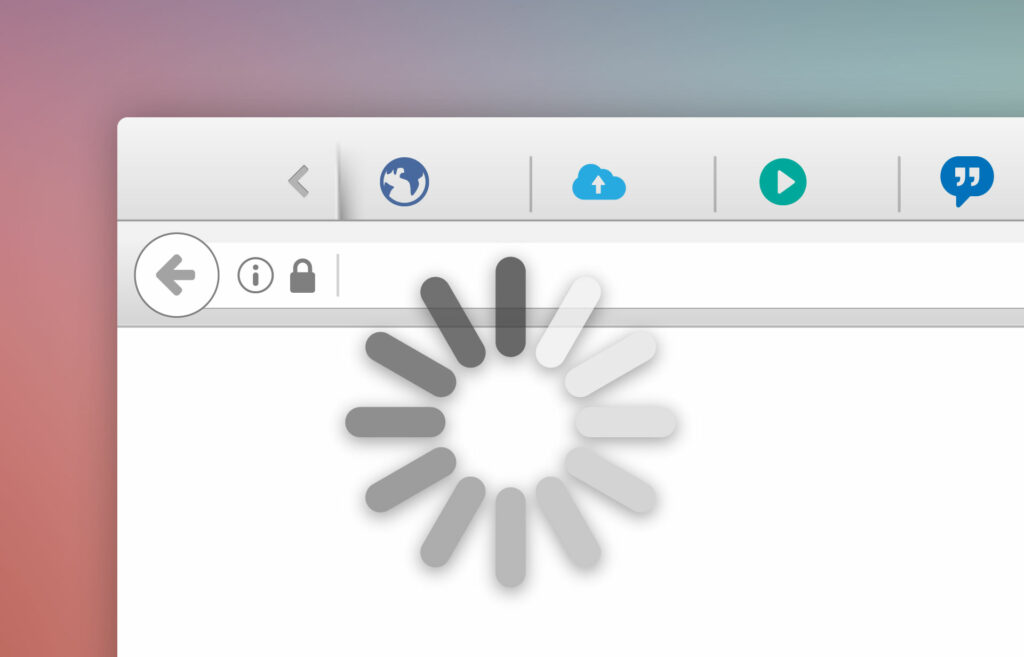
In the ever-expanding digital realm, the frustration of slow or unresponsive internet browsing can cast a shadow over the online experience. Whether you’re attempting to load a webpage, stream content, or engage in a video call, the lethargic pace of internet browsing can be a vexing challenge. In this extensive guide, we embark on a journey to understand the multifaceted reasons behind sluggish internet browsing, exploring comprehensive solutions to revitalize your online interactions and navigate the digital landscape with speed and efficiency.
Understanding the Ebb and Flow of Connectivity: Decoding the Causes of Slow Internet Browsing
Before delving into solutions, it’s crucial to comprehend the intricate web of factors that can contribute to slow or unresponsive internet browsing. The causes can range from network issues to device configurations, and identifying the root of the problem is essential for effective resolution.
Common Causes of Slow Internet Browsing:
- Network Congestion:
- Issue: High traffic on the internet service provider’s network or local network congestion can lead to sluggish browsing.
- Solution: Monitor peak usage times, consider upgrading to a higher-speed plan, or switch to a less congested network.
- Wi-Fi Interference:
- Issue: Signal interference from neighboring Wi-Fi networks or electronic devices can disrupt wireless connectivity.
- Solution: Choose less congested Wi-Fi channels, relocate the router for optimal signal strength, and minimize electronic interference.
- Outdated Router Firmware:
- Issue: Outdated firmware on the router can result in performance issues and hinder internet speeds.
- Solution: Regularly update router firmware to benefit from bug fixes, security patches, and performance improvements.
- Slow DNS Resolution:
- Issue: Delayed Domain Name System (DNS) resolution can cause delays in accessing websites.
- Solution: Switch to faster DNS servers, such as Google DNS or OpenDNS, to expedite the resolution process.
- Malware or Viruses:
- Issue: Malicious software infiltrating devices can consume bandwidth and impact internet speeds.
- Solution: Run comprehensive antivirus and anti-malware scans to detect and remove any malicious programs.
- Device Limitations:
- Issue: Outdated hardware or devices with limited processing power may struggle to handle modern internet demands.
- Solution: Upgrade devices, especially routers and computers, to more capable models that can handle higher speeds.
- Overloaded Browser:
- Issue: Accumulated cache, cookies, and extensions in the web browser can contribute to slow performance.
- Solution: Clear browser cache and cookies, disable unnecessary extensions, and consider using a lightweight browser.
- ISP Issues:
- Issue: Service provider-related problems, such as network outages or infrastructure issues, can impact internet speed.
- Solution: Contact the internet service provider (ISP) to report issues, check for outages, and seek assistance in resolving connectivity problems.
Comprehensive Solutions for Accelerating Internet Browsing: A Step-by-Step Guide
**1. Check Internet Speed: Assessing the Digital Velocity
- Steps:
- Use Speed Test Tools: Conduct internet speed tests using reliable online tools to measure download and upload speeds.
- Compare with ISP Plan: Compare the results with the subscribed internet plan to ensure you are receiving the promised speeds.
**2. Restart Router and Modem: The Digital Reboot
- Steps:
- Power Off Devices: Turn off the router, modem, and connected devices.
- Wait and Power On: Wait for 30 seconds to 1 minute before turning on the modem and router. Power on the devices and check for improved speeds.
**3. Optimize Wi-Fi Signal: Navigating Wireless Waves
- Steps:
- Relocate the Router: Place the router in a central location, away from obstructions and electronic devices.
- Adjust Channel Settings: Access router settings and choose a less crowded Wi-Fi channel to reduce interference.
- Use Wi-Fi Extenders: If necessary, consider Wi-Fi extenders to boost signal strength in larger spaces.
**4. Update Router Firmware: The Digital Tune-Up
- Steps:
- Access Router Settings: Log in to the router’s web interface using a web browser.
- Check for Updates: Look for firmware updates in the router settings and follow the manufacturer’s instructions to update.
**5. Switch DNS Servers: Enhancing Resolution Speed
- Steps:
- Change DNS Settings: Access network settings on devices and switch to faster DNS servers like Google DNS (8.8.8.8 and 8.8.4.4) or OpenDNS.
- Router DNS Settings: Alternatively, update DNS settings in the router for a network-wide impact.
**6. Run Antivirus and Anti-Malware Scans: The Digital Defense
- Steps:
- Update Security Software: Ensure antivirus and anti-malware software is up-to-date.
- Run Full Scans: Perform comprehensive scans on all devices connected to the network to detect and remove any threats.
**7. Upgrade Devices: Investing in Digital Prowess
- Steps:
- Assess Device Capabilities: Evaluate the hardware specifications of routers, modems, and connected devices.
- Upgrade Outdated Devices: Consider upgrading to more powerful and modern devices that can handle higher internet speeds.
**8. Clear Browser Cache and Cookies: Digital Housekeeping
- Steps:
- Access Browser Settings: Open the settings menu in the web browser.
- Clear Browsing Data: Select options to clear cache, cookies, and other browsing data.
**9. Disable Unnecessary Browser Extensions: Streamlining Digital Accessories
- Steps:
- Access Extension Settings: Open the browser’s extension or add-on settings.
- Disable or Remove Extensions: Disable or remove unnecessary extensions that may contribute to browser slowdowns.
**10. Contact ISP for Assistance: The Digital SOS
- *Steps:*
1. **Check for Outages:** Visit the ISP's website or contact customer support to check for reported outages in your area.
2. **Report Issues:** If problems persist, contact the ISP, provide details about the issues, and seek assistance in resolving connectivity problems.
Proactive Measures for a Swift Digital Journey: Navigating the Internet with Ease
While the solutions provided address immediate concerns, adopting proactive measures ensures a swift and responsive internet browsing experience over time. Consider the following tips for ongoing digital efficiency:
**1. Regular Speed Checks: Monitoring the Digital Pulse
- Schedule periodic speed checks using online tools to ensure consistent and expected internet speeds.
**2. Router Maintenance: The Digital Tune-Up
- Conduct regular checks on router settings, update firmware when available, and ensure optimal performance.
**3. Educate Users: The Digital Literacy Initiative
- Educate users about safe browsing practices, the impact of multiple connected devices on bandwidth, and the importance of regular speed checks.
**4. Network Security Practices: The Digital Fortress
- Implement robust network security measures to prevent unauthorized access, ensuring bandwidth is dedicated to legitimate users.
**5. ISP Communication: The Digital Partnership
- Establish open communication with the ISP, report issues promptly, and seek advice on optimizing network settings for optimal performance.
**6. Device Upkeep: The Digital Health Check
- Regularly update and maintain devices connected to the network to ensure compatibility and optimal performance.
Conclusion: Sailing Smoothly in the Digital Waters
In conclusion, addressing slow or unresponsive internet browsing demands a strategic and informed approach. By understanding the potential causes, implementing the comprehensive set of solutions, and embracing proactive measures, you can navigate the digital waters with speed, efficiency, and confidence.
Remember that each network setup is unique, and some solutions may need to be adapted based on specific circumstances. By staying vigilant, proactive, and well-informed, you can overcome the challenges of slow internet browsing, ensuring a swift and responsive online experience in the dynamic landscape of digital connectivity.




