Navigating Digital Quirks: A Comprehensive Guide to Resolving File Opening Issues in Default Programs on PC
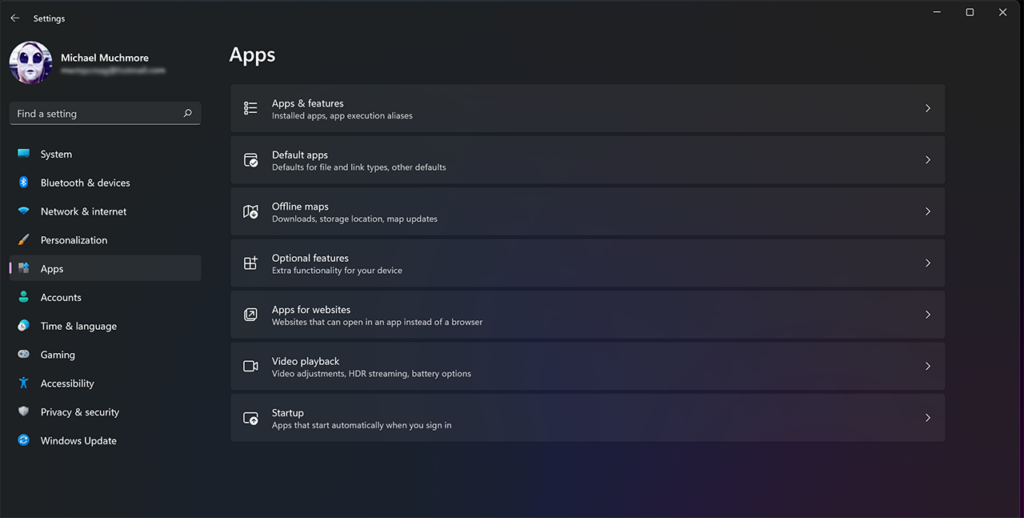
In the vast realm of digital ecosystems, the ability to seamlessly open files with default programs is fundamental to productive computing. However, encountering a situation where files refuse to open in their designated default programs can be perplexing and disrupt the fluidity of digital workflows. In this extensive guide, we will embark on a journey to demystify the complexities behind file opening issues, exploring potential causes and providing a comprehensive set of solutions to restore the harmony of digital file interactions on your PC.
Understanding the Digital Gridlock: Decoding File Opening Challenges
Before delving into solutions, it’s crucial to comprehend the potential reasons behind files failing to open in their default programs. This issue can be attributed to a variety of factors, encompassing both software glitches and user-related configurations.
Common Causes of File Opening Issues:
- Corrupted File Associations:
- Issue: Corruption in file association settings may disrupt the connection between file types and their default programs.
- Solution: Reset file associations using built-in Windows tools or third-party utilities.
- Mismatched File Extensions:
- Issue: Incorrect or mismatched file extensions can confuse the operating system, preventing files from opening in the default programs.
- Solution: Correct file extensions manually or through file properties settings.
- Outdated or Incorrect Software Versions:
- Issue: Using outdated or incompatible versions of default programs may result in file opening issues.
- Solution: Update default programs to the latest versions compatible with the file types.
- Registry Errors:
- Issue: Errors in the Windows registry related to file associations can hinder the proper opening of files.
- Solution: Use the Windows Registry Editor cautiously to correct any registry errors.
- User Account Control (UAC) Restrictions:
- Issue: User Account Control settings may restrict certain programs from accessing and opening files.
- Solution: Adjust UAC settings to allow programs to interact with files without restrictions.
- Software Conflicts:
- Issue: Conflicts between installed software, especially third-party applications, can interfere with default program functionalities.
- Solution: Identify and uninstall conflicting software or adjust settings to prevent interference.
Comprehensive Solutions for the Digital File Opening Enigma: A Step-by-Step Guide
**1. Resetting File Associations: Untangling the Digital Web
- Steps:
- Access Default Apps: Open Windows Settings, navigate to “Apps,” and select “Default apps” from the left sidebar.
- Reset File Associations: Scroll down to the “Reset” section and click on “Reset” to reset default app settings.
**2. Correcting File Extensions: Aligning Digital Signatures
- Steps:
- Show File Extensions: Open File Explorer, click on the “View” tab, and check the “File name extensions” option.
- Correct File Extensions: Manually correct file extensions by renaming files with the appropriate extensions.
**3. Updating Default Programs: Embracing Compatibility
- Steps:
- Access Default Apps: Open Windows Settings, navigate to “Apps,” and select “Default apps” from the left sidebar.
- Update Default Programs: Click on “Choose default apps by file type” and ensure that default programs are updated to the latest versions.
**4. Registry Editor Adjustments: Navigating the Digital Core
- Steps:
- Open Registry Editor: Press Win + R, type
regedit, and press Enter to open the Registry Editor. - Navigate to File Associations: Navigate to
HKEY_CURRENT_USER\Software\Microsoft\Windows\CurrentVersion\Explorer\FileExtsand locate the problematic file extension. - Adjust Settings: Adjust the settings carefully or export the registry key for backup before making changes.
- Open Registry Editor: Press Win + R, type
**5. User Account Control (UAC) Tweaks: Unleashing Program Access
- Steps:
- Access UAC Settings: Open Control Panel, go to “System and Security,” and select “Security and Maintenance.” Click on “Change User Account Control settings.”
- Adjust UAC Level: Move the slider to adjust the UAC level. A lower level may provide more flexibility for programs.
**6. Identifying Software Conflicts: Streamlining the Digital Landscape
- Steps:
- Uninstall Problematic Software: Identify recently installed or updated third-party software and uninstall it.
- Check Default Programs: Confirm that the default programs associated with the file types are functioning as intended.
Proactive Measures for Digital File Harmony: Sustaining Seamless Interactions
While the solutions provided address immediate concerns, implementing proactive measures ensures sustained digital file harmony. Consider the following tips to maintain a seamless file opening experience over time:
**1. Regular Software Updates:
- Keep default programs and essential software up-to-date to benefit from bug fixes, improvements, and enhanced compatibility.
**2. File Extension Awareness:
- Develop awareness about file extensions and ensure that files are named and saved with the correct extensions.
**3. System Monitoring Tools:
- Use system monitoring tools to track software interactions, detect conflicts, and identify potential issues before they escalate.
**4. Regular Registry Checks:
- Periodically check the Windows Registry for any errors or inconsistencies and address them promptly.
**5. Security Software Vigilance:
- Maintain up-to-date antivirus and anti-malware software to prevent security threats that could impact file associations and default programs.
**6. Documentation:
- Keep a record of default programs, file associations, and any changes made to the system settings to facilitate troubleshooting in case of issues.
Conclusion: Restoring the Digital Symphony of File Interactions
In conclusion, resolving file opening issues in default programs demands a strategic and informed approach. By understanding the potential causes, implementing the comprehensive set of solutions, and embracing proactive measures, you can restore the digital symphony of file interactions on your PC.
Remember that each system configuration is unique, and some solutions may need to be adapted based on specific circumstances. By staying vigilant and proactive, you can navigate the challenges of file opening issues with confidence, ensuring a seamless and efficient digital experience in the dynamic landscape of file interactions.




