Deploy LabVIEW Applications as Standalone Executables
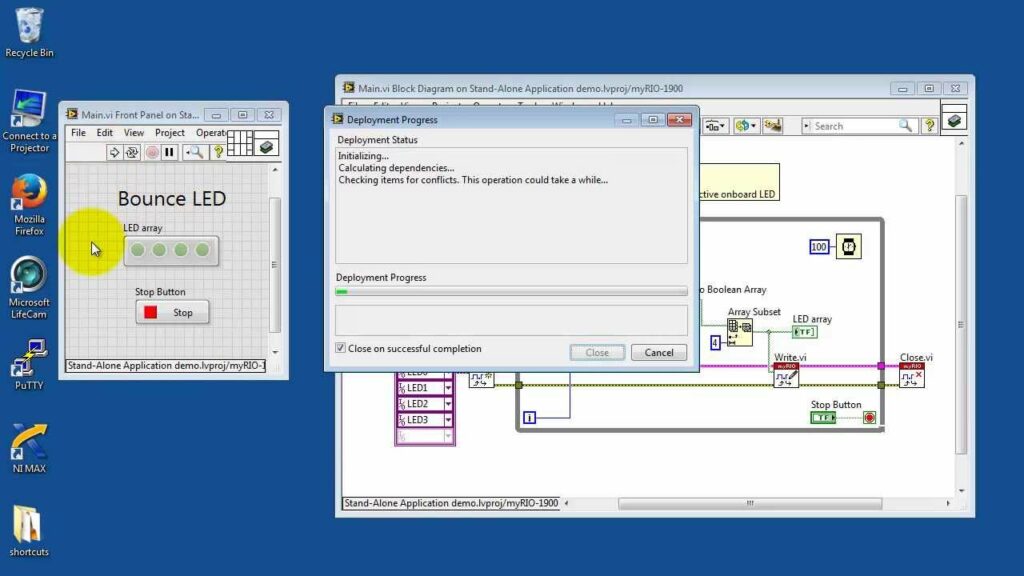
Deploying LabVIEW applications as standalone executables is a crucial step in making your applications accessible and executable on machines that do not have LabVIEW installed. LabVIEW, developed by National Instruments, is a graphical programming environment widely used for data acquisition, instrument control, and industrial automation. While LabVIEW applications are typically developed within the LabVIEW development environment, deploying them as standalone executables allows users to run these applications independently, simplifying distribution and installation processes. This comprehensive guide will walk you through the steps and considerations involved in deploying LabVIEW applications as standalone executables.
Understanding Standalone Executables in LabVIEW
LabVIEW applications are traditionally developed within the LabVIEW Integrated Development Environment (IDE). These applications are saved as .vi files, which are LabVIEW’s native file format. However, to run these applications on a computer without LabVIEW, they need to be converted into standalone executables. A standalone executable (.exe) encapsulates the LabVIEW runtime engine and all necessary dependencies, allowing users to execute the application without needing LabVIEW installed.
Steps to Deploy LabVIEW Applications as Standalone Executables
1. Prepare Your LabVIEW Application
Before deploying your LabVIEW application, ensure it is complete and fully tested:
- Functionality: Verify that your LabVIEW application functions correctly within the LabVIEW development environment.
- User Interface: Ensure the user interface (UI) is intuitive and responsive, providing necessary controls and feedback.
2. Configure Build Specifications
LabVIEW provides a feature called “Build Specifications” to create standalone executables:
- Open Build Specifications: In LabVIEW, navigate to the project explorer or use the Tools menu to access “Build Specifications.”
- Create New Build Specification: Right-click on “Build Specifications” and select “New…” to create a new build specification.
3. Configure Build Settings
Customize the settings for your executable:
- Target Platform: Specify the target platform (Windows, macOS, Linux) for your executable.
- Include Files: Add necessary support files such as configuration files, libraries, or additional dependencies required by your application.
- Icon and Version Information: Customize the executable’s icon and include version information for identification and branding purposes.
4. Build the Executable
Build the standalone executable using LabVIEW:
- Build Options: Review build options such as optimization settings, debugging options, and error handling preferences.
- Build Process: Initiate the build process to compile your LabVIEW application into a standalone executable (.exe) file.
5. Test the Executable
After building the executable, thoroughly test it to ensure functionality:
- Run on Target Machine: Transfer the executable to a machine without LabVIEW installed and execute it to verify proper operation.
- User Acceptance Testing: Conduct user acceptance testing (UAT) to gather feedback and identify any issues or bugs.
6. Distribute the Executable
Prepare the standalone executable for distribution:
- Package Files: Create an installer package if necessary to bundle the executable with supporting files and documentation.
- Distribution Channels: Choose distribution channels such as direct download, physical media (USB drives), or network deployment.
Best Practices and Considerations
Consider these best practices when deploying LabVIEW applications as standalone executables:
- Dependency Management: Ensure all dependencies, including LabVIEW runtime engines and external libraries, are included in the executable.
- File Size Optimization: Minimize the size of the executable by removing unnecessary files and optimizing resource usage.
- Version Control: Maintain version control of your LabVIEW application and executables to track changes and updates.
Troubleshooting and Common Issues
Address common issues encountered during deployment:
- Missing Dependencies: Check for missing dependencies or runtime errors that may affect executable performance.
- Compatibility: Ensure compatibility between LabVIEW versions and target operating systems (OS) for seamless execution.
Advanced Deployment Techniques
Explore advanced techniques for specific deployment scenarios:
- Web Deployment: Host LabVIEW applications on a web server for remote access and execution.
- Embedded Systems: Deploy LabVIEW applications on embedded systems or custom hardware platforms.
Conclusion
Deploying LabVIEW applications as standalone executables extends their usability and accessibility beyond the LabVIEW development environment. By following the steps outlined in this guide and considering best practices, you can successfully create and distribute standalone executables that allow users to run your LabVIEW applications on machines without requiring LabVIEW installation. Whether for industrial automation, research, or educational purposes, standalone executables enhance the versatility and practicality of LabVIEW applications, making them indispensable tools in various fields of engineering and science.




