Unleashing Visual Brilliance: A Comprehensive Guide to Creating Photorealistic Renderings with SolidWorks Visualize
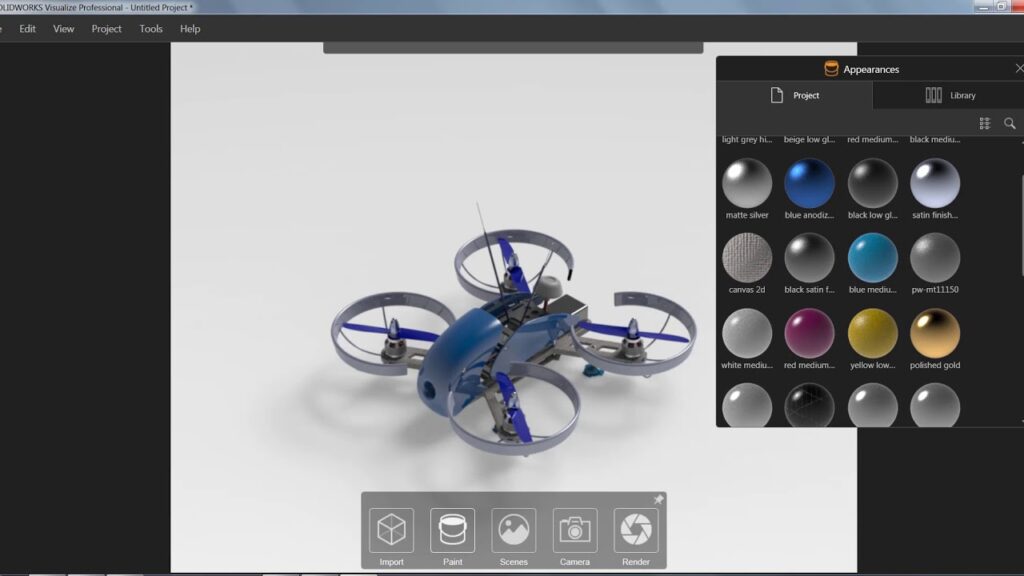
SolidWorks Visualize, a powerful rendering software, empowers designers and engineers to transform their 3D CAD models into stunning photorealistic images and animations with unparalleled realism and detail. Whether showcasing product designs, marketing materials, or presentations, SolidWorks Visualize offers a wealth of tools and features to bring designs to life in vivid detail. In this exhaustive guide, we will delve into the intricacies of creating photorealistic renderings using SolidWorks Visualize, from setting up scenes and lighting to fine-tuning materials and textures, and implementing best practices for achieving breathtaking visualizations that captivate and inspire.
Understanding SolidWorks Visualize:
- SolidWorks Visualize is a standalone rendering application that works seamlessly with SolidWorks CAD software, allowing users to create high-quality renderings and animations directly from their 3D models.
- With an intuitive interface and powerful rendering engine, SolidWorks Visualize enables users to produce lifelike images and animations that showcase their designs with unmatched realism and visual impact.
Setting Up Scenes and Lighting:
- Begin by importing your SolidWorks model into SolidWorks Visualize, either by directly opening the CAD file or by importing it from SolidWorks.
- Set up the scene by adding environments, backgrounds, and lighting to create the desired ambiance and atmosphere for your rendering.
- Experiment with different lighting setups, such as natural sunlight, artificial lights, or studio lighting, to achieve the desired mood and emphasis on your design.
Fine-Tuning Materials and Textures:
- Apply materials and textures to your model to enhance realism and visual appeal. SolidWorks Visualize offers a vast library of pre-defined materials, including metals, plastics, glass, and fabrics, as well as customizable options for creating custom materials.
- Adjust material properties such as color, roughness, glossiness, transparency, and bump mapping to achieve the desired look and feel for each component of your design.
- Utilize texture maps, such as diffuse, specular, and normal maps, to add intricate surface details and imperfections that enhance realism and authenticity.
Utilizing Cameras and Perspectives:
- Experiment with different camera angles, perspectives, and focal lengths to showcase your design from the most flattering and informative viewpoints.
- Use depth of field effects to selectively blur parts of the image, drawing attention to specific areas of interest and adding depth and dimension to your renderings.
- Fine-tune camera settings such as aperture, focal distance, and field of view to achieve the desired depth of field and visual impact.
Enhancing Visual Quality with Post-Processing:
- After rendering your scene, leverage SolidWorks Visualize’s post-processing tools to further enhance the visual quality and polish of your images.
- Apply effects such as bloom, glare, vignetting, and color correction to add depth, drama, and realism to your renderings.
- Experiment with different post-processing options to achieve the desired aesthetic and mood for your final images.
Implementing Best Practices for Photorealistic Renderings:
- Invest in High-Quality Assets: Use high-quality CAD models, textures, and materials to ensure the fidelity and realism of your renderings.
- Pay Attention to Detail: Focus on small details such as surface imperfections, reflections, and shadows to enhance realism and authenticity.
- Experiment and Iterate: Don’t be afraid to experiment with different settings, materials, and lighting setups to find the perfect look for your rendering. Iterate on your designs and renderings to achieve the desired level of photorealism and visual impact.
- Seek Inspiration and Feedback: Look to other artists and designers for inspiration and feedback on your work. Share your renderings with colleagues, clients, or online communities to gather feedback and refine your skills.
Conclusion:
- SolidWorks Visualize offers a powerful set of tools and features for creating photorealistic renderings that showcase your designs with unparalleled realism and visual impact.
- By mastering the fundamentals of scene setup, lighting, materials, and post-processing, users can unlock the full potential of SolidWorks Visualize and produce breathtaking visualizations that captivate and inspire.
- Embrace these techniques and best practices to elevate your rendering skills and create stunning photorealistic images and animations that bring your designs to life in vivid detail.




