Mastering AutoCAD Interface Navigation: A Comprehensive Guide
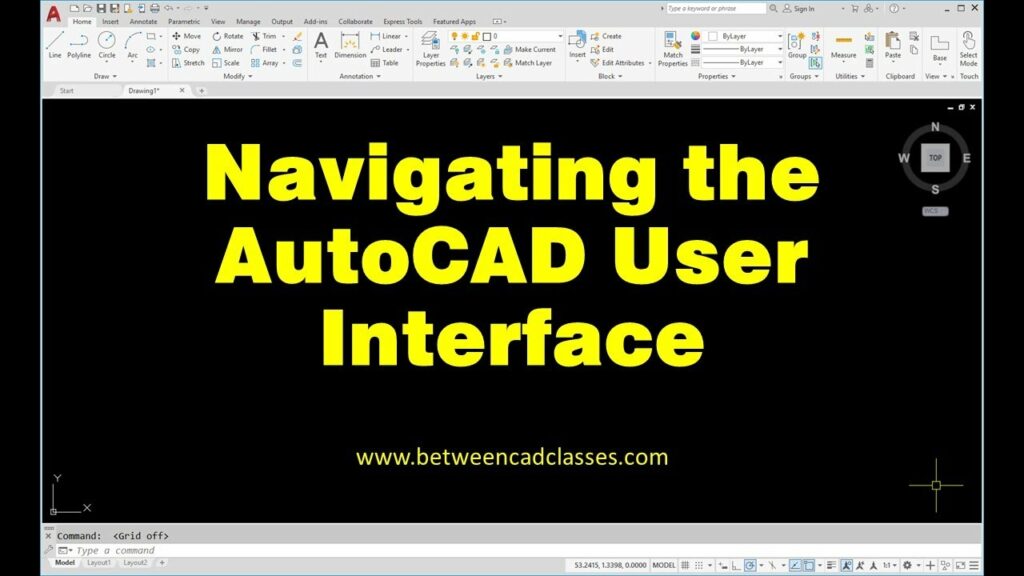
AutoCAD, the renowned computer-aided design (CAD) software developed by Autodesk, boasts a sophisticated interface equipped with powerful tools and features. Navigating through this interface efficiently is fundamental to maximizing productivity and creativity within the software. In this detailed guide, we delve into every facet of the AutoCAD interface navigation, equipping you with the knowledge and skills to seamlessly maneuver through the software.
Understanding the AutoCAD Interface:
The AutoCAD interface comprises several components, each serving a distinct purpose in the design process. Familiarizing yourself with these elements is the first step towards mastering interface navigation.
- Ribbon: Located at the top of the screen, the Ribbon organizes various commands and tools into tabs and panels, providing quick access to essential functions.
- Toolbars: Toolbars offer a customizable collection of tools and commands, usually positioned beneath the Ribbon or as floating panels around the workspace.
- Command Line: Situated at the bottom of the screen, the Command Line allows users to input commands directly, providing an alternative method for executing functions.
- Model Space: The primary drawing area where users create and edit their designs. It occupies the central portion of the workspace.
- Layout Tabs: Tabs located at the bottom of the screen, allowing users to create and manage multiple layout views for printing and presentation purposes.
- Viewports: In Layout Tabs, viewports define areas within which model space content is displayed, offering flexibility in presenting multiple views of a design.
Navigating the AutoCAD Interface:
Navigating through the AutoCAD interface involves efficiently accessing tools, executing commands, and maneuvering around the drawing space. Here’s a breakdown of essential navigation techniques:
- Mouse Navigation: Utilize mouse movements for navigating within the drawing space. Use the scroll wheel to zoom in and out, hold the wheel to pan, and right-click to access context menus.
- Keyboard Shortcuts: Memorize and utilize keyboard shortcuts for executing commands quickly. Common shortcuts include “Z” for zoom, “P” for pan, and “E” for erase.
- Ribbon Navigation: Explore the Ribbon to access various commands and tools organized into tabs and panels. Customize the Ribbon to prioritize frequently used functions.
- Toolbars and Palettes: Customize toolbars and palettes to display essential tools and commands. Dock toolbars for easy access or create custom palettes for specialized tasks.
- Command Line: Familiarize yourself with common commands and utilize the Command Line for executing functions directly. Enable dynamic input for real-time feedback and input assistance.
- Model Space Navigation: Use navigation tools such as Orbit, Pan, and Zoom to navigate within the model space. Experiment with different navigation modes to find the most efficient workflow.
- Layout Tab Management: Manage layout tabs to organize multiple views of your design. Create new layout tabs for different presentation views or modify existing tabs to suit specific requirements.
Optimizing Interface Navigation:
To optimize interface navigation in AutoCAD, consider the following tips:
- Customization: Customize the interface to suit your workflow and preferences. Rearrange toolbars, create custom shortcuts, and tailor the Ribbon to prioritize frequently used commands.
- Workspace Settings: Save custom workspace settings to streamline future projects. Create dedicated workspaces for different tasks or project types to maintain efficiency and consistency.
- Training and Practice: Invest time in learning and practicing navigation techniques. Explore tutorials, attend training sessions, and experiment with different commands to enhance proficiency.
- Stay Updated: Stay informed about new features and updates introduced in AutoCAD. Regularly explore software documentation, attend webinars, and participate in user communities to stay updated on the latest advancements.
Conclusion:
Efficient navigation through the AutoCAD interface is essential for maximizing productivity and creativity in CAD design. By understanding the various interface components, mastering navigation techniques, and optimizing workflow strategies, users can leverage the full potential of AutoCAD to bring their design visions to life with precision and efficiency. With this comprehensive guide, you’re equipped with the knowledge and skills to navigate the AutoCAD interface with confidence and proficiency, empowering you to tackle any design challenge with ease.




