Navigating the Microsoft Word XP Window: A Comprehensive Guide to Productivity and Creativity
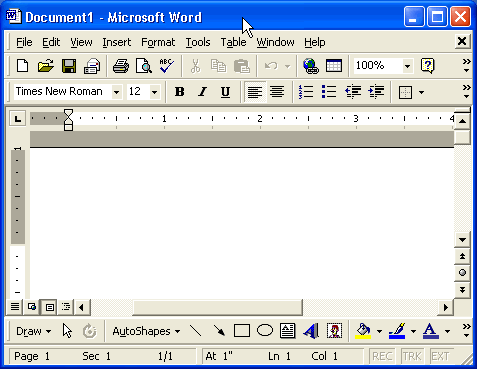
Introduction: Microsoft Word XP, released as part of the Microsoft Office XP suite, revolutionized word processing capabilities when it debuted in 2001. Despite being an older version, its robust features and intuitive interface continue to serve millions of users worldwide. In this extensive guide, we delve into every facet of the Microsoft Word XP window, exploring its tools, functionalities, and hidden gems to help users maximize productivity and unleash their creativity.
The Interface Overview: The Microsoft Word XP window presents a familiar yet powerful workspace designed to accommodate a wide range of writing tasks, from basic document creation to advanced formatting and collaboration. Let’s break down its key components:
- Title Bar: Located at the top of the window, the title bar displays the document’s name and provides options to minimize, maximize, or close the application.
- Menu Bar: Beneath the title bar lies the menu bar, housing a series of dropdown menus such as File, Edit, View, Insert, Format, Tools, Table, Window, and Help. These menus offer access to a plethora of commands and options for document management and formatting.
- Standard Toolbar: Adjacent to the menu bar, the standard toolbar features commonly used tools like New, Open, Save, Print, Cut, Copy, Paste, Undo, and Redo, enabling quick access to essential functions.
- Formatting Toolbar: Below the standard toolbar, the formatting toolbar provides shortcuts for text formatting options such as font style, size, bold, italic, underline, alignment, and bullet points, streamlining the formatting process.
- Ruler: Positioned horizontally across the top of the document workspace, the ruler aids in precise alignment and indentation adjustments, facilitating layout customization.
- Document Workspace: The central area of the window comprises the document workspace, where users can create, edit, and format text. Here, you’ll find the blinking cursor, indicating the insertion point for text input.
- Status Bar: At the bottom of the window, the status bar displays helpful information such as page number, word count, language settings, and zoom level, offering insights into document properties and navigation.
Exploring Advanced Features: While the basic components of the Microsoft Word XP window provide a solid foundation for word processing tasks, delving deeper into its advanced features unlocks a world of possibilities for users seeking enhanced functionality and efficiency:
- Styles and Formatting: Leveraging the Styles and Formatting pane allows users to apply predefined styles to text, paragraphs, and document elements, ensuring consistency and professional presentation.
- Tables and Layouts: Microsoft Word XP offers robust table creation and formatting capabilities, enabling users to design complex layouts, organize data effectively, and enhance visual appeal with borders and shading.
- Drawing Tools: The Drawing toolbar equips users with a diverse array of shapes, lines, arrows, and other drawing elements, empowering creative expression and visual communication within documents.
- Review and Collaboration: Utilizing features like Track Changes, Comments, and Compare Documents facilitates collaborative editing and revision control, enabling seamless collaboration among multiple authors or reviewers.
- Mail Merge: Word XP’s Mail Merge functionality simplifies the process of creating personalized documents such as letters, envelopes, and labels by merging data from external sources like Excel spreadsheets or Access databases.
- Automation with Macros: Advanced users can automate repetitive tasks and streamline workflows by creating custom macros, which are sequences of commands executed with a single keystroke or mouse click.
Optimizing Productivity and Efficiency: Harnessing the full potential of the Microsoft Word XP window involves adopting strategies and best practices to enhance productivity and efficiency:
- Keyboard Shortcuts: Familiarizing yourself with keyboard shortcuts for commonly used commands and functions accelerates task execution and reduces reliance on mouse interactions.
- Customization Options: Exploring the customization options within Word XP allows users to tailor the interface, toolbars, and settings to suit their specific preferences and workflow requirements.
- Templates and Wizards: Leveraging pre-designed templates and document wizards saves time and effort when creating standard documents such as resumes, newsletters, or brochures, providing a professional starting point for customization.
- Mastering Search and Navigation: Efficiently navigating large documents or locating specific content is facilitated by mastering Word XP’s search and navigation features, including Find and Replace, Go To, and Navigation Pane.
- Regular Backups and Document Management: Implementing a systematic approach to document backup and management safeguards against data loss and ensures version control, whether through cloud storage solutions or local backups.
Conclusion: The Microsoft Word XP window serves as a versatile canvas for writers, students, professionals, and creatives alike, offering a comprehensive suite of tools and features to meet diverse word processing needs. By mastering its interface, exploring advanced functionalities, and adopting productivity-enhancing strategies, users can unlock new levels of efficiency, creativity, and collaboration in their document workflows. As technology continues to evolve, Microsoft Word XP remains a timeless powerhouse, empowering users to bring their ideas to life with precision and ease.




