Unveiling the Art of Compression: Navigating the Visual Landscape of JPEG in Photoshop
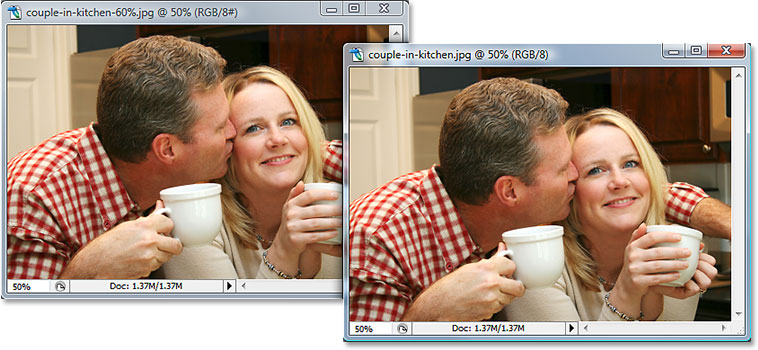
In the realm of digital imagery, the term “JPEG” is a familiar companion, synonymous with compressed visual content that graces websites, social media platforms, and personal galleries. As one of the most widely used image file formats, the JPEG (Joint Photographic Experts Group) compression in Photoshop plays a pivotal role in shaping the visual landscape of our digital experiences. In this extensive exploration, we delve into the intricacies of JPEG compression, deciphering its impact on image quality, file size, and the delicate balance it strikes between efficient storage and visual fidelity.
I. Unraveling the Basics of JPEG Compression:
1. Understanding JPEG Compression:
- At its core, JPEG compression is a method of reducing the file size of an image by discarding some of its data. This process is achieved through a lossy compression algorithm, allowing for significant reductions in file size while maintaining a visually acceptable level of quality.
2. Lossy Compression vs. Lossless Compression:
- JPEG is classified as a lossy compression format, meaning that some degree of information is sacrificed during the compression process. This distinguishes it from lossless compression formats like PNG or TIFF, which maintain every detail of the original image.
3. Visual Artifacts and Compression Artistry:
- The trade-off for smaller file sizes is the potential introduction of visual artifacts. These artifacts, such as blockiness, blurriness, and color shifts, are the remnants of discarded image data. The challenge lies in finding the optimal balance where compression artifacts are minimized while achieving a desired reduction in file size.
II. The Visual Impact of JPEG Compression:
1. Image Quality and Compression Levels:
- In Photoshop, JPEG compression levels range from 0 to 12, with 0 being the highest compression (lowest quality) and 12 being the lowest compression (highest quality). Adjusting the compression level directly influences the visual appearance of the image.
2. Artifacts at Higher Compression:
- Higher compression levels result in more aggressive data removal, leading to visible artifacts. Blockiness in smooth gradients, loss of fine details, and a decrease in overall sharpness are common consequences of higher compression.
3. Striking the Right Balance:
- Finding the sweet spot between file size and image quality is an art form. Depending on the specific use case, a balance must be struck to ensure the visual impact is acceptable while optimizing storage and loading times, especially in web and digital environments.
III. Navigating Photoshop’s JPEG Compression Settings:
1. Save for Web Option:
- Photoshop provides a “Save for Web” option that grants users control over compression settings. This feature enables a real-time preview of the image at different compression levels, aiding in the decision-making process.
2. Previewing Compression Artifacts:
- The ability to preview compression artifacts allows users to assess the impact of compression on specific elements of the image. This insight is invaluable in making informed decisions about the level of compression suitable for a given image.
3. Metadata Preservation:
- JPEG compression in Photoshop also allows users to control the preservation of metadata. Striking a balance between metadata retention and file size reduction is crucial, especially when sharing images online or across platforms.
IV. Real-World Applications and Best Practices:
1. Web and Social Media:
- In the context of web and social media, where fast loading times are paramount, a moderate compression level may be acceptable. Balancing visual quality with efficient loading ensures a positive user experience.
2. Print and Archival:
- For print or archival purposes, a lower compression level is advisable to preserve the maximum image quality. This is particularly important when the goal is to reproduce the image in high resolution or maintain its integrity over time.
3. Batch Processing and Automation:
- Photoshop’s capabilities extend to batch processing, enabling users to apply consistent compression settings to multiple images. This proves invaluable when dealing with large image collections, ensuring efficiency and uniformity.
V. Advanced Techniques and Future Considerations:
1. Image Pre-Processing:
- Prior to JPEG compression, engaging in careful pre-processing can enhance the efficiency of compression. This includes resizing images, removing unnecessary details, and optimizing color profiles.
2. Next-Generation Compression Algorithms:
- As technology evolves, new compression algorithms emerge, promising better compression efficiency and reduced artifacts. Staying abreast of advancements in compression technology can inform future choices in optimizing images.
VI. Conclusion: A Tapestry of Compression Mastery
In the canvas of digital imagery, JPEG compression in Photoshop weaves a complex tapestry of visual efficiency and creative choices. Navigating this landscape requires a keen understanding of the delicate dance between file size and image quality, as well as the nuances of compression artifacts. As a versatile tool, Photoshop empowers users to strike the right balance for various scenarios, from web optimization to high-resolution printing.
In the ever-evolving realm of technology, the story of JPEG compression continues to unfold. From emerging compression algorithms to advancements in visual processing, the future promises a canvas where the artistry of compression reaches new heights. For now, armed with the knowledge of JPEG’s impact on images, users can embark on their digital journeys, making informed decisions that transform the vast realm of pixels into a visual masterpiece.




