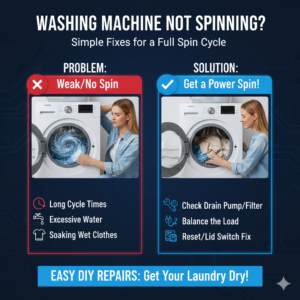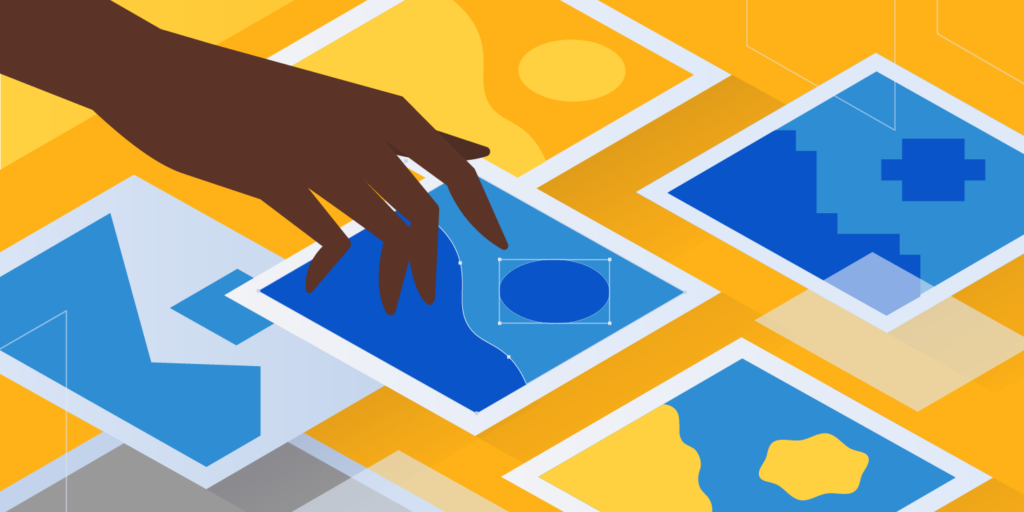
Adobe Photoshop, the industry-standard software for image editing and manipulation, supports a wide range of file formats, each serving specific purposes. Navigating through these formats is essential for photographers, designers, and creatives alike. This comprehensive guide aims to provide a detailed overview of the essential file formats in Adobe Photoshop, their characteristics, and common use cases.
I. Introduction to File Formats:
File formats in Photoshop determine how images are saved, compressed, and displayed. Choosing the right format depends on factors such as image complexity, transparency requirements, and the intended use of the image.
II. Raster Image Formats:
1. JPEG (Joint Photographic Experts Group):
- Characteristics:
- Lossy compression, reducing file size.
- Suitable for photographs and images with gradients.
- Supports millions of colors.
- Common Use Cases:
- Web images, digital photography, and online media.
2. PNG (Portable Network Graphics):
- Characteristics:
- Lossless compression, preserving image quality.
- Supports transparency (alpha channel).
- Ideal for graphics with sharp edges.
- Common Use Cases:
- Web graphics, logos, and images requiring transparency.
3. GIF (Graphics Interchange Format):
- Characteristics:
- Lossless compression for up to 256 colors.
- Supports animation.
- Transparency through a single color.
- Common Use Cases:
- Simple animations, logos, and graphics with limited colors.
4. TIFF (Tagged Image File Format):
- Characteristics:
- Lossless compression, maintaining high image quality.
- Supports layers and transparency.
- Suitable for print and professional photography.
- Common Use Cases:
- Print design, professional photography, and archival purposes.
III. Vector Image Formats:
1. EPS (Encapsulated PostScript):
- Characteristics:
- Supports vector graphics.
- Maintains scalability without loss of quality.
- Can include raster images.
- Common Use Cases:
- Logos, illustrations, and print design.
2. AI (Adobe Illustrator):
- Characteristics:
- Native format for Adobe Illustrator.
- Supports vectors, layers, and text.
- Allows for extensive editing.
- Common Use Cases:
- Vector illustrations, logos, and complex graphics.
IV. Photoshop Native Formats:
1. PSD (Photoshop Document):
- Characteristics:
- Supports layers, masks, and transparency.
- Preserves full editing capabilities.
- Large file size due to layer information.
- Common Use Cases:
- Ongoing projects, collaborative work, and advanced editing.
2. PSB (Large Document Format):
- Characteristics:
- Similar to PSD but designed for larger documents.
- Overcomes size limitations of PSD.
- Supports high-resolution images.
- Common Use Cases:
- Large-scale projects, such as panoramic images and high-resolution designs.
V. Camera Raw Formats:
1. DNG (Digital Negative):
- Characteristics:
- Adobe’s open standard for raw image files.
- Preserves raw data for flexibility in editing.
- Compact file size compared to camera-specific raw formats.
- Common Use Cases:
- Archiving raw images, ensuring long-term compatibility.
2. RAW (Camera-Specific Formats):
- Characteristics:
- Unprocessed data captured by the camera sensor.
- Preserves maximum image information for post-processing.
- Format varies by camera manufacturer.
- Common Use Cases:
- Professional photography requiring extensive editing.
VI. Web-Optimized Formats:
1. SVG (Scalable Vector Graphics):
- Characteristics:
- XML-based vector image format.
- Supports interactivity and animation.
- Ideal for responsive web design.
- Common Use Cases:
- Web icons, logos, and graphics requiring scalability.
2. ICO (Icon):
- Characteristics:
- Specifically designed for icons.
- Supports multiple image sizes within a single file.
- Commonly used for website favicons.
- Common Use Cases:
- Website icons, application icons, and system icons.
VII. Conclusion:
Understanding the diverse range of file formats in Adobe Photoshop empowers users to make informed decisions based on project requirements. Whether optimizing images for the web, preserving layers for collaborative projects, or ensuring the highest quality for print, selecting the appropriate format is a crucial step in the creative process. This quick guide aims to serve as a valuable reference for navigating the multitude of Photoshop file formats, allowing users to unleash the full potential of their creative endeavors.