Mastering Project Visualization: A Comprehensive Exploration of Advanced Excel – Gantt Charts
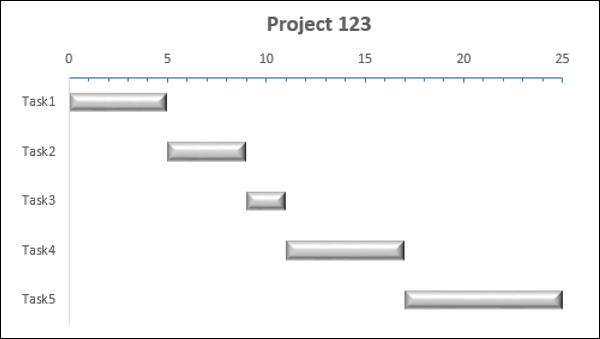
Introduction:
In the realm of project management and data visualization, Gantt Charts stand as an invaluable tool, enabling professionals to plan, track, and manage projects with precision. Microsoft Excel, a versatile spreadsheet software, offers a robust platform for creating Advanced Gantt Charts that go beyond the basics. In this extensive article, we embark on a thorough exploration of Advanced Excel, focusing on the intricacies of Gantt Charts and how they empower users to visualize project timelines, dependencies, and progress with unparalleled clarity.
I. Evolution of Gantt Charts:
Named after their creator, Henry L. Gantt, Gantt Charts have been a staple in project management since the early 20th century. Originally drawn by hand, these charts have evolved with technology and are now seamlessly integrated into spreadsheet software like Excel. Advanced Gantt Charts offer a comprehensive visual representation of project schedules, resource allocation, and task dependencies, making them indispensable for project managers and teams.
II. Understanding the Gantt Chart Components:
Before delving into the creation process, it’s crucial to understand the fundamental components of a Gantt Chart. We will explore key elements such as tasks, durations, start and end dates, milestones, and dependencies. A thorough understanding of these components is essential for constructing effective Gantt Charts that accurately reflect the intricacies of project timelines.
III. Creating Gantt Charts in Excel:
Excel provides a user-friendly interface for constructing Gantt Charts. We will embark on a step-by-step guide, elucidating the process of data entry, task setup, and chart creation. This section will include detailed instructions and screenshots, ensuring that users of varying skill levels can seamlessly create Gantt Charts to meet their project management needs.
IV. Advanced Gantt Chart Features:
Excel’s Gantt Chart functionality extends beyond the basics, offering advanced features that enhance project visualization. We will explore the utilization of conditional formatting for color-coding tasks, adding milestones, and incorporating data validation to create interactive Gantt Charts that adapt to changes in project timelines.
V. Task Dependencies and Critical Path Analysis:
One of the strengths of Gantt Charts lies in their ability to visualize task dependencies and identify critical paths within a project. We will delve into the intricacies of establishing task dependencies, creating predecessor-successor relationships, and utilizing Excel’s built-in tools for critical path analysis. Understanding these aspects is crucial for project managers seeking to optimize workflows and meet deadlines.
VI. Resource Allocation and Workload Management:
Advanced Gantt Charts in Excel enable users to manage resources effectively by visualizing task assignments and workload distribution. We will explore techniques for incorporating resource allocation data into Gantt Charts, allowing project managers to optimize resource utilization and ensure a balanced workload across the team.
VII. Customization and Formatting:
To truly harness the power of Gantt Charts, mastering customization and formatting is imperative. Excel offers a plethora of options for enhancing the visual appeal of charts. We will explore features such as bar styles, shading, and labels, empowering users to tailor their Gantt Charts to align seamlessly with project reporting and presentation needs.
VIII. Dynamic Gantt Charts with Excel Tables:
Excel Tables provide a dynamic way to organize and manage data, offering a seamless integration with Gantt Charts. We will discuss the advantages of using Excel Tables in conjunction with Gantt Charts, enabling users to create dynamic visualizations that automatically update as the underlying project data changes.
IX. Real-world Applications and Case Studies:
To underscore the practical utility of Advanced Gantt Charts, we will explore real-world applications across industries. From construction projects and event planning to software development and product launches, these case studies will showcase how Gantt Charts facilitate efficient project management, helping teams stay on track and meet deadlines.
X. Tips and Best Practices for Gantt Chart Usage:
As we conclude our exploration of Gantt Charts, we will share valuable tips and best practices to optimize their usage. From project planning strategies to effective communication with stakeholders, these insights will guide users in maximizing the impact of Gantt Charts as a compelling tool for project visualization and management.
Conclusion:
The Gantt Chart stands as a cornerstone in the realm of project management, and Excel’s Advanced Gantt Chart features elevate it to new heights of functionality. Through a comprehensive understanding of its creation process, customization options, and advanced features, professionals can harness the potential of Gantt Charts to visualize, plan, and manage projects with unparalleled precision. As we navigate the depths of Advanced Excel, the Gantt Chart emerges as a beacon, guiding project managers, teams, and decision-makers toward clearer, more insightful project visualizations. Embrace the timeline, master the chart, and unlock the power of Advanced Gantt Charts to transform your project management capabilities in Excel.




