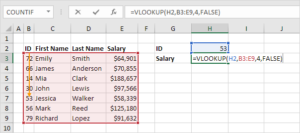Navigating the Troubled Waters of Syncing Issues with Email or Cloud Services
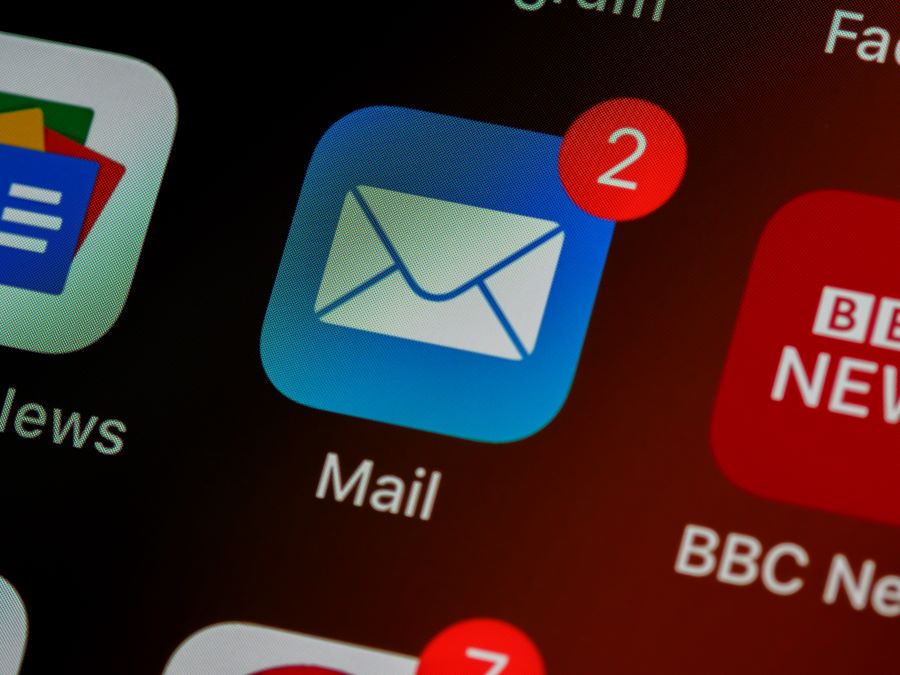
In today’s interconnected world, email and cloud services have become indispensable tools for communication, collaboration, and productivity. Whether it’s sending important messages, sharing files, or accessing documents from anywhere, the convenience and accessibility offered by these services are unparalleled. However, despite their many benefits, users often encounter syncing issues that can disrupt workflows and cause frustration. In this comprehensive guide, we’ll explore the common causes of syncing issues with email or cloud services, troubleshooting steps, and strategies for preventing future problems.
Understanding Syncing
Before diving into the complexities of syncing issues, it’s essential to understand what syncing entails. Syncing, short for synchronization, refers to the process of ensuring that data across multiple devices or platforms is consistent and up to date. This can include emails, contacts, calendars, files, and more. Syncing allows users to access their information seamlessly across different devices, ensuring that they have the latest updates wherever they go.
Common Causes of Syncing Issues
Syncing issues can arise from various factors, ranging from technical glitches to user error. Some of the most common causes include:
- Network Connectivity: Fluctuations in internet connectivity or disruptions to network services can interfere with the syncing process, causing delays or failures in data transmission.
- Server Outages: Problems with the email or cloud service provider’s servers can prevent devices from syncing properly, leading to delays or errors in data synchronization.
- Software Bugs: Like any software, email and cloud service clients can encounter bugs or glitches that affect their syncing capabilities. Updates and patches are often released to address these issues, but they may not always resolve them completely.
- Authentication Issues: Problems with user authentication, such as incorrect login credentials or expired passwords, can prevent devices from accessing the necessary data for syncing.
- Data Corruption: Corrupted files or data within the email or cloud service can disrupt the syncing process, leading to inconsistencies or errors in the synchronized data.
- Storage Limits: Exceeding storage limits or quotas imposed by the email or cloud service provider can prevent new data from being synced or cause existing data to become inaccessible.
- Conflicting Settings: Incompatible or conflicting settings across devices or applications can interfere with the syncing process, leading to discrepancies or errors in the synchronized data.
Troubleshooting Syncing Issues
When faced with syncing issues, it’s essential to approach the problem systematically and methodically. Here are some troubleshooting steps to help diagnose and resolve syncing problems:
- Check Network Connectivity: Ensure that your device has a stable and reliable internet connection, as syncing requires continuous access to network services.
- Verify Server Status: Check the status of the email or cloud service provider’s servers to see if there are any reported outages or disruptions that may be affecting syncing.
- Update Software: Make sure that your email or cloud service client is up to date with the latest software updates and patches, as these may contain fixes for known syncing issues.
- Verify Credentials: Double-check your login credentials, including username and password, to ensure that they are correct and up to date. If necessary, reset your password to rule out authentication issues.
- Review Sync Settings: Check the sync settings on your devices and applications to ensure that they are configured correctly and are compatible with each other.
- Clear Cache and Data: Clearing the cache and data of the email or cloud service client on your device can sometimes resolve syncing issues caused by corrupted files or data.
- Restart Devices: Power cycling your devices (turning them off and on again) can sometimes resolve temporary software glitches or connectivity issues that may be affecting syncing.
- Contact Support: If you’ve exhausted all troubleshooting steps and are still experiencing syncing issues, contact the email or cloud service provider’s support team for further assistance. They may be able to provide additional guidance or escalate the issue for resolution.
Preventing Future Syncing Issues
While troubleshooting syncing issues can be frustrating, there are steps you can take to minimize the likelihood of encountering similar problems in the future:
- Regular Maintenance: Keep your devices and applications up to date with the latest software updates and patches to ensure optimal performance and compatibility.
- Backup Data: Regularly backup your important data to a secure location, such as an external hard drive or cloud storage service, to prevent loss or corruption in the event of syncing issues.
- Monitor Storage Usage: Keep an eye on your storage usage and ensure that you stay within the limits imposed by the email or cloud service provider to avoid syncing problems related to exceeding storage quotas.
- Use Reliable Networks: Whenever possible, connect to stable and secure networks to ensure uninterrupted access to network services and minimize the risk of syncing issues.
- Practice Good Security Habits: Protect your accounts with strong, unique passwords and enable two-factor authentication to prevent unauthorized access and reduce the risk of security-related syncing issues.
- Regularly Review Settings: Periodically review the sync settings on your devices and applications to ensure that they remain configured correctly and are compatible with each other.