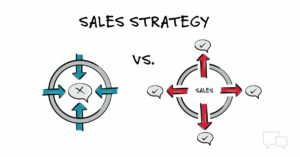Navigating the Web: A Comprehensive Guide to Troubleshooting and Fixing Internet Problems
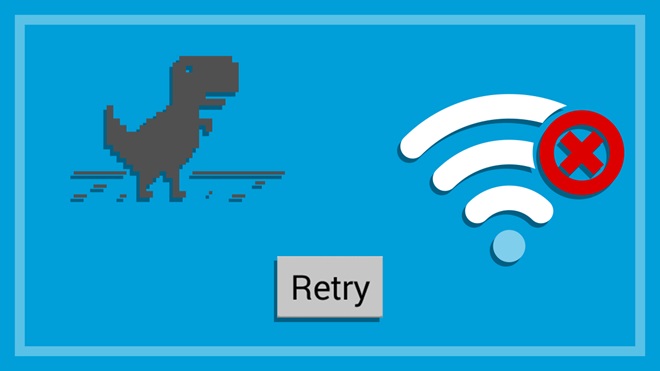
Introduction: In our interconnected world, a stable and reliable internet connection is essential for both work and leisure. However, when connectivity issues arise, frustration can quickly set in. This comprehensive guide aims to empower users by providing an extensive overview of common internet problems, their causes, and step-by-step solutions to address them. Whether you’re experiencing slow speeds, frequent disconnections, or no connection at all, this guide will help you navigate through the complexities of internet troubleshooting.
Section 1: Identifying Common Internet Problems 1.1 Slow Internet Speeds: Understand the factors that contribute to slow internet speeds, such as network congestion, outdated hardware, or interference. 1.2 Intermittent Connection: Explore the reasons behind intermittent connectivity issues, including signal interference, router problems, or network congestion. 1.3 No Internet Connection: Uncover the potential causes of a complete loss of internet connectivity, ranging from hardware failures to issues with Internet Service Providers (ISPs). 1.4 Weak Wi-Fi Signal: Learn about the factors affecting Wi-Fi signal strength and strategies to improve it for better wireless connectivity.
Section 2: Troubleshooting Internet Problems 2.1 Basic Checks: Conduct preliminary checks, such as ensuring all cables are securely connected, restarting your router, and verifying device settings. 2.2 Speed Test: Use online speed test tools to measure your internet speed and identify potential discrepancies with your subscribed plan. 2.3 Device-Specific Issues: Investigate problems specific to your device, including outdated drivers, software conflicts, or incorrect configurations. 2.4 Router and Modem Configuration: Access router settings to check configurations, update firmware, and address issues that may impact internet performance. 2.5 DNS Configuration: Understand the importance of Domain Name System (DNS) settings and troubleshoot DNS-related problems that could affect internet access.
Section 3: Addressing Slow Internet Speeds 3.1 Bandwidth Usage: Evaluate the devices connected to your network and their bandwidth usage, identifying potential data hogs that could be slowing down your internet. 3.2 Upgrade Hardware: Consider upgrading your router, modem, or both to newer models that support faster speeds and improved performance. 3.3 Ethernet Connection: Opt for a wired Ethernet connection when possible to bypass potential Wi-Fi issues and ensure a stable, high-speed connection.
Section 4: Resolving Intermittent Connection Issues 4.1 Router Placement: Optimize the placement of your router to minimize interference and maximize signal strength throughout your home or office. 4.2 Channel Selection: Adjust Wi-Fi channel settings to avoid interference from neighboring networks, enhancing the stability of your connection. 4.3 Router Firmware Update: Regularly update your router’s firmware to access the latest features, bug fixes, and security enhancements.
Section 5: Tackling No Internet Connection Problems 5.1 ISP Outages: Check for any reported outages from your Internet Service Provider (ISP) and contact them for assistance if necessary. 5.2 Modem and Router Reset: Perform a hard reset on your modem and router to clear any temporary issues and re-establish a connection. 5.3 Network Configuration: Verify IP configurations and network settings to ensure proper communication between your device and the network.
Section 6: Boosting Wi-Fi Signal Strength 6.1 Wi-Fi Range Extenders: Consider using Wi-Fi range extenders to amplify the signal and eliminate dead zones in larger spaces. 6.2 Mesh Wi-Fi Systems: Explore the benefits of mesh Wi-Fi systems for seamless coverage and improved signal strength in multi-story or expansive environments. 6.3 Signal Interference: Identify and eliminate sources of interference, such as other electronic devices or physical obstructions, to enhance Wi-Fi signal quality.
Section 7: Advanced Troubleshooting and Professional Help 7.1 Traceroute and Ping Tests: Perform advanced diagnostic tests like traceroute and ping to identify specific points of failure in your internet connection. 7.2 Contacting ISP Support: Reach out to your Internet Service Provider’s support team for assistance with persistent issues that require professional intervention.
Section 8: Cybersecurity Considerations 8.1 Security Software: Ensure your antivirus and firewall software is up to date to protect your devices and network from potential threats. 8.2 Password Protection: Secure your Wi-Fi network with a strong, unique password to prevent unauthorized access and protect your connection.
Conclusion: Troubleshooting internet problems can be a daunting task, but armed with knowledge and a systematic approach, users can overcome these challenges and enjoy a seamless online experience. By identifying common issues, implementing troubleshooting techniques, and considering advanced solutions when needed, you empower yourself to navigate the complexities of internet connectivity. Remember, a stable internet connection is not only vital for daily activities but also contributes to a more efficient and connected digital lifestyle.