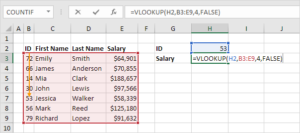Mastering Efficiency: A Comprehensive Guide to Windows 10 Tips and Tricks for Optimal Productivity

Introduction:
Windows 10, the versatile operating system from Microsoft, is not just a platform; it’s a toolkit for enhancing your productivity. This in-depth guide explores a myriad of tips and tricks that will empower you to navigate Windows 10 with finesse, enabling you to get things done faster and more efficiently. Whether you’re a seasoned user or a newcomer, these insights will revolutionize your Windows 10 experience.
1. Streamlined Start Menu Navigation:
Tip: Pinning and Customizing Tiles
The Start Menu is your launchpad to the Windows 10 universe. Pin your most-used apps and rearrange tiles to prioritize what matters most. Right-click on tiles for customization options, enabling you to resize, unpin, or even turn live tiles on or off.
2. Taskbar Mastery:
Tip: Pinning and Quick Access
Maximize the functionality of your taskbar by pinning essential apps for swift access. Right-click on any program icon to access recent files, facilitating a seamless workflow. Pinning folders and frequently used applications here provides instant access without the need to delve into the Start Menu.
3. Virtual Desktops for Enhanced Organization:
Tip: Task View and Multiple Desktops
Task View, represented by the icon next to the Start button, opens the door to virtual desktops. Pressing Win + Tab allows you to create and switch between desktops, facilitating better organization. Group related tasks on separate desktops to minimize clutter and enhance focus.
4. Quick File Searches with Cortana:
Tip: Utilizing Cortana’s Search Function
Harness the power of Cortana for quick file searches. Simply type your query into the search bar, and Cortana will fetch relevant files, applications, and settings. Use natural language queries for even more intuitive results.
5. Snap Assist for Efficient Multitasking:
Tip: Snap Windows Side by Side
Snap Assist is a multitasking marvel. Drag windows to the sides of your screen to automatically snap them into place. Combine this with virtual desktops for a dynamic and organized workspace.
6. Mastering Keyboard Shortcuts:
Tip: Learning Essential Shortcuts
Windows 10 is rich with keyboard shortcuts that can significantly boost your efficiency. Memorize essential combinations like Win + D to go to the desktop, Alt + Tab to switch between open applications, and Win + L for a quick lock.
7. GodMode Unleashed:
Tip: Create a “GodMode” Folder
Unlock a hidden feature known as “GodMode” by creating a new folder and renaming it to:
GodMode.{ED7BA470-8E54-465E-825C-99712043E01C}
This grants access to an extensive list of settings, making it a one-stop-shop for system configurations.
8. Power of the Command Prompt:
Tip: Run Commands Efficiently
The Command Prompt remains a potent tool for advanced users. Master basic commands and utilize it to perform tasks with precision and speed. For example, ipconfig provides network details, while sfc /scannow scans and repairs system files.
9. Night Light for Reduced Eye Strain:
Tip: Enable Night Light Mode
Protect your eyes during nighttime computing by enabling Night Light mode. Found in Settings > System > Display, this feature reduces blue light emission for a more comfortable viewing experience.
10. Mastering the Snipping Tool:
Tip: Snip and Sketch for Screenshots
Capture and annotate screenshots effortlessly using Snip & Sketch. Press Win + Shift + S to access snipping options, or use the Snipping Tool for more advanced screenshot capabilities.
Conclusion:
Windows 10 is more than an operating system; it’s a productivity playground waiting to be explored. By implementing these tips and tricks, you’ll harness the full potential of Windows 10, transforming your computing experience into a seamless, efficient, and enjoyable journey. Empower yourself with these insights and watch as your productivity soars to new heights in the Windows 10 landscape.